Claude Code is Anthropic’s powerful AI coding assistant that helps developers write, understand, and improve code using natural language prompts. In this Claude AI programming guide, we’ll explore how to use Claude for coding – essentially a Claude code tutorial for beginners and experienced programmers alike. You’ll learn how to leverage Claude’s features for code generation, explanation, and debugging, covering multiple programming languages and real use cases.
By the end, you’ll understand how to write and debug code with Claude effectively, improve your productivity, and even collaborate or learn with this AI assistant.
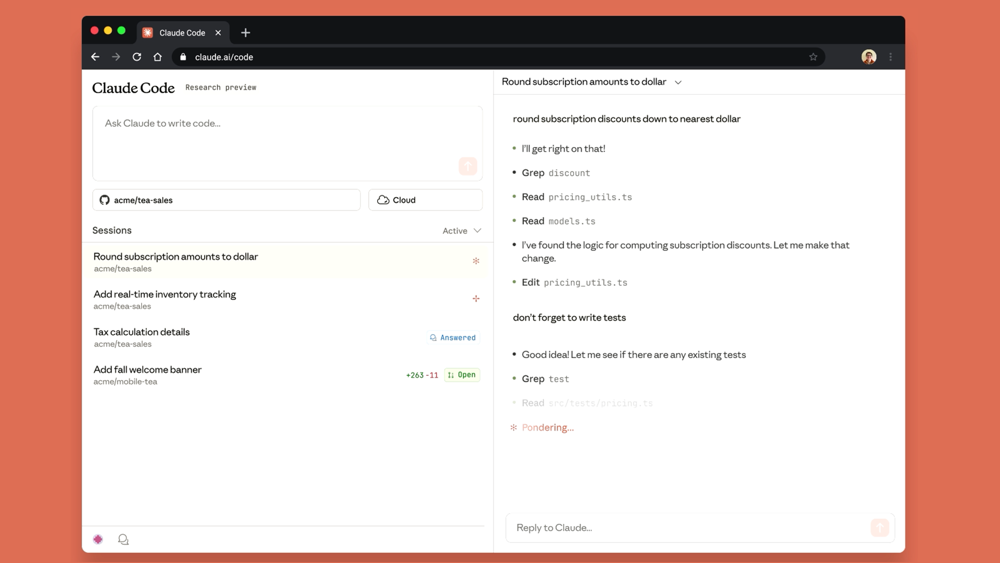
Example: Claude Code’s web interface (Claude.ai) showing active coding tasks and Claude’s responses on the right. Claude can be accessed via a browser, API, or IDE integration. Here, a user asks Claude to adjust a subscription pricing function, and Claude outlines the steps (like searching files and editing code) in real-time.
The ability to handle multi-step coding sessions in a browser tab lowers the barrier for both developers and non-developers to harness Claude’s coding assistance.
Introduction to Claude AI’s Coding Features
Claude is more than a chatbot – it’s a developer assistant with a rich set of coding features. You can “write, test, and debug complex software with Claude,” even analyzing large codebases with expert-level reasoning via tools like GitHub integration.
Unlike simple code generators, Claude is designed for collaboration: it can explain code, suggest improvements, and help debug issues while maintaining context and clarity in its responses. In other words, Claude doesn’t just spit out code – it engages in a dialogue, making sure it addresses your requests and learning from additional instructions.
Why use Claude for coding? Teams using Claude have seen significant productivity boosts. Anthropic’s engineers reported that Claude contributed to a 67% increase in output per developer (even as their team doubled in size), with Claude generating as much as 90% of their code in certain projects. This is because Claude can handle many tedious or complex tasks: from drafting new functions to reviewing code and writing tests, it accelerates the development workflow.
It also lowers the barrier for less-experienced coders – even non-programmers at Anthropic have used Claude Code to build useful tools and scripts, “turning anyone who can describe a problem into someone who can build a solution.” Claude serves as a coding co-pilot that augments your abilities.
Writing Code with Natural Language Prompts
One of Claude’s most impressive skills is writing code from plain English descriptions. You don’t have to write the code yourself – you just tell Claude what you want, and it will generate the code for you. According to Anthropic’s documentation, you can “tell Claude what you want to build in plain English. It will make a plan, write the code, and ensure it works.” This means you can describe a feature or function in natural language and let Claude handle the implementation details.
For example, imagine you need a Python function to check if a word is a palindrome. Instead of coding it manually, you can just ask Claude in simple terms:
**User Prompt:** Write a Python function called `is_palindrome` that checks if a word is a palindrome. It should ignore case and spaces.
Claude will then generate the code for you directly. In this case, it might produce something like:
def is_palindrome(word):
cleaned_word = ''.join(word.lower().split())
return cleaned_word == cleaned_word[::-1]
As you can see, Claude created a function that lowercases the input, removes spaces, and checks if the string reads the same forwards and backwards. If you realize you need adjustments (say, to ignore punctuation as well), you can simply tell Claude to update the code. For instance:
**User Prompt:** Update the `is_palindrome` function to ignore punctuation as well.
Claude will refine the code accordingly, perhaps by filtering out non-alphanumeric characters. The ability to iterate in dialogue is a huge advantage – you describe the change, and Claude applies it, updating the code without you having to rewrite anything. This interactive process helps you move from idea to working code quickly.
Behind the scenes, Claude is adept at understanding your intent and producing “clean and readable code” that meets your description. It often even plans out the solution before writing it. In the Claude Code CLI, for example, it will list todos or steps it intends to take, then execute them, but even in the chat interface Claude might outline its approach if asked. This planning helps ensure the generated code is correct and logically structured.
Prompt Tip: When asking Claude to write code, be clear about requirements and constraints. Specify the language or any frameworks if needed (e.g. “Write a JavaScript function to validate an email address using regex”). Claude is pretty good at inferring the details from context, but a precise prompt will reduce ambiguities. You can also request certain styles – for example, “in Python, using list comprehension” or “avoid using external libraries.” The more context you give in your prompt, the closer the code will be to your expectations.
Debugging and Explaining Code with Claude
Coding isn’t just writing new functions – it’s also fixing bugs and understanding existing code. Claude AI excels at both debugging code and explaining code.
If you encounter an error or a bug, you can literally describe the problem (or even paste the error message), and Claude will help diagnose and fix it. As Anthropic explains, “describe a bug or paste an error message. Claude Code will analyze your codebase, identify the problem, and implement a fix.” This is a game-changer for debugging. Instead of combing through stack traces alone, you have an AI partner that quickly pinpoints likely causes and suggests solutions.
For example, let’s say you have a JavaScript snippet that isn’t working as expected:
**User Prompt:** Fix the bug in this JavaScript snippet:
```js
function sumArray(arr) {
let sum;
for (let i = 0; i < arr.length; i++) {
sum += arr[i];
}
return sum;
}
```
Claude will analyze the code. In this snippet, the bug is that sum is never initialized, which would result in NaN. Claude might respond with an explanation and a corrected version:
Claude: “The issue is that **sum** was not initialized. I’ll fix that by initializing sum to 0 before the loop.”
```js
function sumArray(arr) {
let sum = 0;
for (let i = 0; i < arr.length; i++) {
sum += arr[i];
}
return sum;
}
```
Claude not only provides the fix but often explains what was wrong – in this case, noting the missing initialization. This approach makes debugging much faster and more insightful. You can continue the dialogue if something still isn’t right, or ask Claude to double-check edge cases.
Claude is also extremely helpful in explaining code. If you come across a piece of code you don’t understand, just ask Claude to explain it. It will provide a clear, step-by-step explanation in plain language. For instance:
**User Prompt:** Explain this Python function:
```python
def factorial(n):
if n == 0 or n == 1:
return 1
else:
return n * factorial(n-1)
```
Claude might respond with something like:
Claude: “This function computes the factorial of `n` recursively. It checks if `n` is 0 or 1 (in which case the factorial is 1, base case). Otherwise, it calls itself with `n-1` and multiplies the result by `n`. Essentially, it’s calculating n! (n factorial).”
This kind of explanation is incredibly useful for learning and code review. In a team setting, one could paste a complex snippet and get Claude to summarize what it does. In fact, Claude can provide “clear explanations and summaries of complex code, helping teams quickly grasp project architecture, especially when dealing with legacy code or unfamiliar modules.” Many developers treat Claude as a smart rubber duck: by asking it to explain code, you often gain a better understanding yourself.
Claude’s explanations aren’t limited to what the code does; you can also ask why certain changes were made or which approach is better. For example, after Claude refactors or optimizes code, you can prompt: “Explain what improvements were made and why.” Claude will list out the changes (e.g. renaming variables, combining operations, adding comments) and the rationale for each. These detailed explanations turn every refactor into a mini learning session, reinforcing best practices. As one tutorial noted, “these explanations help developers understand what changed and why, turning every refactor into a mini learning moment.”
Multi-Language Support in Claude AI
Modern development often involves multiple programming languages, and Claude AI has broad multi-language support. Under the hood, Claude was trained on a diverse codebase, so it is fluent in many languages and tech stacks. According to one reference, Claude Code supports Python, JavaScript, TypeScript, Java, C++, C#, Ruby, Go, Rust, SQL, and more – including markup and configuration languages like HTML, XML, JSON, YAML, as well as shell scripting for Bash. In practice, this means you can ask Claude to help with virtually any popular programming language or format.
Claude doesn’t just understand syntax; it grasps language-specific idioms and frameworks. For example, it can work with Python libraries (like Django or NumPy), front-end frameworks (React, Angular), backend frameworks (Express.js, Spring), and so on. If you ask for a REST API in Node.js/Express, Claude will likely produce code following the common patterns of Express. If you request help with a SQL query, Claude can write the SQL statement correctly. Need a Bash script to automate a task? Claude can do that too, outputting a shell script with proper commands. Its training gives it “deep understanding of language-specific patterns, idioms, and best practices,” so the code it generates tends to align with the conventions of that language.
Because Claude has a large context window (Claude 2 offers up to 100K tokens), it can even handle multi-language projects. You can feed it pieces of a codebase that involve different languages, and Claude will keep track of how they interrelate. For instance, a web project might have a JavaScript front-end, a Python backend, and some infrastructure as code (Terraform or Docker config). Claude can navigate this polyglot scenario – understanding that changes in one part may affect another. It “excels at polyglot development scenarios where projects combine multiple languages and technologies,” maintaining awareness of cross-language dependencies. In practical terms, you could ask Claude something like, “Our frontend (React) calls an API not returning expected data, and the backend is Python – help me debug the issue,” and Claude can reason across both the JavaScript and Python contexts if provided.
Tip: When working in multiple languages, it can help to explicitly tell Claude which language to respond in. For example, “Generate a Java code snippet for the above scenario” or “Translate this Python function to JavaScript.” Claude is usually good at detecting the context (especially if you paste code, it recognizes the language), but a gentle nudge ensures it answers in the desired language. Also, consider that while Claude knows many languages, the most common ones (Python, JavaScript, etc.) have the strongest support. For niche languages or very new frameworks, you might need to provide a bit more detail in your prompt.
Use Cases: What You Can Do with Claude AI in Development
Claude AI is a versatile coding companion. Let’s look at some of the key use cases where Claude can enhance your development workflow, from everyday scripting to complex application development:
- Writing Scripts and Automation: Do you need a quick script to automate a task? Claude can write it for you. Many developers use Claude to generate small tools or scripts in Python, Bash, or other languages. In fact, Claude has enabled even non-developers to create useful scripts – Anthropic shared that their legal team built a prototype “phone tree” system to route calls using Claude, and a marketing team member generated hundreds of ad variations in seconds with Claude’s help. For developers, this means you can describe any routine task (file processing, data formatting, system admin tasks) and have Claude produce a script to handle it. The result: less time on boilerplate coding and more time focusing on core logic.
- Generating APIs and App Features: Claude can take high-level specifications and produce working features or API endpoints. This is hugely valuable when prototyping or scaffolding a new project. For example, you could say, “Create a REST API endpoint in Node.js that accepts a product ID and returns the product details from a database,” and Claude will draft the Express.js code (complete with route handling and sample database query). Anthropic’s Product Design team even fed design mockups (from Figma) to Claude Code, and it generated the front-end code and tests automatically. Developers have used Claude to build full features from scratch – one report noted an entire React application being written by Claude based on a single prompt, which allowed non-experts to develop a working app by just describing their requirements. Claude can fill in the blanks between an idea and an implementation, be it an API, a UI component, or a database schema.
- Optimizing and Refactoring Code: Another great use of Claude is improving existing code. You can ask Claude to refactor a messy function for clarity, or optimize a slow piece of code for better performance. Claude will analyze the code and produce a cleaner or faster version. It might, for instance, reduce the time complexity of a function or replace repetitive code with a more elegant solution. Claude is also happy to explain its changes (as discussed earlier), so you learn from the refactoring. According to one tutorial, “Claude can help identify bugs and suggest improvements, like optimizing slow functions or refactoring messy code.” If you have legacy code that needs modernization or performance tuning, Claude’s suggestions can save hours of work. Always review the changes, of course, but often the refactored code is a solid starting point or even ready to go.
- Writing Tests and Ensuring Quality: Writing unit tests and doing code reviews are critical but sometimes tedious tasks – Claude can automate a lot of this. You can ask Claude to “generate unit tests for this function” or “write integration tests for this API.” It will output test code (e.g. using frameworks like pytest for Python or Jest for JavaScript) covering various scenarios. This is incredibly useful for boosting coverage on a project. In fact, teams at Anthropic report using Claude to write comprehensive tests for new features; they even set up GitHub Actions so Claude automatically comments on pull requests with formatting suggestions and test case improvements. The model can also perform pseudo code review – for example, you can paste a code snippet and ask, “Do you see any potential bugs or improvements here?” and Claude will highlight issues or edge cases you might have missed. All of this leads to higher code quality with less grunt work for you. As a bonus, Claude can translate tests to different languages – if you have a module in Go and need equivalent tests in Python, just explain what needs testing and Claude handles the rest.
These use cases are just the tip of the iceberg. Developers have also used Claude for tasks like codebase navigation (asking questions about where certain functionality is implemented), documentation generation (auto-creating docstrings or even user documentation from code), and DevOps tasks (Claude can write configuration files or CI/CD scripts given high-level instructions). The key takeaway is that Claude is a general-purpose coding assistant – anything from simple scripts to complex, multi-step development workflows can be facilitated by well-crafted prompts.
Best Practices for Prompt Engineering with Claude
Using Claude for coding is most effective when you communicate with it clearly. Here are some best practices for prompt engineering to get optimal results:
Be Specific and Clear: When prompting Claude, clearly state what you want. Ambiguous instructions can lead to unexpected output. Include details like the programming language, desired function or class names, and any specific requirements. For example, instead of saying “build a website,” you might say “Create a simple HTML page with a responsive navigation bar and a contact form.” The clarity will guide Claude to produce more accurate code.
Provide Context or Examples: If you have existing code or a particular style to follow, provide that context. Claude takes into account the conversation history and any code you give it. For instance, if your project uses a certain coding style or framework, mention that. In the Claude Code terminal tool, developers often maintain a CLAUDE.md file with project-specific notes and style guides that get pulled into context. You can do something similar by explaining context in your prompt. For example: “We use Django framework; please use Django conventions in the code” or “Here’s our data model class, now generate a function that queries it.” The more context Claude has, the better it can tailor its output.
Break Tasks into Smaller Prompts: If you need to accomplish a complex task, consider breaking it into steps and iterating with Claude. Large language models like Claude do well with step-by-step guidance. You might first ask Claude to outline a solution or plan (e.g. “How should we approach building a blog website? Outline the steps.”). Once you have the plan, you can ask it to implement step 1, then step 2, and so on. This ensures each part is done correctly and lets you intervene or adjust direction as needed. Claude is capable of handling multi-step prompts, but guiding it iteratively can improve accuracy for very complex projects.
Use an Iterative Dialogue: Treat the interaction with Claude as a collaboration. After Claude provides an answer, review it critically. If something is off or could be improved, tell Claude. For example, “The function you wrote works, but can you make it more efficient?” or “I’m getting an error when I run this – here’s the error, can you fix it?” Claude can refine its output based on your feedback. This iterative loop is where Claude shines – it’s like pair programming with an AI. It can even verify its own work if asked. You might say, “Check if your solution covers all edge cases,” and Claude will analyze the code it gave and potentially add improvements or confirm its correctness.
Leverage Claude’s Explanations: You can always ask Claude why it did something or how it arrived at a solution. This not only helps you trust and understand the code, but also turns the experience into a learning opportunity. Don’t hesitate to ask follow-up questions like, “Explain how this function handles empty inputs,” or “What’s the time complexity of this algorithm?” Claude’s ability to explain will deepen your understanding and often reveal if the solution truly meets your needs.
Keep Prompts Concise but Informative: A long-winded prompt might confuse the model. Try to distill the problem or request to its essence, while including key info. Bullet points can help if you have multiple requirements. For example: “Write a function to parse a log file and output summary stats. Requirements:\n- Input format X\n- Output should include A, B, C\n- Optimize for large files (streaming if possible).” This format is easy for Claude to parse and follow.
Following these practices, developers have found that Claude becomes an even more effective partner. The flexibility of natural language means there’s no strict template for prompts – feel free to experiment and find what instructions yield the best results. Over time, you’ll develop an intuition for communicating with Claude (much like you do with human teammates).
Claude’s Limitations and How to Work Around Them
While Claude is a powerful tool, it’s important to understand its limitations. Like any AI, Claude isn’t perfect, and there are cases where you need to exercise caution or use workarounds:
Occasional Errors or Bugs: Claude can and does produce incorrect code sometimes. It might misunderstand a requirement or make a logic mistake. As one reviewer noted, using Claude Code via the mobile app could yield “its share of bugs and flawed mechanics.” Always test the code generated by Claude, especially before deploying it. The good news is Claude usually explains its reasoning, so if something looks off, you can catch it by reading through its answer or by running the code. If you do find a bug, feed it back to Claude (e.g. “This code throws an IndexError for empty lists – please fix that”). Claude will gladly correct itself. Workaround: use the iterative approach – generate, test, and refine. Think of Claude’s output as a draft that may need review, not final gospel.
Need for Oversight and Direction: Claude is extremely helpful, but it works best under human guidance. Anthropic themselves advise treating Claude “as a thought partner rather than a code generator.” This means you should stay in the loop: review changes, decide what to approve, and steer Claude if it’s going in the wrong direction. For example, Claude might choose an approach that you don’t want (maybe using a global variable when you prefer it not to). By keeping a close eye and correcting the course (e.g. “Actually, avoid using global variables, find another way”), you ensure the final output meets your standards. The limitation is that Claude cannot know your intent beyond what you prompt – so clear, proactive prompting is the remedy.
Knowledge Cutoff and Domain Specificity: Claude’s training includes a lot of public knowledge up to a certain point (for Claude 2, likely up to early 2023 or so). If you’re asking about a very new library or a domain-specific API that Claude hasn’t seen, it might not know how to use it correctly. In such cases, it might make up a plausible-looking solution that doesn’t actually work (also known as an AI “hallucination”). Workaround: when dealing with cutting-edge tech, be ready to provide documentation or examples to Claude. You can paste a snippet from the library’s docs and then ask Claude to use that to solve your problem. By grounding it with the right info, you get much more accurate results.
Handling Very Large Contexts: One of Claude’s selling points is its large context window (the ability to handle very long inputs). You can, for example, feed an entire code file or multiple files to Claude. However, extremely large contexts (tens of thousands of lines) might still be challenging in practice due to time and memory. You might hit usage limits or slower responses if you constantly provide massive inputs. Indeed, there have been reports of usage limits in Claude Code where lengthy sessions get temporarily capped. Workaround: if you have a huge codebase, consider asking conceptual questions in parts. Use Claude’s code navigation ability by asking, “Which files relate to user authentication?” rather than dumping the entire repository. Claude can fetch relevant snippets (especially in the Claude Code CLI environment with search capabilities). In short, utilize its intelligence to find what’s relevant instead of brute-forcing the entire context at once.
No Live Execution (in Chat Mode): Unlike some specialized “Code Interpreter” tools, the standard Claude chat interface doesn’t execute code. It predicts what code should do, but it won’t run a Python script and give you actual output or file modifications on its own. (In Claude Code’s CLI version, it can run commands and edit files in your environment, but only with your permission.) This means if the code’s correctness depends on runtime behavior, you’ll have to run it yourself or use a separate tool. Workaround: incorporate testing into your workflow. For example, after Claude writes code, you run the tests (or execute the code) and then feed any errors back to Claude for debugging. This synergy can quickly zero in on issues.
Safety Filters and Restrictions: Claude is built with a safety-oriented approach (Anthropic’s Constitutional AI principles). In rare cases, this might prevent it from providing code that it deems harmful or insecure. For instance, if you asked Claude to write a virus or exploit, it should refuse. Sometimes, even legitimate requests might trigger caution (like code that deals with system internals or user data in a way that could be sensitive). Workaround: if you encounter a refusal for a request you believe is valid, you can rephrase to clarify your intent. Emphasize the ethical or intended use (e.g. “This is for a security audit on my own system, help me find vulnerabilities in this code”). Always abide by the usage policies, of course, but clarifying context can help Claude understand the request is safe.
By being aware of these limitations, you can use Claude more effectively and avoid potential pitfalls. In practice, many users find that the benefits far outweigh the drawbacks – as long as you keep yourself in the loop and use Claude as an assistant, not an infallible oracle, you’ll navigate around its limitations just fine.
Integration Tips: Using Claude with Your IDE and Workflow
Claude AI is flexible in how you integrate it into your development workflow. Here are some tips on bringing Claude into your coding environment for maximum convenience:
Using Claude in the Browser: The simplest way to use Claude is via the web interface (like Claude.ai). Here, you can copy-paste code from your IDE into Claude’s chat, ask for changes or explanations, and then copy results back into your editor. It’s a manual process but effective for many use cases. If you’re working on smaller snippets or doing Q&A about code, the browser chat works well. Consider splitting your screen or using a second monitor: code editor on one side, Claude chat on the other, so you can seamlessly move code in and out.
Claude Code in Your Terminal/IDE: For a more integrated experience, Anthropic provides the Claude Code tool that can run in your terminal and connect to your IDE. This is essentially Claude designed to live where you code. For example, there’s a Visual Studio Code extension for Claude that puts Claude in your sidebar. With this, you can send code to Claude and get modifications as diffs, without leaving VS Code. Claude can use your local files as context, meaning it’s aware of your project’s contents. There’s also support for JetBrains IDEs and a general CLI that works in any terminal. With Claude Code running, you can type commands like claude in your project directory, and start chatting with Claude right in the terminal – no context switching to a browser. It will respect your editor environment, running tests or tools as needed in the background. Setting this up might require an API key from Anthropic and installing the npm package, but once configured, it’s a very powerful way to embed Claude in your daily workflow.
API and Custom Integration: Anthropic offers an API for Claude, which allows you to integrate it into custom applications or workflows. This is useful for automation or enterprise scenarios. For example, you could write a script that sends a prompt to Claude and gets back a completion, which you then use in a CI pipeline or a bot. Claude can be hosted via API on cloud platforms like AWS or GCP as well. A practical example of API usage: some teams pipe data to Claude to automate tasks. Anthropic documentation highlights that you can do things like tail -f app.log | claude -p "Alert me if you see any error patterns" in a Unix shell, effectively letting Claude monitor logs for you. Another example: using Claude in CI, where on each build, you might prompt Claude to analyze new strings and “translate them into French and raise a PR for the i18n team” automatically. These kinds of integrations turn Claude into a backend service that augments your development pipeline. If you’re comfortable with coding against an API, the possibilities are endless – you could integrate Claude with Slack (so developers can ask coding questions in chat), or with your ticketing system (to summarize issues or propose fixes), etc.
Keyboard Shortcuts and Snippets: If you’re sticking with the copy-paste method, consider using your IDE’s snippet features or macros to speed things up. For instance, you might create a shortcut that copies the selected code and opens the Claude web UI with a pre-filled prompt like “Explain this code:” – effectively one-click send to Claude. While this isn’t an official feature, clever use of tools like AutoHotkey or IDE extensions can streamline the interaction. Some developers also use multi-clipboard managers to quickly move code in/out of Claude without losing context.
Collaborative Usage: If you’re in a team, you might wonder how to share the benefits of Claude. One approach is to share Claude’s outputs or prompts via documentation. For example, if Claude helped fix a tricky bug, you could include the Claude prompt and answer as a comment in the code or in the PR description. Another approach: pair programming with Claude in a meeting – e.g., share your screen and collectively decide what to ask Claude. This can be a fun way to solve problems with the team’s oversight. It ensures that human insight and AI assistance combine, and everyone learns from the AI’s suggestions.
Remember that integrating an AI assistant is also about integrating into your habits. Over time, you’ll get used to, say, “I’ll ask Claude for help now” whenever you hit a snag or a tedious task. The more you incorporate Claude into your workflow, the more time you’ll save, but also be mindful to not become overly reliant. Keep your own coding skills sharp by reviewing and understanding Claude’s contributions.
Conclusion: Claude AI as a Coding Partner for Productivity and Learning
Claude AI is transforming how we write and understand code. As we’ve explored in this guide, Claude serves as a tireless pair programmer that can generate functions from scratch, explain complex code, debug errors, and even handle multi-language projects – all through simple conversational prompts. For developers, this means a huge boost in productivity.
Tasks that used to take hours can be done in minutes with Claude’s help, allowing you to focus on higher-level design and problem-solving. Anthropic’s own teams have seen development speed and output rise dramatically by leveraging Claude, and many individual developers report similar gains in efficiency.
Beyond pure speed, Claude enhances learning and collaboration. It’s like having an expert mentor on call 24/7. Beginners can ask “dumb” questions without fear, and get clear explanations.
Seasoned programmers can use Claude to get a second opinion or an alternate implementation of a tricky problem. This collaborative dynamic turns coding into a dialogue – you bounce ideas off Claude, and sometimes in explaining what you need, you clarify it for yourself.
Claude also helps bridge the gap between people of different skill sets: non-programmers can participate in software creation by describing what they need, and Claude turns it into code.
This opens the door for more cross-functional teamwork and innovation, as the barrier to implement ideas is lower.
Importantly, Claude encourages a mindset where coding is not a solitary endeavor but a co-creative process.
You, as the developer, still guide the ship – you set the objectives, review the outputs, and make final decisions – but Claude is there to handle the grunt work and provide insights.
This can lead to higher-quality software (since you’re less likely to skip writing tests or documentation when Claude can do it for you) and a more enjoyable development experience.
Repetitive tasks become less painful, and challenging tasks become less intimidating with an AI assistant by your side.
In conclusion, mastering how to use Claude AI for coding can significantly improve your efficiency and broaden your capabilities.
This complete Claude AI programming guide showed that whether you are drafting a new module, hunting down a bug, or trying to learn a new codebase, Claude is a valuable ally. It’s not just about getting code faster – it’s about coding smarter.
By combining human creativity and judgment with Claude’s speed and knowledge, you can achieve results that neither could alone.
As AI tools like Claude continue to evolve, developers who learn to collaborate with them will be poised to build better software, learn new concepts more quickly, and perhaps most importantly, have more fun in the process. Happy coding with Claude!

