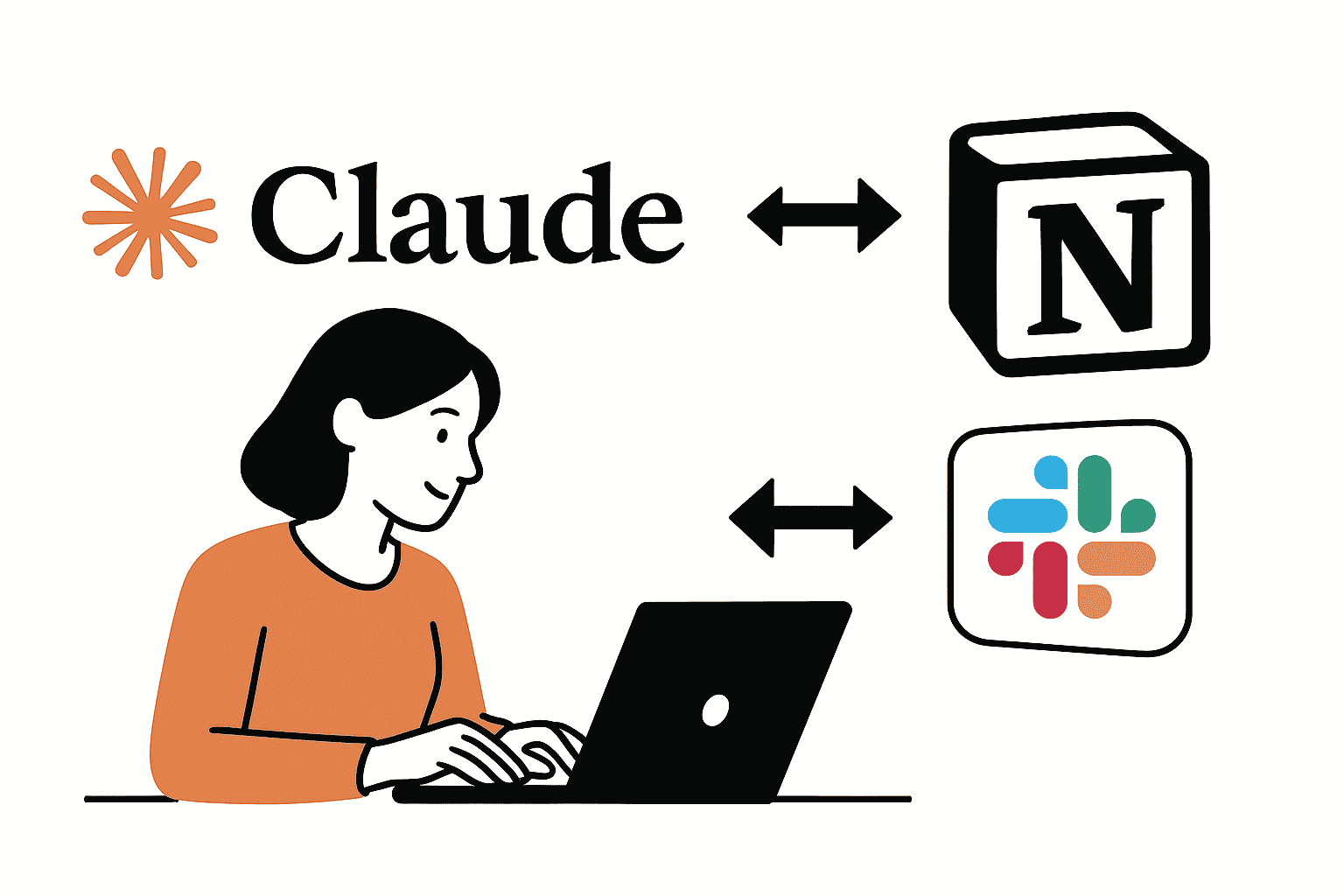Claude AI is a state-of-the-art large language model assistant built by Anthropic. Designed with a focus on being helpful, honest, and harmless, Claude is capable of a wide variety of conversational and text processing tasks. Anthropic developed Claude specifically to assist with complex workflows and to boost productivity for businesses. It can summarize documents, perform intelligent search, draft content, answer questions, and even generate or analyze code. In practical terms, Claude serves as an AI teammate – one that can rapidly process information and provide insights, making it ideal for enterprise collaboration, automation of routine tasks, and enhanced team productivity.
What sets Claude apart is its applicability in workplace environments. It offers advanced reasoning and can integrate with various tools and data sources to support team workflows. For example, Claude provides features valuable to enterprises such as long-context understanding, vision analysis, and multilingual support. Importantly for startups and IT admins, Claude was built with collaboration and safety in mind: it’s highly steerable (meaning you can guide its tone and behavior) and includes guardrails to minimize harmful or irrelevant outputs. By integrating Claude into team hubs like Slack and Notion, organizations can leverage this AI’s capabilities directly within their daily tools, supercharging team collaboration and efficiency.
Benefits of Integrating Claude AI into Slack and Notion
Integrating Claude AI into team communication (Slack) and knowledge management (Notion) platforms unlocks a range of benefits for busy teams and startups:
Improved Task Management and Automation: Claude can handle repetitive or time-consuming tasks such as sorting information, setting reminders, or updating records. Within Slack, it can monitor channels and pull out action items or deadlines. In Notion, it can update project trackers, create new task pages, or modify database entries on command. This automation frees team members to focus on higher-level work.
Instant Document Summaries and Knowledge Retrieval: With Claude’s summarization and search abilities, teams can get quick insights from lengthy threads or documents. In Slack, you can ask Claude to summarize a long conversation or extract key decisions from a multi-day thread, getting an immediate briefing instead of reading through everything. In Notion, Claude can summarize a project proposal page or compile the highlights of a research document in seconds. Claude’s integration allows it to pull context from connected sources (like your docs, emails, Slack messages, etc.) and provide answers with that context. This AI-driven knowledge sharing means answers to team questions are available on demand, without manual digging.
Real-Time Q&A and Decision Support: Team members can query Claude for quick answers or suggestions. Because Claude can be present in Slack channels, anyone can mention @Claude to ask questions about project status, company policies, or even coding issues, and get an instant, AI-informed response. In Notion, team members can effectively “ask” the knowledge base through Claude – for example, querying “What did we decide about the launch timeline?” and Claude can search Notion pages to answer. This real-time Q&A capability boosts team agility and ensures information is not siloed.
AI-Driven Knowledge Sharing and Collaboration: Claude helps surface and reuse knowledge that already exists within your organization. It might remind the team of a past discussion in Slack that’s relevant to a current problem, or find a requirement documented in Notion that answers a question – acting as a smart knowledge librarian. Additionally, Claude can draft content collaboratively: for instance, drafting a Slack message to propose a new idea, or creating a first draft of a Notion page (such as meeting notes or a project plan) that the team can then refine. This promotes a culture of knowledge sharing where the AI captures inputs from various platforms and repackages them in useful ways.
Enhanced Productivity for Startup Teams: For startups where team members wear multiple hats, having Claude integrated means each person gains a reliable virtual assistant. Routine updates, daily stand-up summaries, and even brainstorming can be offloaded to Claude. The AI can provide a daily digest of important Slack discussions, ensure important information in Notion is kept up to date, and generally reduce the friction in multitasking. By streamlining workflows and reducing the time spent on menial tasks or searching for information, Claude helps startup teams move faster and make informed decisions.
In summary, integrating Claude into Slack and Notion brings instant context, automation, and intelligence into the tools your team already uses. Next, we’ll dive into how to technically set up these integrations, and explore concrete use cases and examples for each platform.
Integrating Claude AI with Slack: Step-by-Step Guide
Bringing Claude into your Slack workspace allows your team to use the AI assistant without leaving their primary communication tool. Anthropic provides an official Claude app for Slack, making the integration straightforward. Here’s how to set it up and configure it:
- Find and Install the Claude App in Slack: Visit the Slack App Directory (Slack Marketplace) and search for “Claude” (the app is listed as Claude by Anthropic). You can also navigate directly via the Slack Marketplace website. Click “Sign In to Install” (you’ll need to be a Slack workspace admin to install apps). On the app listing, note the description – Claude is presented as a “thoughtful AI collaborator in Slack” that can draft emails, summarize documents, brainstorm ideas, and answer questions right within Slack.
- Workspace Admin Approval: If you are not the Slack admin, ask your administrator to approve the Claude app for your workspace. For security, Slack requires that an admin grants permission for new apps. The Claude app will request certain permissions (such as reading channel messages and posting as a bot) which admins can review. Anthropic emphasizes that Claude’s Slack integration adheres to enterprise security standards: it only has access to channels and content that the authorized user (who connects Claude) can view, and it respects all Slack privacy and retention settings.
- Connect Claude with Your Anthropic Account: Once the app is approved, individual users need to authenticate Claude within Slack using their Claude AI account. After installing, Slack will prompt you (the user) to “Log in with Claude” or connect your Claude account. This links Slack to Claude’s backend. Only users with valid Claude accounts (e.g., those on Claude Team or Enterprise plans) will be able to complete this step. For organizations subscribed to Claude’s Team or Enterprise plans, an admin may also need to enable the Slack connector in the Claude dashboard (under “Connectors” in Claude settings) to allow Slack data to flow to Claude. Once enabled, users can finalize the setup in Slack by logging in.
- Configure Permissions and Privacy Settings (Optional): After connecting, you can adjust what channels Claude has been invited to, if needed. By default, Claude will only have access to channels or DMs that it’s added to or mentioned in, and it will not see private content you haven’t given it access to. This means you control its visibility. Slack admins can also manage Claude’s app permissions globally (for instance, limiting it to certain channels). Ensure your team is aware of data policies: Anthropic’s Slack integration does not use your Slack data to train the model by default, and you can disconnect Claude and clear data if necessary. Reinforce with your team that while Claude can handle sensitive info, they should still follow company guidelines for confidential data.
- Start Using Claude in Slack: Now the fun part – using Claude day-to-day. There are multiple ways team members can interact with Claude on Slack:
- Direct Message (DM): Open a direct message with @Claude (the Claude app) to ask for help privately. For example, you can DM Claude: “Summarize the key points from the design document I posted yesterday” or “Draft a polite follow-up email to the client about the project status.” Claude will respond in the DM with the information or content requested.
- Channel AI Assistant Panel: Slack’s interface may show an AI assistant icon (often in the header or sidebar for Slack’s AI features). Clicking the Claude icon opens a panel where you can interact with Claude without cluttering the channel. This is useful for asking Claude something context-specific while you’re reading a channel – e.g., getting a quick summary of the channel’s recent activity – without posting messages publicly.
- Thread Participation: In any channel thread, you can mention @Claude to bring it into the conversation. Claude will read the context of that thread and draft a helpful response right there. For instance, if a few engineers are debugging an issue in a thread, mentioning @Claude could prompt it to suggest possible solutions or summarize the troubleshooting done so far. When Claude drafts a response in a thread, it typically posts it privately to you first (for review), so you can check or edit before sharing with the group. This ensures the human is always in control of what gets posted.
- Optional – Custom Slackbot Integration via API: While the official app is easiest, tech-savvy teams might also integrate Claude via the Anthropic API for custom workflows. This could involve creating a custom Slack bot that listens for certain commands or keywords and then calls Claude’s API to generate a response. For example, you might set up a slash command like
/claude_summarizethat takes a Slack thread URL or message text, sends it to Claude’s API, and returns a summary in Slack. This approach gives more control (you can tailor prompts programmatically or integrate with other systems), but requires development effort and abiding by Slack’s and Anthropic’s API usage policies. Most teams will find the official Claude Slack App (with built-in Anthropic connector) sufficient, as it already provides rich functionality out-of-the-box.
With Claude successfully integrated into Slack, your team now has an AI assistant readily available in chats. In the next section, we’ll explore concrete ways to use Claude in Slack for improved collaboration.
Using Claude AI in Slack: Use Cases and Workflows
Once Claude is part of your Slack workspace, it can actively support a variety of team activities. Here are some real-world use cases and automation workflows that illustrate how Claude can streamline Slack-based collaboration:
Summarizing Long Threads and Channels:
In busy Slack workspaces, important information can be scattered across lengthy message threads. Claude can be a tireless note-taker that digests these for you. For example, if there’s a heated multi-day discussion in #product-feedback, a team member can tag @Claude at the end of the thread and ask for a summary: “@Claude, summarize the key decisions and action items from the above conversation.” Claude will compile the thread’s highlights and even point out decisions or consensus reached. At Anthropic itself, employees have a channel where Claude posts daily summaries of discussions happening across many channels. This kind of automated digest can keep everyone informed without requiring them to read every message. Consider setting up a scheduled prompt for Claude (via a Workflow or simply a daily DM to Claude by a bot user) to post a morning summary of the previous day’s top discussions – a powerful way to keep the team in sync.
Drafting and Editing Messages or Emails:
Writing clear, concise communications is easier with Claude’s help. Team members can ask Claude to draft a message before they post it. For instance, if an engineer wants to propose a significant code change in #dev-chat, they might DM Claude: “Draft a message to the team explaining the rationale for refactoring the database schema, in a friendly and concise tone.” Claude will generate a draft that the engineer can tweak and then post. Similarly, Claude can draft email responses (even though you’re in Slack, you might say “draft an email to X…” and then copy the text out). The Slack Claude app description explicitly mentions email drafting, document summarizing, and brainstorming as key features, all accessible right from Slack. By using Claude for first drafts, teams save time and ensure communications are well-structured.
Real-time Q&A and Problem Solving:
Claude can function like an on-demand expert or tutor within Slack. Have a question about a policy, a piece of code, or need a quick fact check? Ask Claude. For example: “@Claude, what’s the maximum PTO days we have according to our HR policy?” – Claude might recall the company handbook (if such data has been provided or is in an integrated knowledge base) and give an answer. Or in a devOps channel: “@Claude, our server logs show error XYZ; what could be the cause?” – Claude could analyze the error message and suggest probable causes or steps to investigate. By integrating Slack with Claude (and optionally connecting Claude to your internal knowledge stores), teams get instant answers without switching context. This is especially useful for startup teams that may not have formal knowledge bases – Slack plus Claude becomes a living knowledge resource.
Brainstorming and Ideation in Channels:
Claude can also boost creativity. Let’s say the marketing team is brainstorming campaign ideas in a Slack channel. They can pull Claude into the thread: “@Claude, we need some creative event ideas to launch our new product targeted at remote developers. Can you suggest a few?” Claude can generate several suggestions, which the team can then discuss and refine. The AI might surface ideas the team hadn’t considered, effectively acting as an “always-on brainstorming partner.” This kind of collaboration can spark innovation and keep creative momentum going, especially in a startup environment where fresh ideas drive growth.
Triggering Actions with Slash Commands or Bots:
For more technical automation, Slack’s slash commands or bot events can be paired with Claude. For example, a slash command /claude-summary could be set up (via a custom integration) to summarize any text you input. Or an automated workflow might be configured so that whenever someone uploads a lengthy PDF or document in Slack, Claude is triggered to post a summary of that file in the channel. Another example: an incoming support ticket posted to Slack could trigger Claude to draft a first response or categorize the issue. Many of these require custom setup using Slack’s Workflow Builder or the API, but they illustrate how Claude can not only respond to direct prompts but also automate multi-step workflows. This effectively creates AI-driven Slack bots for routine tasks (like updating a status board, creating Jira tickets from Slack messages, etc., guided by Claude’s understanding of the requests).
Onboarding Assistance:
New team members often have loads of questions and need to catch up on historical discussions. Claude integrated with Slack can ease onboarding by quickly answering newbie questions. For instance, a new hire can DM Claude: “Explain the background of Project Phoenix and what’s been decided so far.” If Claude is connected to Slack history (and possibly other docs), it can produce a coherent summary of the project’s background using prior Slack conversations and any linked Notion pages. This is faster than the new hire searching Slack manually. Claude can also guide them: “Where can I find our coding guidelines?” and Claude might answer with a link or excerpt from the relevant channel or Notion doc. This kind of AI mentorship helps new team members get up to speed quickly, without always having to interrupt colleagues.
Finally, remember that user control is key when using Claude in Slack. Claude will draft answers or messages, but a human team member decides what to do with them. Always review Claude’s responses — especially before posting in a public channel — to ensure accuracy and appropriate tone. Slack’s integration is built to keep you in control (Claude even posts thread replies as drafts for you to approve). With wise use, Claude can become an invaluable part of your Slack workflows, handling the heavy lifting of information processing and leaving the human team free to make decisions and build relationships.
Integrating Claude AI with Notion: Step-by-Step Guide
Notion is a popular workspace for organizing documents, projects, and knowledge bases. Integrating Claude AI with Notion allows your team to interact with your content in a powerful new way — via natural language. Anthropic and Notion have collaborated via the Notion Model Context Protocol (MCP), which is an open standard enabling AI assistants to connect with Notion data. Here’s how to integrate Claude into your Notion workspace:
- Ensure Access to Claude (Desktop App Recommended): At the time of writing, using Claude with Notion MCP works best with the Claude Desktop application. If you haven’t already, download and install the Claude Desktop app (available for Windows and Mac from Anthropic’s official site). The desktop app is required because it can maintain a secure connection to Notion’s MCP; the web version of Claude may not support this integration fully. Install Claude Desktop and log in with your Claude account.
- Create a Notion Internal Integration: Next, you need to set up Notion to allow Claude access. This involves creating an integration token in Notion:
- Log in to your Notion account (ensure you have admin access or at least access to integrate with the workspace). In Notion, go to Settings & Members > Integrations (or directly visit Notion’s integrations page).
- Click “New Integration”. Give your integration a name (e.g., “Claude AI Assistant”). As a tip, avoid naming it “Notion” to prevent any confusion.
- Set the appropriate permissions for this integration. For initial setup, you might choose read-only if you just want Claude to read and summarize content. If you plan to have Claude create or edit pages, grant it read/write access. You can always adjust permissions later.
- After creating the integration, Notion will provide an API token (a long secret string). Copy this token – you’ll need to provide it to Claude so it can authenticate with Notion. Treat this token like a password (don’t share it publicly) since it grants access to your Notion data.
- Connect Claude to Notion via Notion’s AI Directory (MCP Connection): Notion has an in-app directory for connecting AI tools via MCP, making the process user-friendly. To link Claude:
- In the Claude Desktop app, go to your Settings or Connectors section. Anthropic provides a “Connectors” tab (for Claude Team/Enterprise users) where you can enable integrations with other services. Look for a Notion integration option. If present, it will likely prompt you to enter the Notion integration token you copied.
- Alternatively (or additionally), Notion’s own interface might detect Claude Desktop. In Notion, if you navigate to “Add Connections” on a specific page (the three dots menu on a page, then Add connections), you might see Claude listed as an available connection once Claude Desktop is running and authenticated. Select Claude to connect it. This step essentially authorizes Claude (via MCP) to access your Notion workspace using the token from step 2.
- You may be guided through an OAuth-like flow either in Notion or Claude’s app to confirm you want to connect them. Complete any prompts to finalize the Claude-Notion connection. After this, Claude is securely connected to your Notion workspace.
- Grant Claude Access to Specific Pages or Databases: Notion’s integration security model means that even after connecting an integration, you must explicitly allow it to access content in your workspace. Decide which pages or sections Claude should be able to see or modify:
- For each Notion page or database you want Claude to work with, open the page in Notion, click the ••• (options menu) in the top-right, choose Add Connections, and select Claude (your integration) from the list.
- By adding the Claude integration to a page, you are sharing that page (and its sub-pages) with the Claude AI client. Do this for all relevant pages, such as your Knowledge Base, Project Docs, Meeting Notes database, etc. If you gave Claude read-only permission, it will only retrieve info from these pages; with write permission, it can also create or edit pages in those areas.
- This granular approach ensures Claude only accesses what you permit. For instance, you might allow it on a team wiki and a projects database, but not on a private HR folder. You remain in control of data access.
- Use Claude with Notion – Natural Language Commands: Once set up, you can start using Claude to interact with Notion content. There are two primary ways this might happen:
- Via Claude’s Interface: Open the Claude Desktop app and simply ask it about your Notion content. Because it’s connected, you could prompt Claude with questions or commands involving your Notion pages. For example: “Find all tasks in Notion that are marked as High Priority and due next week” or “Summarize the project plan page for Project Phoenix”. Claude will use the MCP connection to search or fetch data from Notion and return the answer to you. Essentially, Claude acts like it “has read” your Notion workspace (limited to the pages you connected) and can now answer questions or perform actions on that data.
- Within Notion’s UI (Notion AI Features): If Notion’s AI integration directory successfully connected Claude, you might also be able to use Claude in place of Notion’s native AI for certain actions. For instance, Notion has an AI command (triggered by the spacebar or
/ai) to ask questions or generate content in a page. After integration, you could try using those features, and behind the scenes Notion may route the request to Claude instead of the default AI. As an example, in a Notion page you could highlight text and select “Ask AI -> Summarize”, and if Claude is the connected AI, it will produce the summary. (Ensure that Notion has an option to choose Claude as the model – Notion’s Model Context Protocol was introduced to let users bring their own AI models like Claude.) If such an option is available, select Claude as the AI engine for the Notion AI assistant and then use Notion’s AI features normally. - Additionally, some teams create custom workflows using the Notion API and Claude’s API. For example, using automation platforms like Make (Integromat) or Pipedream, one can set up triggers (e.g., when a Notion page is tagged “Needs Summary”) that send the content to Claude and then update the page with Claude’s summary. These require more setup but can fully automate AI responses within Notion.
- Verify the Connection and Start Querying: To test that everything is working, try a simple task. In Claude’s app, ask: “What Notion workspace am I connected to?” Claude can use the
get-selfor similar MCP query to confirm the workspace details. Then try a real query like: “List the last 3 meeting notes pages I created in Notion” or “Create a new page titled ‘AI Test’ in my Notes database.” If configured correctly, Claude will perform these actions: searching your Notion data or creating content as instructed.
With the integration in place, Claude essentially becomes an AI power-user of Notion on your behalf. In the following section, we’ll look at use cases that leverage Claude’s Notion integration to improve team productivity.
Using Claude AI in Notion: Use Cases and Workflows
Integrating Claude with Notion opens up advanced workflows for managing knowledge and content. Here are some real-world scenarios and how Claude can help within Notion:
- Auto-Generating Meeting Notes: After a meeting, instead of manually writing minutes, you can have Claude do the heavy lifting. For example, if you transcribed a meeting or have bullet points of what was discussed, paste that into a Notion page (or even just have Claude listen via integration if possible) and then prompt Claude: “Summarize the key points and decisions from the meeting notes above, and list any action items with owners and due dates.” Claude will produce a neatly formatted summary and action list. If you gave Claude editing permissions, it could even create a new Notion page under your “Meeting Notes” database with this summary. This ensures no detail is lost and everyone can review the output. Teams using Claude have found that AI-generated meeting summaries and next-step lists greatly speed up alignment, since the notes are ready almost immediately after the meeting ends, and can be shared or refined collaboratively.
- Summarizing and Analyzing Project Documents: Notion often holds rich project docs, proposals, or specs that not everyone has time to read in full. Claude can instantly summarize long documents or extract specific information from them. For instance, a product spec might be 10 pages long – you could ask Claude: “What are the main objectives and requirements in the Project Phoenix spec doc?” Because Claude can fetch and read the Notion page, it will return a concise summary, perhaps bulleting the objectives and key requirements. You can drill down further: “Give me the pros and cons of the three solutions discussed in that spec.” This allows team members to quickly digest documents. It’s also useful for getting newcomers up to speed or preparing for meetings where the doc will be discussed. With Claude, Notion becomes searchable and queryable via natural language, meaning you can get answers from your documentation without manually opening and scanning pages.
- Content Creation and Editing in Notion: Writer’s block or starting from scratch in a Notion page can be eased by Claude’s creative assistance. Suppose you need to prepare a blog post or a technical document in Notion. You can prompt Claude within Notion: “Draft an outline for a blog post about ‘AI for startup teams’ with three main sections: introduction of the problem, how Claude can help, and a conclusion with a call to action.” Claude will generate an outline directly in the Notion page (if using the AI block) or in the Claude app which you can copy over. You can then say “Fill in the introduction section with a catchy opening about why startups need AI for collaboration.” Claude’s strengths in writing can help produce initial drafts of content such as wikis, knowledge base articles, or marketing content. The team can then review and refine this content. This AI-human collaboration speeds up writing tasks and ensures consistency in tone if you guide Claude with style instructions.
- Natural Language Database Queries: Notion databases are great, but filtering and querying them typically requires manual clicks or some knowledge of the structure. With Claude, you can simply ask in plain English and get results. For example, imagine you have a Notion database of tasks or bugs. You could ask Claude: “Show me all tasks in the ‘Engineering Sprint’ database that are marked as ‘In Progress’ and assigned to Alice.” Using MCP, Claude can search and retrieve that information. Or “How many open high-priority bugs do we have this month?” – if your Notion data is structured with priority and status, Claude can count or list them. This turns Notion into a conversational database, where team members don’t need to be Notion experts to get insights. It lowers the barrier to entry for using the information stored in Notion, since anyone can just ask Claude and get a useful answer or list.
- Updating and Managing Notion Content via AI: Claude can not only read but also write to Notion if allowed. This opens up automation opportunities:
- Creating Pages: If a team member says “Claude, create a new page in the Marketing Wiki about our 2025 product launch strategy, and include sections for Goals, Timeline, and Responsibilities,” Claude can generate the page with those headers and some initial content if you prompt it to. It could even pull data from elsewhere (like Slack discussions or other pages) to fill in details.
- Updating Records: Perhaps during a stand-up meeting, several task statuses change. A team member could instruct Claude: “Update the ‘Project Phoenix Tasks’ database: mark Task 7 as Complete and set its completion date to today.” Claude, through MCP, can execute that update in Notion. This is like having an assistant make clerical updates for you.
- Commenting and Collaborating: Claude can add comments to Notion pages if something needs clarification. For example: “Claude, add a comment to the Project Phoenix spec asking the author to clarify the scalability requirements.” The AI will post a comment on that page in Notion, tagging or noting as configured. Team members will see the comment and can respond. In this way, Claude facilitates collaboration by participating in the document review process itself.
- All these actions can be done with natural language prompts thanks to the set of MCP tools (search, fetch, create-page, update-page, etc.) that Claude supports. Essentially, if you can describe an operation you want in Notion, Claude can often execute it or guide you through it, saving time on manual editing.
- Knowledge Base Q&A within Notion: If your team stores policies, how-to guides, or historical decisions in Notion, Claude turns that static knowledge base into an interactive Q&A system. Team members can ask questions like “Claude, according to our onboarding guide, what are the first three things a new hire should do?” or “What did the ‘Post-Mortem – October 2025’ document list as the root causes of the outage?” Because Claude can interpret the question and scan the relevant Notion pages, it will return a direct answer or summary, often with context. This is incredibly useful for just-in-time learning – people get answers from official documentation without having to read through it all. It also helps ensure that decisions made (and recorded in Notion) are easily accessible later. No more “tribal knowledge” that’s hard to find; Claude can surface it when needed.
In all these use cases, a best practice is to verify Claude’s output. While Claude is powerful, it can occasionally err or misinterpret. For example, if a Notion page has outdated info, Claude might not know it’s outdated. Always have a human double-check critical content changes or summaries for accuracy. That said, by delegating routine content generation and information retrieval to Claude, teams dramatically increase their productivity and ensure consistency in how information is used and updated across Slack and Notion.
Example Prompts for Slack and Notion Integration
Crafting effective prompts is key to getting the most out of Claude. Here are some tailored prompt examples for Slack and Notion that teams can use, along with explanations of why they’re useful. Feel free to adapt these and build a prompt library for your team’s common needs:
Slack Prompt Examples
- Summarize a Thread: In a busy Slack channel thread, you might post:
“@Claude summarize the discussion above and list any decisions or next steps mentioned.”
Why use it: Quickly get the gist of long Slack conversations without reading every message. Claude will produce a concise summary and highlight outcomes, which you can then share as a thread recap. - Draft a Response or Announcement: If you need to respond to a message or make an announcement:
“@Claude draft a response to the customer’s question in a professional but friendly tone, and include a thank you note at the end.”
Why use it: Saves time composing messages. Claude will generate a well-worded reply that you can edit as needed. This ensures important communications (like to customers or leadership) are clear and courteous. - Ask for Information (Knowledge Base Q&A): In a private DM or channel with Claude, ask:
“What did we decide about the Q4 roadmap in last week’s planning meeting?”
Why use it: Claude can search through Slack (and even Notion, if integrated) to find references to the Q4 roadmap discussion and give you the decision or outcome. This leverages Claude’s memory or search connector so you don’t have to recall which channel it was in. - Brainstorm via Slash Command (if set up): If you configured a slash command, e.g.,
/claude, you might use:/claude brainstorm “Ways to improve our onboarding process for new engineers”
Why use it: Formalizes a prompt to Claude through a command. Claude would return a list of ideas for onboarding improvements. This is great for structured brainstorming sessions, where anyone can quickly call on Claude’s creativity. - Trigger an Action: Suppose you have an automated workflow where posting a keyword triggers Claude (custom setup). You might write:
“Claude, when I say ‘urgent summary’, summarize the latest 20 messages in this channel.”
(After setting a trigger word “urgent summary”.)
Why use it: In moments where you join a channel and need a fast catch-up, a pre-defined prompt or trigger can get Claude to summarize recent activity. It’s like having a quick brief ready whenever you need context in a hurry.
Tip: In Slack, remember to always mention @Claude (or use the DM) to invoke it, and phrase your request clearly. If the first answer isn’t perfect, you can ask Claude to refine: “Thanks, can you shorten that to one paragraph?” or “Make the tone more casual.” Iterative prompting leads to better results, and Slack makes this conversational refinement easy.
Notion Prompt Examples
- Summarize a Page: On a Notion page (perhaps using the AI text assistant or via Claude app):
“Summarize the Meeting Notes – Oct 25, 2025 page, focusing on decisions made and action items.”
Why use it: Quickly extract key info from meeting notes. Claude will read the page and return a summary that highlights decisions and action items, which you can then add to a follow-up email or at the top of the page for quick scanning. - Create a New Page from Template: You can instruct Claude to generate content in a new context:
“Claude, create a new project plan page for Project Mars with sections: Overview, Goals, Timeline, and Team. Fill each section with starter content based on our similar project plans.”
Why use it: This prompt asks Claude to mimic a template (perhaps by recalling similar pages). It will produce a structured page with placeholders or initial text. It’s much faster than manually setting up a page structure. You get a draft that you can refine, ensuring consistency with past projects. - Query a Database in Natural Language:
“Claude, list all tasks in the Engineering Tasks database that are marked ‘Blocked’ and summarize the blocking issue for each.”
Why use it: Instead of manually filtering the database, Claude will fetch those tasks and even read their content or comments to tell you why they’re blocked. This provides immediate situational awareness. It’s especially useful during stand-ups or check-ins – you can just ask Claude about project or task statuses across the team’s Notion. - Update Content with a Command:
“Claude, update the status of the page Q4 OKR Results to ‘Finalized’ and add a note that it was approved on 10/25/2025.”
Why use it: This shows how you can give Claude a direct instruction to edit content. Claude will locate the page and make the edit (if it has permission). It’s like delegating a quick edit to an assistant, which can be faster than clicking and typing, especially if you’re updating multiple areas at once. - Multi-Tool Query (Notion + Other): If Claude is connected to multiple tools (say Notion and Slack):
“Claude, find any discussions in Slack about Project Phoenix and cross-reference with the project’s Notion page to compile key milestones discussed.”
Why use it: This advanced prompt leverages Claude’s ability to search across integrated tools. Claude can pull info from Slack conversations and the Notion page, then synthesize them into one answer. For example, it might output: “In Slack, Alice mentioned a beta launch on Nov 1, and the Notion project page lists a milestone ‘Beta Launch’ for Nov 3; it seems the planned milestone is around early November.” This is extremely helpful for ensuring consistency between discussions and documentation.
Tip: When prompting Claude with Notion content, be as specific as possible about what you want. If a Notion page has a specific title, use that title in your prompt (e.g., Project Phoenix – Spec Doc). Claude’s ability to fetch data is powerful, but guiding it with exact page names or database names will improve accuracy. Also, consider maintaining a prompt library in Notion itself – a page where the team collects successful prompt examples for various tasks. This “prompt cookbook” becomes a shared resource so everyone knows how to ask Claude for what they need, ensuring consistent and effective usage of the AI.
Best Practices for Teams Using Claude AI Collaboratively
Implementing Claude AI in Slack and Notion can transform how your team works. However, to get the most benefit while maintaining security and efficiency, keep these best practices in mind:
Start with Clear Permissions: Always control what Claude can access. In Slack, Claude will only see channels it’s invited to or mentioned in, and it abides by Slack’s permission structure. Encourage team members to use Claude in appropriate channels (e.g., maybe enable it in project channels but not in a private HR channel, unless needed). In Notion, leverage the integration’s page-specific access – limit Claude’s reach to relevant sections of your workspace, especially during initial trials. You can expand access as trust grows. This principle of least privilege protects sensitive data while still unlocking AI assistance where it’s useful.
Educate the Team on Data Privacy: Make sure everyone understands how Claude handles data. Anthropic has stated that prompts you send to Claude (including Slack conversations through Claude) are not used to train the public model by default, and that Claude’s Slack integration follows data retention policies (Claude’s copy of Slack conversations can be deleted if you disconnect, and Slack’s own retention still applies). Despite these assurances, advise against sharing extremely sensitive personal or confidential information with any AI. Treat Claude’s suggestions as internal—don’t paste proprietary code or data into Claude without approval if that’s against company policy. Essentially, apply the same judgment you would with any cloud service: if you wouldn’t email it, maybe don’t prompt Claude with it unless necessary.
Review and Verify AI Outputs: Claude is powerful but not infallible. It can make mistakes or produce plausible-sounding but incorrect answers. Always have a human in the loop to verify important outputs. If Claude summarizes a legal document or an SLA, have someone cross-check critical points against the source. If Claude drafts an email or message, proofread it before sending (tone, correctness, no accidental sensitive info). This review process should be baked into your team’s usage guidelines: Claude does the first 90% of the work, you provide the last 10% polish and approval. By double-checking, you both ensure accuracy and help train the team to spot when Claude might be wrong.
Develop Team-Specific Prompt Guidelines: Over time, your team will learn which prompts yield the best results. Share this knowledge! Perhaps create a Notion page or Slack channel dedicated to Claude AI tips. For example, you might find that saying “summarize in bullet points” yields more readable output for your needs, or that providing context like “consider our company style guide” improves drafts. Building a prompt library or a set of templates (as mentioned, a prompt guide in Notion or a Slack pinned message) will help everyone get high-quality outcomes and maintain consistency in how Claude is used. This also helps new team members quickly get up to speed on interacting with the AI effectively.
Maintain Security and Compliance: If you’re an IT admin, take advantage of any enterprise features. Slack’s Enterprise Grid and Claude’s Enterprise plan may offer audit logs or eDiscovery integration. Ensure that Claude’s usage is compliant with any industry regulations your company faces. For instance, if you need to log AI interactions, see if Claude provides logs of prompts/outputs for admin review (Anthropic’s enterprise offerings might). Regularly review the integration settings: for Slack, who has added Claude and to which channels; for Notion, which pages are shared with Claude. Removing Claude’s access from a page is as simple as removing the connection in Notion, which you should do if that project is finished or if access is no longer needed.
Encourage Ethical and Responsible Usage: Since Claude can draft and respond, remind the team that they should not misuse it (e.g., don’t have Claude generate inappropriate content or harassing messages). Keep the usage professional. Claude is tuned to be respectful and helpful, but user prompts guide its output. Set expectations that Claude is there to augment, not replace, human judgment. For example, for decisions that affect the team or product, Claude can advise but shouldn’t be the final word. Maintaining this culture ensures AI is a positive force on the team.
Team Training and Continuous Learning: Run a training session or workshop when you first roll out Claude. Show live demos of asking Claude something in Slack, or how to connect it in Notion. Let team members try it out, perhaps in a sandbox channel or on sample Notion pages, to build confidence. Encourage questions and share cool uses. AI adoption is as much about change management as it is about technology. By getting your team comfortable with Claude, you’ll spur more creative uses. Periodically, update the team on new features (Anthropic is actively improving Claude, adding connectors, memory features, etc.). For example, if a new “Skill” or workflow becomes available, integrate that into your processes and show the team how to use it. Champion AI literacy in your startup culture so everyone understands both the capabilities and limitations of Claude.
By following these best practices, your team will harness Claude AI in a way that is secure, effective, and empowering for everyone. The goal is to let Claude handle the heavy lifting of data and drafts, while your human experts do what they do best – innovate, make decisions, and build relationships.
Conclusion: Claude AI for Smarter Team Collaboration
Claude AI’s integration with Slack and Notion demonstrates the promise of AI for team collaboration and workflow automation. By embedding a capable AI assistant into the daily tools of your startup or enterprise, you unlock “always-on” support for communication and knowledge work. Teams become more agile – getting instant answers to pressing questions, summarizing information overload into actionable insights, and automating those little tasks that otherwise eat up time. The Claude AI Slack integration turns Slack into an intelligent cooperation hub, where an AI can summarize discussions and assist in real-time Q&A. Meanwhile, Claude in Notion empowers a dynamic knowledge base that not only holds information but actively interacts with you to manage and retrieve that information.
For IT admins, the path to deploying Claude is straightforward and secure, with admin controls and compliance considerations in place. For startup teams, Claude offers a competitive edge – think of it as adding a super-informed team member who works 24/7, handles documentation effortlessly, and scales with your growth. By following the integration steps and best practices outlined above, you can automate workflows with Claude AI in a responsible manner and see immediate boosts in team productivity and knowledge sharing.
As AI becomes a standard part of the modern workplace, integrating tools like Claude into collaboration platforms ensures your team stays ahead of the curve. Whether it’s drafting that perfect Slack message, generating a project report in Notion, or answering a technical query on the fly, Claude AI can help your team work smarter, faster, and with more confidence. Embrace this AI collaborator and watch as routine work transforms into an efficient, even enjoyable, process – letting your team focus on creativity and strategic thinking, while Claude handles the rest.
Unlocking Claude AI for team collaboration is not just about adding a new tool – it’s about evolving how your team works. With Slack and Notion integration, Claude becomes a natural part of your workflow, fostering a culture of quick information access and continuous learning. By leveraging Claude’s capabilities, startup teams and enterprises alike can drive innovation, maintain a knowledge edge, and truly collaborate with AI as a trusted partner in their day-to-day operations.