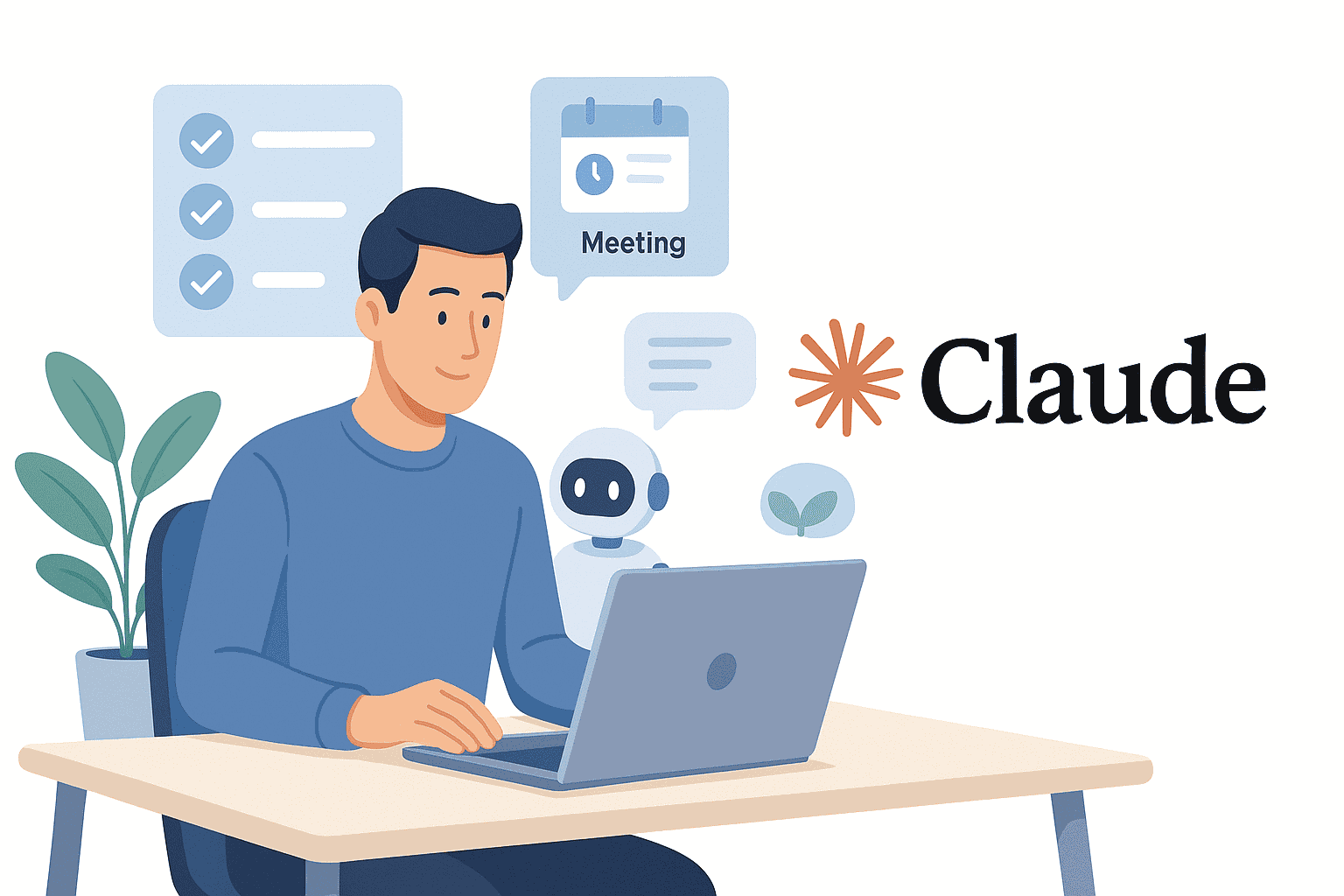In today’s digital workspace, information overload is real. Remote professionals juggle emails, meetings, and project tasks across time zones – often feeling like personal data entry clerks for their own lives. Executives battle overflowing inboxes and back-to-back meetings, students drown in notes and research, and entrepreneurs wear multiple hats daily. It’s no surprise that AI assistants are becoming the secret weapon for staying organized and sane. According to Statista, 38% of remote teams already use AI productivity tools daily, a number climbing fast as these tools automate routine tasks and save valuable time. If you’re looking to reclaim your focus, Claude AI might be the smart virtual assistant you need.
Why Choose Claude AI as Your Virtual Assistant?
Claude AI, developed by Anthropic, is a next-generation AI assistant designed to be more than just a chatbot. Anthropic envisions Claude as a “collaborative partner” that can deliver hours of work in minutes. In practice, this means Claude can help with complex, context-heavy tasks and free you up for higher-level work. Here’s why Claude stands out as an ideal personal assistant for productivity:
- Context and Memory: Claude has an exceptionally large context window (up to ~100,000 words), far beyond many other AI assistants. It can ingest lengthy documents, email threads, or transcripts and still “remember” details – perfect for summarizing long conversations or analyzing big reports in one go.
- Conversational Intelligence: Claude is built to give clear, concise responses and handle nuanced instructions. Users often find its writing style naturally human-like and to-the-point, without excessive fluff. This makes interactions efficient – you get useful answers quickly.
- Productivity-Focused Features: Claude isn’t just for Q&A – it’s equipped to help with real work. It can integrate with your daily apps (email, calendars, documents, etc.), perform research with cited sources, and generate structured outputs like plans or lists. In Anthropic’s words, Claude is evolving into a “digital collaborator that understands your priorities, knows your schedule, and brings you timely, verifiable information”.
- Security and Reliability: Built with enterprise users in mind, Claude emphasizes data security and trustworthy answers. It can cite sources for information and respects privacy settings. For example, Claude’s Google Workspace integration maintains enterprise-level security and provides inline citations for transparency. You remain in control of what it can access.
In short, Claude AI offers the brains (big-picture understanding) and the brawn (integration with tools) to act as a smart virtual assistant. Now, let’s look at concrete ways you can use Claude day-to-day to boost your productivity.
Claude AI for Daily Tasks: Real-World Use Cases
Claude can assist with a wide range of personal productivity tasks. Below are detailed use cases – with examples – of Claude acting as a virtual assistant for remote workers, executives, students, and entrepreneurs:
Scheduling and Calendar Coordination
Staying on top of a busy schedule is a breeze with Claude’s help. If you connect your Google Calendar, Claude can read your calendar events and even find free time slots across multiple calendars. Instead of manually comparing schedules, you can ask Claude things like, “When is my next free hour this week to schedule a team meeting?” and get a quick answer. Claude will check your calendars, identify open windows, and suggest optimal times – eliminating back-and-forth emails when planning meetings.
Even without direct integration, you can copy-paste your agenda or list of appointments and ask Claude for a summary of your day or week. Claude understands date and time contexts, so you could say, “I have a project deadline next Friday and a client call two days before – remind me when those are and help plan preparation time,” and it will outline your commitments.
Example: One user activated Claude’s calendar integration and simply asked, “Pull up my schedule for today.” Claude responded with a list of meetings and gaps, then upon request, it suggested a 30-minute focus block in the afternoon for deep work. It can also handle more complex requests like finding when two colleagues are all free for a call, thanks to its ability to “see your calendar commitments” once integrated.
Overall, Claude serves as an intelligent calendar aide – from listing your appointments to proactively spotting free periods and potential conflicts. This AI scheduling and reminder capability ensures you never miss a meeting and make the most of your available time.
Summarizing Long Email Threads
Tired of wading through endless email chains? Claude can act as your email secretary. With integration to Gmail, Claude can securely search your emails, read full threads (and attachments), and pull out the key points for you. For instance, you can ask: “Summarize the email thread with subject ‘Project Update’ and list any action items.” In seconds, Claude will produce a concise summary of who said what, decisions made, and any tasks or questions that emerged.
This is invaluable for remote workers and executives who often join long email conversations mid-stream. Instead of scrolling through dozens of replies, let Claude present the highlights. It even helps identify action items in follow-up emails so you don’t overlook tasks buried in an email chain.
Claude’s summarization skills shine thanks to its large context window – it won’t lose the thread even if the email conversation is lengthy. Long threads can be condensed into short summaries without losing important details. This not only saves time but also reduces miscommunication, as you’ll clearly see the outcomes and next steps.
Real-world example: “Summarize my emails from [Client] this week,” is a prompt Claude can handle with ease. It will scan your Gmail for that sender and give you a digest – e.g. “You received 3 emails from Client X: The first confirmed the contract (no response needed), the second asked for scheduling a kickoff call (action: propose times), and the third provided feedback on the draft document (key points summarized)…” In tests, Claude has extracted important points and action items from lengthy threads that would have taken a human significant time to parse.
By using Claude for email summarization, you can quickly catch up on correspondence and focus on crafting responses rather than reading through every line. It’s an AI personal assistant productivity hack for taming your inbox overload.
Drafting Responses and Writing Emails
Composing well-worded emails or messages is another area Claude excels as an assistant. You can have Claude draft responses or even entire emails based on a few instructions, saving you from writer’s block and reducing time spent on routine correspondence. For example, “Draft a polite reply to this customer email thanking them for their feedback and addressing their concern about pricing.” Claude will generate a professional, courteous reply that you can refine and send.
When connected to email, Claude can use the context of the original message (either via integration or if you paste it) to tailor the tone and content of the draft. It standardizes communications and ensures nothing important is omitted. According to one automation platform, using Claude this way lets you generate suggested replies quickly – a major time saver for customer inquiries or repetitive emails.
Claude can also help draft other content: meeting invites, announcements, LinkedIn messages, or even Slack messages. Remote team leads might say, “Claude, help me draft an update to the team about our project status, in a friendly tone,” and get a solid first draft.
Tip: When using Claude for drafting, be clear about the intent and key points to include. For instance, specify: “Include a thank you, address their question about delivery times, and sign off with my name and title.” Claude will adhere to your guidelines, producing a message that sounds like you wrote it – only faster.
Creating and Tracking To-Do Lists
From simple shopping lists to complex project task boards, Claude can help you create, organize, and monitor your to-dos. Treat Claude like a supercharged notepad: you can list out your tasks and ask Claude to prioritize them, set deadlines, or break them into subtasks. Entrepreneurs and students find this useful to manage both work and personal projects in one place.
For example, a student might input a list of assignments and ask Claude to organize them by due date and importance. Claude can generate a structured to-do list, e.g. separating “urgent this week” vs “upcoming” tasks, with helpful notes on each. An entrepreneur could maintain a running task backlog with Claude – adding new ideas or to-dos via chat and having Claude categorize or schedule them.
Claude not only creates lists but can update them as things change. One user shared how they maintain various task backlogs with Claude’s help: at day’s end they report progress, and Claude updates the task list and reprioritizes for the next day. By continuously interacting, Claude “learns” the user’s ongoing projects and preferences. The user noted “this system has kept me on track and significantly increased my productivity”.
Integration tip: If you use task management tools like Asana or Notion, Claude can integrate with them (more on that later). In fact, Claude can directly add tasks to your project database in Notion, complete with due dates and tags, if connected via the Notion MCP integration. Imagine telling Claude about a project requirement document, and it generates a whole checklist of tasks in your task app – it’s possible (and has been done) in minutes.
Whether it’s a simple personal to-do list or a multi-step project plan, Claude helps ensure nothing falls through the cracks. You’ll spend less time organizing tasks and more time actually completing them.
Brainstorming and Idea Generation
Claude AI is like having a creative partner on call 24/7. Need ideas for a marketing campaign, a school project, or a new business? Just ask Claude. It can generate brainstorming lists, offer fresh perspectives, and even help overcome creative blocks.
For remote workers and entrepreneurs, Claude can propose ideas for content, slogans, or strategies. “Give me five ideas to promote a productivity app on a tight budget,” or “What are some unique event themes for a virtual team-building session?” will yield imaginative suggestions. Because Claude has been trained on vast information, it can combine knowledge from different domains to inspire you – perhaps suggesting an idea you hadn’t considered.
Students can use Claude to brainstorm research project topics or essay angles. For example, “I need a topic for my economics paper about AI in industry – any suggestions?” Claude might respond with several potential topics (with short descriptions for each) to jump-start your decision.
The key is to treat Claude as an unbiased sounding board. You can even have a back-and-forth: if you don’t like the first batch of ideas, ask Claude to refine them or give more. It might clarify, “Okay, how about focusing on [specific angle] instead?” This iterative brainstorming can spark real insights. Many users find Claude’s style more nuanced and specific, which can lead to less generic, more “human” ideas out-of-the-box.
Of course, you’ll choose and develop the final idea, but Claude vastly accelerates the ideation phase. For anyone in a creative or strategic role, this means less staring at a blank page and more options to consider.
Research and Summarization Support
Research is often tedious – scouring articles, reports, and websites for relevant information. Claude’s new Research capabilities are a game changer here. Claude can conduct multi-step web searches and even scan your documents to gather information, then provide you an answer with citations. In essence, it’s like having a research assistant who can read the internet and your files to answer a question.
For example, an executive could ask: “Claude, help me research the latest trends in AI project management tools for 2025.” Claude will perform searches, read through the results, and compile a summary with references. It might come back with “According to a 2024 report by Zapier, usage of AI productivity tools rose 64% year-over-year, and experts predict… (citations)….” You get a quick briefing without manually Googling and sifting through pages of text.
Students can similarly benefit by asking Claude to summarize academic papers or compare findings across sources (just be mindful of your institution’s policies on AI use). Claude’s ability to handle long text means you could paste a full journal article or a lengthy PDF report and get a coherent summary or an outline of key points. With a context window large enough for “hundreds of pages,” Claude can summarize or analyze documents that would overwhelm other assistants. This is perfect for reviewing lengthy research papers, legal documents, or technical manuals.
Moreover, Claude can help organize research notes. If you have bullet points from various sources, feed them in and ask Claude to synthesize them or create a coherent narrative. It’s adept at seeing patterns and connections, potentially surfacing insights you might miss when juggling many sources.
Bottom line: Claude accelerates research by doing the heavy reading and highlighting for you. It doesn’t replace critical thinking – you should always verify crucial facts – but as a personal research aide, it can dramatically shorten the time needed to gather information and formulate insights.
Note-Taking and Transcription Summaries
Whether it’s meeting minutes, class notes, or call transcripts, Claude can help distill them into usable knowledge. Instead of re-reading pages of notes, you can prompt Claude: “Here are my raw notes from the meeting – summarize the key decisions and action items.” Instantly, you’ll receive a clean summary highlighting what matters.
For remote teams, Claude can summarize meeting transcripts or video call chats (once transcribed to text). Integrations with tools like Zoom or Otter.ai can provide the transcript, which you then feed to Claude. Anthropic specifically notes you can ask Claude to “pull together meeting notes from last week” and identify action items – great for catching up a team member who missed the meeting or for writing up minutes. The assistant will scan the whole discussion and extract decisions, assignments, and any questions that need follow-up.
Students can use this for lecture notes: paste the day’s lecture transcript or your rough notes and ask Claude for a summary or to outline the main concepts. The AI will produce a concise version, and you can even ask follow-up questions on parts you didn’t understand.
Claude is also useful for transcription in the sense that if you have an audio or video (like an interview) and transcribe it via another service, Claude can then summarize or analyze that text. It can extract themes, sentiment, or to-do items from conversations.
Some ways Claude assists with note-taking:
- Condensing verbose notes: Turns a full text into the “CliffsNotes” version.
- Highlighting tasks and deadlines: e.g., “From the project call, what are the next steps and who is responsible?”
- Organizing unstructured notes: If your notes are messy, Claude can restructure them into categories or a more readable format.
By using Claude as your note-taking assistant, you ensure that important points from meetings or lectures are not lost in the noise. It helps you maintain an organized record of information and reduces the overwhelm of sifting through raw transcripts.
Prioritization and Decision-Making Support
When you have a mountain of tasks or a complex decision, Claude can serve as a sounding board and analyst. It can help prioritize tasks by analyzing deadlines, dependencies, and importance, and it can assist in decision-making by weighing pros and cons or running “what-if” scenarios.
For instance, a busy professional might list out their tasks with due dates and ask Claude, “Which of these tasks should I tackle first to meet all deadlines?” Claude will examine the list (and even note dependencies you mention) and come back with a proposed priority order and rationale. In one case, Claude identified a project bottleneck that wasn’t obvious by deadline alone – a task that was blocking three others was flagged as top priority, even though its due date was later, because it had downstream impact. This kind of insight helps you focus on what truly matters, not just what’s next on the calendar.
Claude can also do scenario planning. You can ask, “What happens if I delay Task A by one week?” and it will describe the ripple effects. A user tested this with their project timeline, and Claude generated a short dependency map showing which subsequent reviews would be affected and how deadlines would shift. This turned an abstract “what if” into concrete implications, allowing for informed decisions (and potentially adjusting the schedule proactively).
For decision support beyond scheduling – say you’re deciding between two vendors or two marketing strategies – you can have Claude help outline criteria and compare options. For example: “Help me decide between outsourcing project X or doing it in-house. What factors should I consider, and based on those, what’s a logical choice?” Claude will present a reasoned analysis, perhaps listing cost, speed, quality, and giving an objective take on each route.
Important: Claude’s suggestions are based on the information you provide and general knowledge; you should combine its analysis with your own judgment. But it’s incredibly useful for breaking complex decisions into clear lists of considerations, essentially acting as a decision matrix generator at your fingertips.
By leveraging Claude’s prioritization and reasoning capabilities, entrepreneurs and managers can make better decisions faster and ensure the most critical tasks get attention first. It’s like having a consultant or project coach who can analyze your situation objectively and provide structured advice.
Integrating Claude AI with Your Favorite Tools
One of Claude’s greatest strengths is its ability to connect with the platforms you already use every day. Rather than existing in a vacuum, Claude can plug into your email, calendar, documents, note-taking apps, and team chat – creating a seamless workflow. Let’s explore how Claude integrates with Gmail, Google Calendar, Notion, and Slack, and how you can use these integrations (or simple copy-paste workflows) to maximize efficiency.
Gmail and Email Integration
Good news for inbox overload: Claude offers a direct Gmail integration (available to Claude Pro/paid users) that lets the AI access your email (read-only, with your permission) to help manage your communications. Once connected, Claude can securely search your emails by sender, subject, or date, read email content and attachments, and retrieve key information without you manually copying text. This is a game-changer for busy professionals with overflowing inboxes.
Here’s what you can do with Claude + Gmail:
- Summarize threads and emails: Ask Claude to summarize an email or an entire thread. For example, “Summarize the latest email thread about [Project X] and highlight any questions I need to answer.” Claude will pull the conversation and give you a digest.
- Find specific info: You can query Claude with requests like “When was the last email I got from Alice regarding the budget?” If Alice emailed you last week about budget, Claude will find it and summarize or quote the relevant part.
- Scan for attachments or details: “Check my email from HR with the subject ‘Policy Update’ and tell me what the key changes are.” Claude can read attachments (PDFs, Docs) and extract the main points for you.
- Draft responses (manual step): While Claude’s Gmail integration is currently read-only (it cannot send emails or modify drafts on your behalf), it’s still extremely useful. You can copy the summary or key points Claude provides, then ask it to “draft a reply” based on that info. You’ll get a nicely worded email draft ready to refine and send yourself.
If you don’t have the integration enabled (or are on the free plan), you can still use Claude with email by copy-pasting. Simply paste an email or thread into Claude’s chat and instruct it to summarize or draft a response. The integration just streamlines this by removing the copy-paste step and letting Claude fetch emails by description.
Privacy note: Claude’s access is limited to what you allow. It cannot send emails or delete anything, so there’s no risk of rogue emails being fired off. Always ensure you’re comfortable with granting access; you can disconnect the integration anytime. Enterprise users can control integration access organization-wide for security.
By integrating Claude with Gmail, your email truly gets a virtual assistant. It’s like having an aide sort through your inbox, summarize long threads, and prep replies – all on your command. The result is faster email handling and fewer hours lost in the inbox.
Google Calendar Integration
Claude’s Google Calendar integration goes hand-in-hand with Gmail and is a boon for scheduling and time management. Once connected, Claude can see your calendars (again, read-only) and answer questions or perform smart scheduling tasks. Here’s how you can use it:
- Get schedule overviews: Ask “Claude, what’s on my agenda for tomorrow?” Claude will list out your calendar events for the day, along with times and participants/locations if available. It’s an easy way to get a quick daily briefing each morning.
- Find openings and arrange meetings: You can say, “Find a free 30-minute slot this week for a call with John (who is on my calendar as John Doe).” Claude can find free time periods across multiple calendars you own – for example, it will look at your Work calendar and Personal calendar to find a time when you’re free on both. It can’t directly create the event for you (you’ll still need to send the invite), but telling you “It looks like Thursday 2-2:30pm is open” saves a ton of manual searching.
- Event details and reminders: You might ask, “When and where is my meeting with Acme Corp next week?” If that info is in the calendar event, Claude will surface it (e.g. “Next Wed at 3 PM, via Zoom, link in the invite”). This beats digging through calendar entries yourself.
- Avoiding conflicts: Claude can warn you of conflicts if you propose a time that overlaps with existing events. For example, “Schedule a project review for Friday at 10 AM” might get a response, “You have a conflict at 10 AM (Team Stand-up Meeting). How about 11:30 AM when you’re free?” – demonstrating that Claude not only reads your calendar but understands it in context.
Just like with Gmail, if you don’t have integration, you can still use Claude by manually giving it your schedule (e.g. copy a text list of events). But the integration makes it seamless and real-time.
Remember: Currently Claude cannot create or modify events on your Google Calendar. It’s an assistant that suggests and informs; you remain in control of actually scheduling. This might change in the future as AI assistants mature, but it’s a good safety measure for now.
Using Claude with your calendar means no more double-booking (Claude will catch it), and you can plan your time smarter. For example, you could ask “Claude, looking at my calendar, when can I block 2 hours for deep work?” and it will find the gaps for you. This integration essentially gives you an AI scheduler who ensures you’re on top of your commitments and making optimal use of your free time.
Notion Integration for Notes and Tasks
Notion users, rejoice: Claude can now integrate with Notion to become a true productivity powerhouse. Through Notion’s new Model Context Protocol (MCP), Claude can be granted direct access to your Notion workspace (with your permission), enabling it to read from and write to your notes, pages, and databases in Notion. This means Claude can do things like search your notes, create or update tasks, and organize information inside Notion automatically – no copy-pasting needed.
Here are some amazing things Claude can do with a Notion connection:
- Workspace Search: You can ask Claude questions about your notes, and it will retrieve answers from your Notion content. For example: “Claude, what do I have in my Notion workspace about OKR planning?” Claude will conversationally search your pages and give you an overview. It’s like a personal Google for your second brain.
- Add and Update Pages/Tasks: Claude can populate your Notion databases. Say you have a Tasks database – you could tell Claude “Add a task: Prepare Q4 budget report, due next Friday, tag it Finance.” Claude will find the right database and create that entry with the fields you specified. It can even establish relations between databases if needed.
- Build new structures: More impressively, you can ask Claude to set up complex Notion systems. For instance: “Claude, create a new database for book tracking with related author database, and link them.” It can generate entire database schemas, relations, and sample entries, doing in minutes what might take hours manually. One article noted Claude’s ability to create relational databases in Notion goes beyond what Notion’s own native AI can do.
- Automate workflow: Suppose you have meeting notes in Notion. You could ask Claude to summarize a meeting notes page and then create follow-up tasks in your Tasks database for each action item. With the integration, Claude can carry that out: read the note, extract action items, and insert tasks (with due dates and assignees, if given) into your task list. In fact, an early user of this integration had Claude scan a project requirements doc and it automatically generated 39 tasks with deadlines in his Notion databases – all in about 10 minutes. This would normally have taken him a full day, but Claude handled it accurately and consistently.
To use Claude with Notion, you need Claude Pro and you’ll go through a setup to authorize access (Notion MCP setup). But it’s fairly straightforward – Notion provides a one-click connect for Claude. You can choose which pages or databases Claude can access (always limit to what’s necessary for privacy).
If you prefer not to do the direct integration, you can still use Claude with Notion by copying text out of Notion and into Claude, or vice versa, but the integration truly unlocks seamless productivity. It transforms Claude into an AI that can actually act on your notes and tasks, not just talk about them.
Use cases for students and entrepreneurs: Students can have Claude pull info from class notes stored in Notion to create study guides. Entrepreneurs can maintain project trackers in Notion and have Claude generate updates or even adjust timelines based on new inputs. The integration essentially merges your knowledge base with Claude’s intelligence. As one review put it, “this integration can significantly reduce time spent on routine database management while improving structure and accessibility of information”.
With Claude + Notion, think of it as having an AI project manager cohabiting your workspace – organizing pages, updating databases, and retrieving info on command. It’s cutting-edge, and if you heavily use Notion, it’s worth exploring for a serious productivity boost.
Using Claude in Slack (Team Chat Integration)
If your team uses Slack for communication, integrating Claude there can bring AI assistance right into your daily conversations. Claude has an official Slack app that can be installed to your workspace (with admin approval). Once added, Claude becomes like another member of your Slack – you can message it directly or invoke it in channels to help with tasks.
Here’s how Claude can assist via Slack:
- Ask Claude in Direct Messages: You can DM Claude (@Claude) just like you would chat on the Claude website. This is great for one-on-one help – brainstorming ideas, drafting a message, getting code help, etc., without leaving Slack. All the features of Claude’s web version carry into Slack, including web search and any integrations you’ve connected (e.g., Google Drive). For example, share a Google Doc link in your DM to Claude, and it will fetch and analyze the doc right there in Slack.
- Mention Claude in channels: Need to summarize a long thread or answer a question that came up in chat? Mention @Claude in the thread or channel. Claude will look at the recent context (it can see the last 20 messages in a channel or 50 in a thread by default) and draft a response. Importantly, Claude first gives you the draft privately – you can review or edit it, then click “Post to thread” to share with everyone. This is a fantastic way to use Claude’s assistance while you maintain control over what actually gets posted.
- Summarize discussions or files: If a teammate posts a wall of text or a PDF file, you can quickly summon Claude: “@Claude summarize this report for us.” Since Claude can access files uploaded in Slack (PDFs, images, etc.) up to certain limits, it will read the content and provide a summary to the channel. Team members see the summary and can ask follow-up questions.
- Draft content collaboratively: You could draft an email or proposal with Claude in a Slack DM, then easily share the final text to a channel. As the Claude support docs say, “draft emails and proposals in your direct message with Claude, then share the results in relevant Slack channels”. It keeps your draft process private until you’re ready to reveal it.
- Answer questions on the fly: Colleagues asking something like, “Does anyone recall the Q3 revenue figure?” You can ping Claude to pull that from your knowledge base or the internet (if allowed) while never leaving the chat. Slack even has an AI assistant panel now – click the Claude icon and you can chat in a sidebar without interrupting the channel.
Using Claude in Slack essentially means your virtual assistant is present in your team’s workspace, ready to help with content creation, information retrieval, or even just to settle debates with quick research. Anthropic themselves integrated Claude into their company’s Slack and found it boosted team productivity by turning routine Q&A and workflow steps into quick AI interactions.
To set it up, your Slack admin installs Claude from the Slack App Directory, and users log in with their Claude account. All conversations with Claude in Slack are as secure as the Claude web app, and it respects the same usage limits and privacy settings. One limitation: some advanced Claude features (like initiating a Research web search) might not be available in Slack yet, but for most use cases it’s fully capable.
In summary, Claude in Slack brings AI assistance “right where your team collaborates”. This can dramatically reduce the friction of switching apps – you can get AI help in the middle of a discussion. For remote teams especially, it’s like having an on-call expert who can join your conversation any time. That translates to quicker answers, faster drafting, and smarter decisions without leaving your team chat.
(If you don’t use Slack, Claude also integrates with Microsoft Teams in similar ways via Anthropic’s partners, and you can always use the main Claude app alongside whatever communication tool you use.)
Best Practices for Using Claude Effectively
Claude is a powerful assistant, but you’ll get the best results when you use it thoughtfully. Here are some best practices and tips to ensure Claude truly augments your productivity while keeping your data safe:
- Be Clear and Specific in Prompts: When asking Claude for help, provide as much context and detail as necessary. A well-structured prompt yields better answers. For example, instead of “Help me with this data,” say “Summarize the attached sales data and highlight any trends in Q4.” Claude thrives on context – if you set the stage properly, it will deliver more precise outputs. Remember, better context yields more precise results. If the first answer isn’t what you need, don’t hesitate to refine your question or add clarifications.
- Leverage Claude’s Memory (but reset when needed): Claude will remember the conversation context up to its limit. You can build on previous answers (no need to repeat yourself). For instance, after Claude summarizes a document, you can ask, “Now draft an email to the team about those findings,” and it knows “those findings.” However, if you’re switching to a completely new topic, start a fresh chat or explicitly tell Claude to ignore previous context – this avoids confusion. Keeping one chat per project or topic can help maintain clarity.
- Use Iteration: Treat Claude as a collaborator. It’s okay to ask for changes: “That outline is a good start, but add a section on pricing,” or “Please rewrite the draft with a friendlier tone.” Claude will happily refine its output. Iterative prompting can hone in on exactly what you need.
- Be Aware of Limits: Even though Claude is smart, it’s not infallible. It may occasionally produce incorrect information or make assumptions. Double-check critical facts or numbers it provides (especially if it’s summarizing from memory rather than citations). Also note that Claude’s knowledge has a cutoff (and without the “Research” mode on, it won’t know very recent events). If you need up-to-date info, use the web search feature or provide relevant data to Claude. Essentially, trust but verify when it comes to factual outputs.
- Mind Sensitive Data: Claude is an AI service, and your inputs may be stored by the provider. Avoid sharing highly sensitive personal or company information, unless you’re using enterprise-level features that ensure data privacy. If you do input confidential text, consider using Claude’s settings to opt-out of data being used for model training (Claude Pro has a setting for this). Anthropic has stated that they don’t use customer data from Claude Enterprise for training, but for free or Pro users, assume your inputs could be retained for a period. When integrating with tools like Gmail or Notion, only grant access to what’s necessary – for example, connect Claude only to a specific Notion page or folder rather than your entire workspace if possible. Notion’s integration allows page-level access controls. As a rule, keep Claude’s scope minimal for safety: you can always add more later.
- Regularly Review Claude’s Suggestions: If Claude is helping schedule your week or prioritize tasks, take a moment to review its output. Does the plan align with your actual priorities? AI can miss subtle human factors – maybe you’re waiting on a reply before starting a task, or you know Bob always reschedules Monday meetings. Use Claude’s recommendations as a draft, then adjust as needed. This ensures you catch any AI misinterpretations (like treating a “flexible” deadline as fixed) before they affect your plans.
- Maintain Control and Learning: Think of Claude as an assistant you are training. If it makes a mistake or a poor assumption, correct it in the conversation. For example, “Actually, that meeting with Bob is not high priority because… Please adjust the plan with that in mind.” Claude will take the feedback and update its output. Some power users even keep a “Rules of Engagement” document to teach Claude their preferences over time. While that level of effort might not be needed for everyone, the takeaway is: don’t be afraid to coach Claude. It will respond to your guidance.
- Stay Updated on New Features: AI tools like Claude are evolving rapidly. New integrations and capabilities (like the Google Workspace integration) roll out frequently. Keeping an eye on Claude’s update notes or community discussions (e.g., the r/ClaudeAI subreddit) can alert you to new ways to use the assistant. For instance, if you didn’t know Claude could now search the web or integrate with Notion, you’d miss out on those benefits. So, stay curious and explore new features – they might further streamline your workflow.
By following these practices, you ensure that Claude AI becomes a trusty personal assistant rather than a gimmick. The goal is to let Claude handle the busywork – summarizing, transcribing, initial drafting, organizing – while you remain the decision-maker focusing on strategy, creativity, and the tasks that truly require your human touch.
Example Prompts for Claude AI Personal Assistant
To help you get started, here’s a list of example prompts for various common use cases. You can copy or adapt these when interacting with Claude. Each prompt is tailored to elicit Claude’s assistance for a specific productivity task:
- Scheduling & Calendar: “What’s on my schedule for tomorrow? Summarize my meetings and free time, and suggest a 1-hour block I can use for focused work.”
- Meeting Coordination: “Find a free 30-minute slot next week for me to meet with Jane and Tom (check my Google Calendar). Once you find a time, draft a calendar invite message to send them.”
- Email Summarization: “Summarize the email thread titled ‘Q3 Project Update’ – list the main points and any tasks assigned to me or questions I need to answer.”
- Draft Email Response: “Draft a reply to Alice’s email about the budget concerns. Acknowledge her points, provide the updated figures she asked for, and suggest a call next week to discuss further.”
- To-Do List Creation: “Here are my tasks: Finish report (due Tue), Team presentation (due Fri), Code review (due Wed). Organize these into a to-do list for the week with deadlines and priority levels.”
- Task Prioritization: “I have 5 tasks (list them with due dates and importance). Which should I prioritize if I can only complete 3 today? Explain your reasoning.”
- Idea Generation (Work): “Brainstorm 5 creative ideas for promoting our new online course on social media. Focus on low-budget strategies that could generate buzz.”
- Idea Generation (Study): “I need a topic for my thesis in environmental economics. Can you suggest a few interesting, research-worthy topics in that field?”
- Research Summary: “Give me a summary of the key trends in remote work productivity tools in 2025. Provide stats or findings from recent research (with sources if possible).”
- Document Analysis: “I’m pasting a report below. Please summarize the report and extract any action items or recommendations mentioned.” (After this prompt, paste the document text in the chat).
- Note-Taking Summary: “Here are the notes from today’s team meeting (pasted). Summarize the decisions made and list any action items with who’s responsible.”
- Transcription Analysis: “I have a transcript of a client call. Can you identify the client’s main concerns and any promises or follow-ups I made? (Transcript: [paste text])”
- Slack Thread Summary: “Summarize the Slack thread above regarding the new product launch. What were the main questions and answers? Provide a brief summary I can post for those who missed it.”
- Personal Assistant Inquiry: “Claude, do I have any deadlines or important dates coming up in the next two weeks that I should prepare for? Check my calendar and recent emails.”
- Decision Support: “Help me decide whether to outsource our blog writing or keep it in-house. List the pros and cons of each approach, considering cost, quality, and time.”
Feel free to tweak these examples to fit your situation. The key is to be specific about what you want Claude to do (summarize, draft, find, brainstorm, etc.) and provide any needed details (dates, names, context) in your prompt. With practice, you’ll learn how to ask in a way that gets the best out of Claude.
Conclusion: Save Time, Reduce Overwhelm, and Focus on What Matters
Incorporating Claude AI as a personal assistant in your daily routine can be a transformative productivity boost. By offloading time-consuming tasks – scanning emails, scheduling meetings, summarizing documents, generating first drafts – to Claude, you reclaim hours of your workday. One professional noted that Claude brought insights and information together for them in minutes, “eliminating hours of manual work and letting you focus on strategic planning instead”. That means more time for deep work, creative thinking, or simply taking a breather in a hectic day.
The benefits aren’t just anecdotal. Early adopters of AI assistants are reporting tangible improvements in their workflow. A recent Microsoft Work Trend Index found that 70% of remote professionals using AI to streamline work experienced higher efficiency and less burnout. By having Claude handle the busywork, you can reduce that mental clutter and stress. The cognitive relief of knowing an AI has your back for the small stuff allows you to concentrate on big-picture tasks that truly require your expertise.
Claude specifically helps reduce overwhelm by organizing information and tasks in a clear way. Instead of drowning in emails and to-do lists, you get summaries, prioritized plans, and quick answers. The constant context-switching – one of the biggest productivity killers – is minimized. You spend less time jumping between apps or searching for info, and more time in flow on the work that matters.
Moreover, Claude’s ability to integrate with tools like Gmail, Calendar, Notion, and Slack means it fits into your existing workflow rather than adding another complication. The more you connect and customize Claude to your needs, the more it feels like an invisible teammate taking care of the administrative and analytical chores.
In closing, leveraging Claude AI as your personal assistant is about working smarter, not harder. It’s like having a tireless, super-organized helper who can handle the grunt work at any hour. You’ll still provide the direction and final decisions – but Claude will lighten the load and ensure you never forget a detail. By saving you time and reducing overwhelm, Claude empowers you to focus on what truly moves the needle in your work or studies.
Imagine ending your day with your inbox managed, your schedule optimized, your notes neatly summarized, and your tasks in order – all without the usual stress. That’s the promise of Claude AI as a personal assistant: helping you reclaim your time, sharpen your focus, and achieve more with greater ease. Embrace this AI assistant in your daily routine, and watch your productivity soar while you stay centered on the things that matter most.