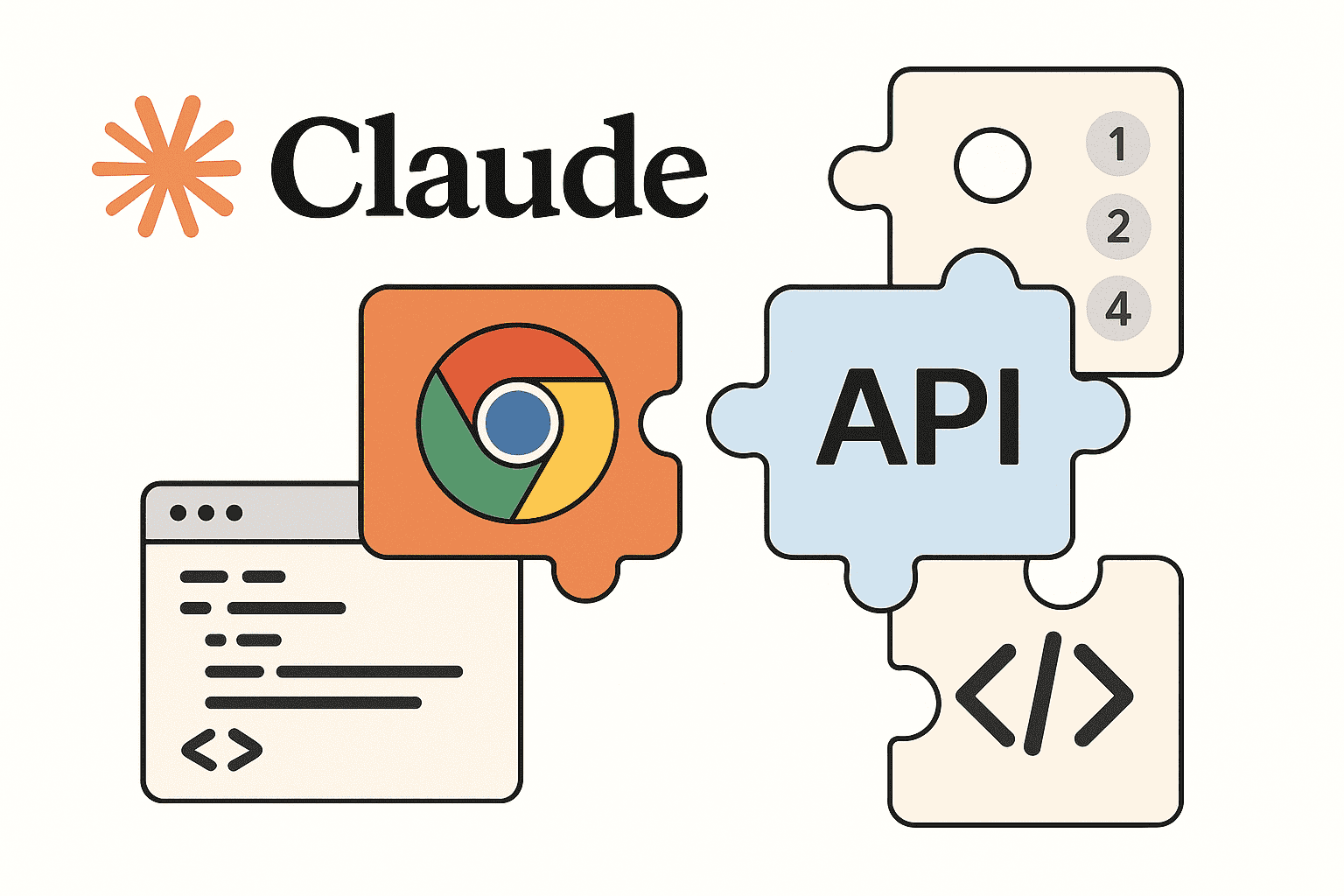Integrating Anthropic’s Claude AI into a Chrome extension unlocks powerful capabilities – from summarizing web pages to acting as an intelligent assistant directly in your browser. In this step-by-step guide, we’ll walk through building a Chrome Extension with Claude AI’s API using the latest Manifest V3 standards. We assume you’re an experienced JavaScript developer familiar with Chrome extension architecture and web APIs. We’ll cover everything from setting up the extension, authenticating with Claude’s API, and calling it via JavaScript, to managing API tokens securely and handling errors. Along the way, we’ll highlight best practices for performance (including Claude’s rate limits) and tips for a successful Chrome Web Store submission. By the end, you’ll have a solid template for a Claude AI Chrome extension and a clear understanding of Claude API integration in JavaScript.
What is Claude AI and Why Use It in a Chrome Extension?
Claude is an advanced large language model developed by Anthropic, known for its Constitutional AI approach that emphasizes ethical and accurate responses. Through the Anthropic Claude API, developers can access Claude’s powerful language generation and comprehension capabilities in their own apps. Claude excels at handling large inputs (up to 100k+ token contexts) and multi-turn conversations while maintaining reliability and minimizing harmful outputs. Integrating Claude into a Chrome extension allows you to bring AI assistance into the browser context. For example, an extension could summarize the content of the current page, serve as a writing assistant for emails or social media, or provide on-demand explanations and Q&A based on page content.
Anthropic provides a cloud API for Claude, so you’ll need an API key to use it. The Claude API is accessed via HTTPS endpoints with JSON requests/responses and requires an API key for authentication on each request. We’ll demonstrate how to call this API from within the extension’s background script. Before diving in, ensure you have a Claude API key from Anthropic’s developer console and Chrome configured in Developer Mode for loading unpacked extensions.
Step 1: Setting Up the Chrome Extension (Manifest V3)
Every Chrome extension starts with a manifest.json file describing its configuration. We’ll use Manifest V3, which introduces a service worker (background script) model for better security and performance. Create a new project folder for your extension and inside it create a manifest.json with the following content:
{
"name": "Claude Assistant Extension",
"description": "Summarize pages and get AI assistance using Claude AI.",
"version": "1.0.0",
"manifest_version": 3,
"action": {
"default_popup": "popup.html",
"default_icon": "icon.png"
},
"permissions": [
"storage", <!-- for storing API key or settings -->
"activeTab" <!-- to allow on-demand page access when icon is clicked -->
],
"host_permissions": [
"https://api.anthropic.com/*" <!-- allow fetching Claude API -->
],
"content_scripts": [
{
"matches": ["<all_urls>"],
"js": ["contentScript.js"]
}
],
"background": {
"service_worker": "background.js"
}
}
Let’s break down important fields:
- manifest_version: 3 – Indicates we’re using Manifest V3.
- name, version, description – Basic metadata for your extension.
- action – Defines the extension’s toolbar icon behavior. We specify a
default_popup(an HTML file for the UI when clicked) and an icon. - permissions – Declares special permissions. We include
"storage"to use Chrome’s storage API for token management, and"activeTab"to access the current page content when the user invokes the extension. UsingactiveTabis a security best practice to avoid running on every page by default. - host_permissions – Allows the extension to make requests to specific domains. We must list the Claude API endpoint domain here or the fetch calls will be blocked by Chrome’s internal policies. In our case, we allow access to
https://api.anthropic.com/*(the base URL for Claude’s API). - content_scripts – (Optional) We include a content script that can interact with web pages. Here it’s set to inject
contentScript.json all pages (<all_urls>). This script will help extract page content for summarization. (Note: Alternatively, you could use theactiveTabpermission and dynamically inject a script only when needed via thechrome.scriptingAPI, to minimize always-on scripts. ActiveTab grants temporary access to the active page when the extension icon is clicked.) - background – Defines the background service worker script that runs in the extension’s background. In MV3, we use
"service_worker": "background.js"to specify our background logic file.
With this manifest in place, Chrome knows what scripts to load and what permissions to grant. Next, we’ll implement the background service worker and content scripts.
Step 2: Background Service Worker – Handling Claude API Requests
The background service worker (background.js) is the brain of our extension. It runs separately from any specific webpage, allowing us to perform tasks like network requests or centralized state management. In our extension, the background script will be responsible for receiving requests (from the popup UI or content script) to call Claude’s API, performing the API call, and returning the result.
Key functions of background.js in our design:
- Listen for messages (using
chrome.runtime.onMessage) from other parts of the extension (popup or content scripts). - When a request to use Claude’s API is received, assemble the API call with the proper authentication and parameters.
- Make a fetch request to Claude’s API endpoint.
- Handle the response or any errors, then send the results back to the sender (popup or content script).
Below is a simplified example of background.js:
// background.js (service worker in MV3)
// Listen for messages from popup or content scripts
chrome.runtime.onMessage.addListener((request, sender, sendResponse) => {
if (request.action === "callClaude") {
const userPrompt = request.prompt || "Summarize"; // default prompt if not provided
const text = request.content || ""; // text content to send (if any)
// Perform Claude API request asynchronously
callClaudeAPI(userPrompt, text)
.then(responseText => {
sendResponse({ result: responseText }); // return Claude's reply
})
.catch(err => {
console.error("Claude API error:", err);
sendResponse({ error: err.message || "API call failed" });
});
return true; // Keep the message channel open for sendResponse (asynchronous)
}
});
// Helper function to call Claude API
async function callClaudeAPI(prompt, content) {
// Retrieve API key from storage (or environment)
const { claudeApiKey } = await chrome.storage.local.get("claudeApiKey");
if (!claudeApiKey) throw new Error("Claude API key not set");
// Construct the API request payload
const requestBody = {
model: "claude-2", // specify Claude model (e.g., Claude v2)
max_tokens: 300, // limit output length
messages: [
{ role: "user", content: prompt + (content ? `:\n${content}` : "") }
]
// You can add other params like temperature, etc.
};
// Call Claude's API endpoint
const response = await fetch("https://api.anthropic.com/v1/messages", {
method: "POST",
headers: {
"Content-Type": "application/json",
"x-api-key": claudeApiKey, // API key for auth
"anthropic-version": "2023-06-01" // required API version header:contentReference[oaicite:13]{index=13}
},
body: JSON.stringify(requestBody)
});
if (!response.ok) {
// Handle HTTP errors
const errorData = await response.json().catch(() => ({}));
const status = response.status;
if (status === 401) throw new Error("Authentication failed (401)");
if (status === 429) throw new Error("Rate limit hit (429) - slow down");
throw new Error(`API Error ${status}: ${errorData.error?.message || response.statusText}`);
}
// Parse successful response and extract Claude's reply
const result = await response.json();
let outputText = "";
if (result && result.content) {
// Claude's response is in result.content as an array of text blocks
outputText = result.content.map(block => block.text || "").join("");
}
return outputText;
}
Let’s unpack what’s happening in this code:
- We use
chrome.runtime.onMessage.addListenerto handle incoming messages. When a message withaction: "callClaude"is received, we proceed to callcallClaudeAPIwith the provided prompt and content. ThesendResponsecallback is used to send the result back. We returntrueto indicate we’ll respond asynchronously after thefetchcompletes. - In
callClaudeAPI(prompt, content), we first retrieve the stored API key from Chrome’s local storage (chrome.storage.local). If it’s missing, we throw an error (the extension should have the user’s API key stored – we will cover token management in a later step). - We construct the request payload expected by Claude’s API. Claude uses a chat-like interface: we specify a model, a max_tokens (to limit response length), and a messages array. In this case, we create one user message combining the prompt and any page content to summarize or analyze. You can adjust the
messagesstructure for multi-turn conversations or add system roles as needed. - We then
fetchthe Claude API athttps://api.anthropic.com/v1/messages. Important headers include:x-api-key: your API key for authentication (required on every request).anthropic-version: the API version date – Anthropic requires specifying a version (e.g.,"2023-06-01") for stable behavior.Content-Type: application/jsonfor the JSON payload.
- The code checks
response.ok. If the HTTP status is not 200 OK, we handle errors. For example, a 401 means an auth issue (likely invalid API key), 429 indicates we’ve hit a rate limit (we’ll discuss rate limits later), and other errors are reported with any message from the API’s JSON error response. We useresponse.json()to get error details if provided. - On success, we parse the JSON response. According to Claude’s API, the assistant’s reply comes in a structure with a
contentfield containing an array of text segments. We concatenate all text segments to get the full reply. For example, Claude might return:{ role: "assistant", content: [ { "type": "text", "text": "This is the summary..." } ] }. Our code joins any text pieces into one string (outputText). - Finally,
callClaudeAPIreturns the response text, and our message listener sends it back to the original sender (e.g., the popup script) viasendResponse({ result: ... }).
Developer Tip: In a real extension, the background service worker will suspend when idle to conserve resources (Manifest V3’s design). By using message listeners and asynchronous handlers, Chrome will keep the service worker alive through the duration of the API call and response. Ensure you return true in the listener to indicate an async response, as shown above.
Step 3: Content Script – Extracting Web Page Content
The content script (contentScript.js) runs in the context of web pages (for any pages matching the specified URL patterns in the manifest). Its role is to interact with the webpage DOM. In our extension, we’ll use it to gather text from the current page that we might want Claude to process – for example, the article text to summarize or any text the user has selected.
Here’s a simple contentScript.js implementation:
// contentScript.js
// Listen for messages from the extension (popup or background)
chrome.runtime.onMessage.addListener((request, sender, sendResponse) => {
if (request.action === "getSelectedText") {
let selectedText = window.getSelection().toString();
if (!selectedText) {
// If no text is selected, fall back to full page text (could be large!)
selectedText = document.body.innerText || "";
}
// Optionally trim or limit length to avoid huge payloads
const MAX_LEN = 10000; // e.g., max characters to send
if (selectedText.length > MAX_LEN) {
selectedText = selectedText.slice(0, MAX_LEN) + "...";
}
sendResponse({ text: selectedText });
// Note: no need to return true since we respond synchronously
}
});
This content script listens for a message with action: "getSelectedText". When triggered, it checks if the user has any text selected on the page (window.getSelection().toString()). If yes, we use the selected snippet; if not, we take the entire page’s text via document.body.innerText. We then send that text back in the response.
We also guard against extremely large text by slicing to a maximum length (here arbitrarily 10,000 characters) – this is to avoid hitting request size limits or unnecessary token usage. Claude’s API can handle very large inputs (up to 100k tokens on some models), but sending a huge page in one go could be slow and expensive. A common strategy is to limit the content or break it into chunks for summarization, which you can implement as needed.
Security Note: By default, content scripts with <all_urls> run on every page, which could raise privacy concerns. Using activeTab (as we included) can be a safer approach: you would remove the always-on content_script and instead programmatically inject or request page content only when the user invokes the extension. For example, the background script can use chrome.tabs.executeScript or the MV3 chrome.scripting.executeScript to run a function in the page that collects text. This ensures the extension only accesses page data when needed, which is better for Chrome Web Store approval (least privilege principle).
Step 4: Popup UI – User Interface for Interaction
The popup (popup.html and popup.js) provides a simple user interface when the extension icon is clicked. This is where the user can trigger actions (like summarize page or ask a question) and view Claude’s responses.
First, popup.html defines the layout. For example:
<!-- popup.html -->
<!DOCTYPE html>
<html lang="en">
<head>
<meta charset="UTF-8" />
<title>Claude Assistant</title>
<style>
body { font-family: sans-serif; width: 300px; padding: 10px; }
textarea { width: 100%; }
#result { white-space: pre-wrap; margin-top: 0.5em; }
</style>
</head>
<body>
<h2>Claude Assistant</h2>
<p><strong>Prompt:</strong></p>
<textarea id="prompt" rows="3" placeholder="Ask Claude something..."></textarea>
<p>
<label><input type="checkbox" id="usePage"> Include page content</label>
</p>
<button id="askBtn">Ask Claude</button>
<div id="result"></div>
<script src="popup.js"></script>
</body>
</html>
In this UI, we include:
- A textarea (
#prompt) for the user’s question or command to Claude. - A checkbox (
#usePage) that, if checked, will include the current page’s content in the query (for example, to summarize or get context-aware answers). - A button (
#askBtn) to submit the query. - A
#resultdiv to display Claude’s response or any error messages.
Now, popup.js will add functionality to this UI:
// popup.js
const promptField = document.getElementById('prompt');
const usePageCheckbox = document.getElementById('usePage');
const resultDiv = document.getElementById('result');
const askButton = document.getElementById('askBtn');
askButton.addEventListener('click', () => {
const prompt = promptField.value.trim();
resultDiv.textContent = "Thinking..."; // simple loading indicator
// If user wants to include page content, request it from content script
if (usePageCheckbox.checked) {
// Query the active tab and send a message to content script
chrome.tabs.query({ active: true, currentWindow: true }, (tabs) => {
if (tabs[0]) {
chrome.tabs.sendMessage(tabs[0].id, { action: "getSelectedText" }, (response) => {
const pageText = response?.text || "";
callClaude(prompt, pageText);
});
} else {
callClaude(prompt, ""); // no active tab found (shouldn't happen)
}
});
} else {
// No page content needed, just call Claude with the prompt
callClaude(prompt, "");
}
});
// Helper to send message to background and handle response
function callClaude(userPrompt, pageText) {
chrome.runtime.sendMessage(
{ action: "callClaude", prompt: userPrompt, content: pageText },
(response) => {
if (chrome.runtime.lastError) {
console.error("Message sending failed:", chrome.runtime.lastError);
resultDiv.textContent = "Error: Could not contact background.";
} else if (response.error) {
// API or processing error
resultDiv.textContent = "⚠️ " + response.error;
} else {
resultDiv.textContent = response.result || "(No response)";
}
}
);
}
Here’s what happens in the popup script:
- When the Ask Claude button is clicked, we read the prompt text from the textarea.
- If the “Include page content” box is checked, we retrieve text from the current page. We do this by finding the active tab (
chrome.tabs.query) and sending a message{ action: "getSelectedText" }to our content script. The content script (from Step 3) responds with the selected or full text of the page. - Once we have the page text (or if the box was unchecked), we call the
callClaudefunction. This function sends a message to the background service worker with{ action: "callClaude", prompt: userPrompt, content: pageText }. - The background script (from Step 2) receives this message, calls the Claude API, and eventually sends back a response containing either
response.result(Claude’s answer) or anresponse.errormessage. - In the
chrome.runtime.sendMessagecallback, we handle the outcomes:- We check
chrome.runtime.lastErrorin case the message failed to send (this can happen if the background script is unreachable or took too long). If there’s an error, we log it and show a generic error in the UI. - If
response.erroris present, it means our background caught an API error or exception (like missing API key or a network issue), so we display that error. - Otherwise, we display
response.result– Claude’s reply – inside the result div. The UI simply replaces the “Thinking…” text with either the answer or a warning symbol and error message if something went wrong.
- We check
This popup provides a basic interface. You can enhance it with better styling, a loading spinner, or even a chat history. But as it stands, we have a functional extension UI that takes a prompt (and optionally page context) and displays the AI’s output.
Step 5: Authenticating and Calling Claude’s API (Claude API Integration)
Now that the extension’s structure (background, content script, popup) is in place, let’s focus on the Claude API integration in a bit more depth. We want to ensure the calls to Claude’s API are done correctly and securely.
API Endpoint and Request Format: Claude’s API endpoint for text-based interactions is https://api.anthropic.com/v1/messages (as used above). The request must be a POST with a JSON body. Key fields in the JSON include:
- model – The ID of the Claude model you want to use (e.g., Claude 2, Claude Instant, or specific versions like
"claude-3-5-haiku"). The model ID must exactly match one available to your API key. You can retrieve a list of models via the API if needed. In our example, we used a placeholder"claude-2"– you should replace this with a valid model such as"claude-instant-1"or an ID from Anthropic’s documentation. - messages – An array of message objects that form the conversation. Typically for a single prompt you send
[ { "role": "user", "content": "Your prompt here" } ]. Claude will then respond with an assistant message. You can include prior conversation turns or a system role (with role"system") for instructions. Our code combined the user prompt and page text into one user message for simplicity. - max_tokens – The maximum number of tokens to generate in the response. We set 300 in the example to limit length. You might adjust this depending on how detailed a response you want.
- temperature, top_p, etc. – (Optional) Tuning parameters for the generation. A higher temperature yields more randomness. You can include these as needed; if omitted, defaults are used.
Authentication: Every API call must include the x-api-key header with your API key. We also include the anthropic-version header to specify the API version date. Anthropic updates their API periodically; specifying a version (e.g., "2023-06-01") ensures your request format and response format stay consistent with that release. It’s good practice to use the latest stable version listed in their docs.
Using Anthropic’s JavaScript SDK (Optional): Anthropic offers an official TypeScript/JavaScript SDK (@anthropic-ai/sdk). In a Node or bundler environment, you could use it to simplify API calls (as it will handle the HTTP details under the hood). For example, with the SDK you might write:
import { Anthropic } from "@anthropic-ai/sdk";
const client = new Anthropic({ apiKey: CLAUDE_API_KEY });
const response = await client.messages.create({
model: "claude-3-5-sonnet",
messages: [{ role: "user", content: prompt }]
});
console.log(response.content);
Under the hood, this does the same thing as our fetch. In a Chrome extension, using the SDK would mean bundling it with your code (since extensions can’t import from Node modules directly without a build step). For our tutorial, we stuck to fetch for clarity. Both approaches are valid – just ensure you include the necessary headers and handle the asynchronous call properly.
Handling API Responses: As seen, the API returns the assistant’s message in a JSON structure. We parsed out the content array which contains the text segments of Claude’s reply. Be mindful that the response also includes other data:
- An
idfor the message, usage statistics (token counts), and possiblystop_reasonindicating why Claude stopped (e.g., max tokens reached or a stop sequence encountered). - If you requested streaming (which would involve server-sent events), the handling would differ. Our example uses a single non-streaming call for simplicity (suitable for shorter responses). For longer outputs or interactive experiences, you might explore the streaming API to update results incrementally – but that is beyond our scope here.
At this point, our extension can successfully communicate with Claude’s API. Next, we need to address how to manage our API key securely within the extension, and then cover error handling and other best practices.
Step 6: Managing the API Key Securely (Token Management & Security)
One crucial aspect of using Claude’s API (or any external API) in an extension is API key management. You should never hard-code your API key in the extension’s source code that gets published, as that could be extracted by others. Instead, consider these approaches:
User-provided API Key: The safest method for public extensions is to have each user supply their own API key. For example, you can create an Options page or use the popup UI to let the user enter their Claude API key. This key can then be stored using chrome.storage.local or chrome.storage.sync. In our code, we assumed chrome.storage.local.get("claudeApiKey") to retrieve the key. You’d need to pair that with a UI to set the key. For instance, you might add to popup.html:
<p>API Key: <input type="password" id="apiKeyInput" placeholder="Enter API key" /></p>
<button id="saveKeyBtn">Save API Key</button>And in popup.js:
document.getElementById('saveKeyBtn').addEventListener('click', () => {
const key = document.getElementById('apiKeyInput').value.trim();
if (key) {
chrome.storage.local.set({ claudeApiKey: key }, () => {
alert('API Key saved!');
});
}
});This way, the user’s key is stored in the extension’s private storage. It’s not visible to websites and not hard-coded in your extension bundle. Do note that even stored keys can potentially be found by tech-savvy users (by inspecting extension storage), so make it clear to users that the extension will hold their key and ensure you don’t transmit it anywhere except to the intended API endpoint.
Environment Variables at Build Time: If you are building this extension for personal use or within a closed group, you might choose to inject the API key during a build process (for example, using a bundler that replaces placeholders with an env value). However, if the extension is distributed, this is not secure – anyone could decompile the extension package and see the key. It’s generally better to require user input for the key in distributed extensions.
Security Considerations: Chrome extensions operate client-side. There is no foolproof way to completely hide a secret key in an extension. If you require full secret protection, you’d need to route requests through a secure server you control (which then calls Claude’s API), but that introduces complexity and privacy considerations (and a server component). For most use cases, asking the user for their own API key is simplest. Make sure to never log the key or send it anywhere unintended. Also, limit extension permissions (as we did with activeTab and specific host permissions) to reduce exposure. Manage what data you send to the API – for example, only send page text if the user opts in, and possibly filter out sensitive user data from it if needed.
By implementing a robust token management strategy, we honor environment security and user trust. In our example, if the user hasn’t saved an API key, our background script will throw an error reminding that the key is not set (which would prompt the user to go save it).
Step 7: Error Handling and Resilience
Even with everything set up, things can go wrong – network failures, API errors, rate limits, etc. A polished developer-friendly extension should handle these gracefully:
- Network Errors: If the user is offline or the fetch fails due to network issues, catch those in the background script. In our
callClaudeAPIwe catch any exception and return an error message. The popup script then displays that to the user (⚠️ Error: ...). This ensures the extension doesn’t silently fail. You might suggest the user check their internet or try again later. - API Errors: Claude’s API will return HTTP error codes and messages for various issues. We’ve handled 401 (auth) and 429 (rate limiting) explicitly. The Claude API uses clear error codes like 400 for bad requests, 403 for permission issues, 413 if you send too large of a payload, 500 for server errors, etc. It also responds with a JSON body containing an error type and message. You can surface those messages to the user or to console for debugging. For example, if you exceed the max request size (which is 32 MB), you’d get a 413 – you could catch that and perhaps tell the user the page is too large to process.
- Claude API Rate Limits: Anthropic enforces rate limits on the API to prevent abuse. These include limits on requests per minute and tokens per minute, and possibly daily or weekly quotas depending on your account tier. If you hit these limits, the API returns HTTP 429. Our code treats 429 as a special case to inform the user they should slow down. In practice, you should design your extension to avoid hitting these limits:
- Throttle the frequency of API calls (e.g., don’t allow the user to spam the “ask” button repeatedly in a short time; you could disable the button until a response comes or implement a short cooldown).
- Monitor the
usageinfo in API responses (Claude returns token usage in the response) to gauge how close you are to limits. - If building an extension that might make automated calls (e.g., analyzing every page load), implement your own rate limiting logic (like only analyze one page per X seconds).
- Educate the user if needed – e.g., if they have a free tier API key with low limits, let them know why the extension might stop responding after many uses.
- UI/UX Errors: Use the popup UI to give feedback. We included simple text messages in the
resultDivfor errors. You could style these in red or use an alert icon as we did. Also consider edge cases like:- If the user clicks ask with an empty prompt – maybe either do nothing or use a default action (in our code, if prompt is empty but “include page” is checked, it effectively asks Claude to summarize the page content).
- If the content script fails (perhaps the user is on a Chrome internal page or a site where content scripts can’t run, e.g., the Chrome Web Store page itself doesn’t allow content scripts by default). Our code would then call Claude with an empty string if no content comes, or you might show a message “Cannot access this page’s content”.
- If Claude’s response is empty or not useful, you might choose to handle that (though that’s more of an AI behavior issue than an error – sometimes the AI might say it has no information, etc., which is normal).
- Logging for Debugging: During development,
console.logandconsole.errorare your friends. You can inspect the extension’s background service worker console by visitingchrome://extensions, clicking “Service worker” under your extension, and seeing logs. Similarly, you can inspect the popup by right-clicking it and choosing “Inspect”. For production, remove or minimize logs, or wrap them in a debug flag, since excessive logging can slow down the extension.
By anticipating errors and handling them, you make the extension robust. As noted in a developer’s account of building a Claude-powered extension, key challenges included proper permission management, secure API key storage, optimization, and error handling with retries. We’ve touched on all of these: ensuring the extension only has needed permissions, storing the key safely, optimizing calls (we’ll discuss performance next), and catching errors.
Step 8: Potential Use Cases for a Claude-Powered Extension
What can you do with a Chrome extension integrated with Claude AI? Here are a few ideas and how our framework can be extended or adapted for each:
- Web Page Summarizer: Summarize the current page or a selected portion of text. Our example essentially does this if you check “Include page content” and leave the prompt empty or as “Summarize”. Claude can return a concise summary of an article, documentation page, etc. This is great for quickly digesting long readings.
- Intelligent Article Assistant: Go beyond summaries – allow the user to ask questions about the page content. For instance, after loading a documentation page, the user could ask, “What does this API endpoint do?” and Claude (with the page content provided) can answer contextually. This turns your extension into a smart reading companion.
- Writing Aid for Web Forms: With additional content script logic, you could detect when the user is focused on a text area (like composing an email or a tweet) and use Claude to assist in drafting or rephrasing text. A simple approach: user types something, then clicks a “Improve with Claude” button in the extension to send the draft and prompt Claude for a refinement or continuation.
- Prompt-Based Text Generation: The extension could act as a general AI chatbot or content generator. The user enters any prompt (unrelated to the page) and gets a response. This is similar to having ChatGPT/Claude in a popup. Our current UI already supports any prompt without page context if you uncheck the box.
- Domain-Specific Assistant: If you have a specific need, say a coding helper, a math problem solver, or a content moderator, you can tailor the prompts and maybe include some predefined context or instructions. For example, a content safety checker extension might always send a system message like “You are a content moderation assistant…” and then the page content, and have Claude return an analysis (as seen in one developer’s solution).
- Multi-turn Chat in Popup: With some extra work, you could maintain a conversation in the popup. For example, keep an array of message history (user and assistant messages) in
chrome.storageor background state, and each time the user asks something, include the past messages in the API call to maintain context. This would effectively create a mini chat client. Just be cautious with token limits if the history grows. - Tool-augmented Browsing: Claude has features like a web browsing tool (Anthropic’s “web fetch” beta). An advanced extension might let Claude fetch additional URLs on your behalf. This would require using Claude’s tools API and maybe letting Claude decide when to call them. This is complex but demonstrates that your extension could do a lot more than just simple Q&A – it could become an agent that navigates pages (with proper safeguards).
Each of these use cases can be built on the core we developed. The difference usually lies in how you formulate the prompt and how you handle the response. Claude’s strength is in flexible natural language understanding, so the extension’s job often becomes providing the right context and then presenting Claude’s answer to the user in a helpful way.
Step 9: Performance Optimizations and Rate Limit Considerations
Performance in an AI-driven extension entails responsiveness to the user and efficient use of the API:
- Avoiding Unnecessary Calls: Only call Claude when needed. Our design already does this on a button click. If you were to automate it (say, auto-summarize every page upon load), you should implement a toggle so the user can turn it off, and perhaps a delay so it doesn’t hit every single page (maybe summarize only if the page exceeds a certain length, etc.).
- Throttling and Debouncing: If the user triggers multiple requests quickly (e.g., editing their prompt and asking again and again), you might debounce the calls or cancel previous ones. Currently, if you hit ask twice, you’d send two messages and Claude would handle both – this could waste tokens and run into rate limits. Consider disabling the ask button until the previous response arrives, or implementing a short cooldown. Claude’s requests per minute (RPM) limit will vary by model and tier, but for example one model might allow, say, 50 requests/minute – which is a lot for a human-clicked UI, but automated loops could hit it.
- Token Usage & Chunking: Large inputs can lead to large outputs, which both count toward your token quotas. If summarizing a very long page, you might be sending tens of thousands of tokens. For better performance and to avoid hitting Claude’s tokens per minute (TPM) limits, consider chunking the content (summarize in parts) or using headings to summarize section by section. Another approach is to use Claude’s 100k-context models if you have access, so it can handle large text in one go – but those are slower and cost more. A developer of a Claude extension used a max chunk size setting (e.g., 100k characters) and a minimum interval between scans to optimize usage.
- Rate Limit Handling: If you do hit a rate limit (HTTP 429), implement an exponential backoff – wait a few seconds and try again automatically (maybe up to a certain number of retries). Our example just informs the user, but a smarter approach could be: if Claude says “slow down”, the extension could internally retry after, say, 5 seconds without bothering the user (depending on context – for an interactive query it’s probably better to just tell the user and let them decide to retry).
- Caching Results: If your extension might make repeated calls with the same input (for instance, user keeps summarizing the same page), you can cache the result in memory or storage. Perhaps use the page URL + content hash as a key. So if the user asks to summarize the page again, you instantly show the cached summary. You’d need an invalidation strategy (maybe if more than N minutes old or if page content changed). This can greatly improve perceived performance for repeated tasks.
- Using “Instant” Models: Anthropic offers different Claude models – some are larger and slower, others (like Claude Instant) are faster and cheaper. For an extension, the Instant models might be preferable for quick responses if the utmost quality is not required. You can let the user choose in an options page which model to use, or default to Instant for speed. This is another trade-off between performance and response sophistication.
Finally, always test your extension under various conditions – slow network, very long pages, rapid-fire prompts – to see how it holds up. Optimize as needed based on those observations. Remember that the Chrome extension runs in the user’s browser, so heavy computation should be avoided (let the Claude API do the heavy lift of text processing). Our content script is light and our background script mostly just waits for a network call, so the design is inherently quite performance-friendly to the client.
Step 10: Preparing for Chrome Web Store Submission
If you plan to publish your extension, there are additional best practices and guidelines to follow:
- Minimal Permissions: Chrome Web Store reviewers pay close attention to the permissions your extension requests. We’ve kept ours minimal (no broad
<all_urls>access except for the content script, which is justified by functionality, and even that could be replaced by activeTab for more fine-grained access). Ensure that in your extension listing, you explain why each permission is needed. For instance, host permission toapi.anthropic.comis obviously for accessing Claude’s service. UsingactiveTabinstead of blanket host permissions for pages is recommended when possible. Unnecessary permissions will slow down approval or get your extension rejected. - Single Purpose and Clarity: Google’s policy mandates that an extension should have a clear single purpose. Our extension’s purpose is “Claude AI assistant for browsing” – make sure to describe it clearly in your Chrome Web Store description. Don’t mix in unrelated features that confuse the purpose.
- No Trademark Violations in Name/Description: Avoid using trademarks or product names that might violate branding rules. For example, using “Claude” in the name should be okay if the context is descriptive (since Claude is the service you integrate), but avoid anything that might imply it’s an official Anthropic/Claude product if it isn’t. Likewise, don’t use other brands (e.g., don’t name it “ChatGPT something” as that trademark is monitored). A safe name could be something like “Browser AI Assistant (Claude API)” which indicates what tech it uses without misrepresentation.
- Privacy Policy: Because our extension can potentially send page content (which might include user data) to an external API, Chrome Web Store will require a privacy policy. You should draft a simple policy explaining what data is collected and how it’s used. In this case, you can state that the extension processes page text and user-provided prompts and sends them to Anthropic’s API to generate responses, that no data is stored or sent elsewhere, etc. Also mention that the user’s API key is stored locally and not transmitted anywhere except to Anthropic. This transparency is crucial for approval.
- Developer Information: Ensure your developer account is in good standing. Fill in the details like contact info. While you can remain anonymous, providing a contact email or website (e.g., a GitHub repo link) can add credibility.
- Testing and QA: Before submission, test the extension thoroughly. Chrome Web Store expects that your extension doesn’t have obvious bugs or crashes. Test different sites, features, and edge cases. Also test the installation flow (does it prompt for the right permissions? do all permissions seem necessary to a user?). As per Chrome’s guidelines, double-check manifest formatting and that your icon assets meet their requirements.
- Assets and Description: Prepare screenshots of your extension in action and a concise, keyword-rich description for the store listing. For SEO within the store, include terms like “AI, Claude, summarization, GPT alternative” etc., but in a natural way. Also include usage instructions so users know they need their own API key (if you went that route) before they install, to avoid negative reviews out of confusion.
Adhering to these practices will smooth out the submission process. As one Chrome extension developer noted, providing clear justification for permissions and ensuring compliance with policies is essential for quick approval. Once submitted, the review can take a few days for a new extension. Be responsive to any feedback from reviewers – they might ask for changes like reducing permissions or clarifying some behavior.
Conclusion
In this article, we’ve built a comprehensive Chrome extension that integrates with Claude AI’s API step by step. We started by configuring a Manifest V3 extension, created a background service worker to handle API calls, a content script to gather page data, and a popup UI for user interaction. We went through authenticating with Claude’s API, structuring requests and handling responses, all with a focus on writing clean, developer-friendly code. Along the way, we addressed critical aspects like secure token management (never exposing our API key), error handling (for network issues, API errors, and rate limits), and performance optimizations to respect Claude’s rate limits and the user experience.
By leveraging Claude’s powerful language capabilities within a Chrome extension, you can create tools for summarization, on-page assistance, content generation, and more. We also discussed how to adapt the extension for various use cases and what considerations to keep in mind when publishing to the Chrome Web Store (privacy, minimal permissions, clear purpose).
Next steps: You can expand this foundation by adding features like multi-turn conversations, using Claude’s advanced modes (like its web browsing tool), or integrating with Chrome’s context menus for quick access (e.g., right-click to send selected text to Claude). Keep an eye on Anthropic’s latest API offerings – as models evolve, you might incorporate new parameters or capabilities (for example, vision input or tool use). And always prioritize user privacy and consent, especially when dealing with personal data in page content.
With Claude AI and a bit of JavaScript, the possibilities for intelligent browser extensions are vast. We hope this guide helped you understand how to build a Claude API extension and inspired you to create your own Claude AI Chrome extension that stands out. Happy coding, and may your extension make browsing more powerful and enjoyable!