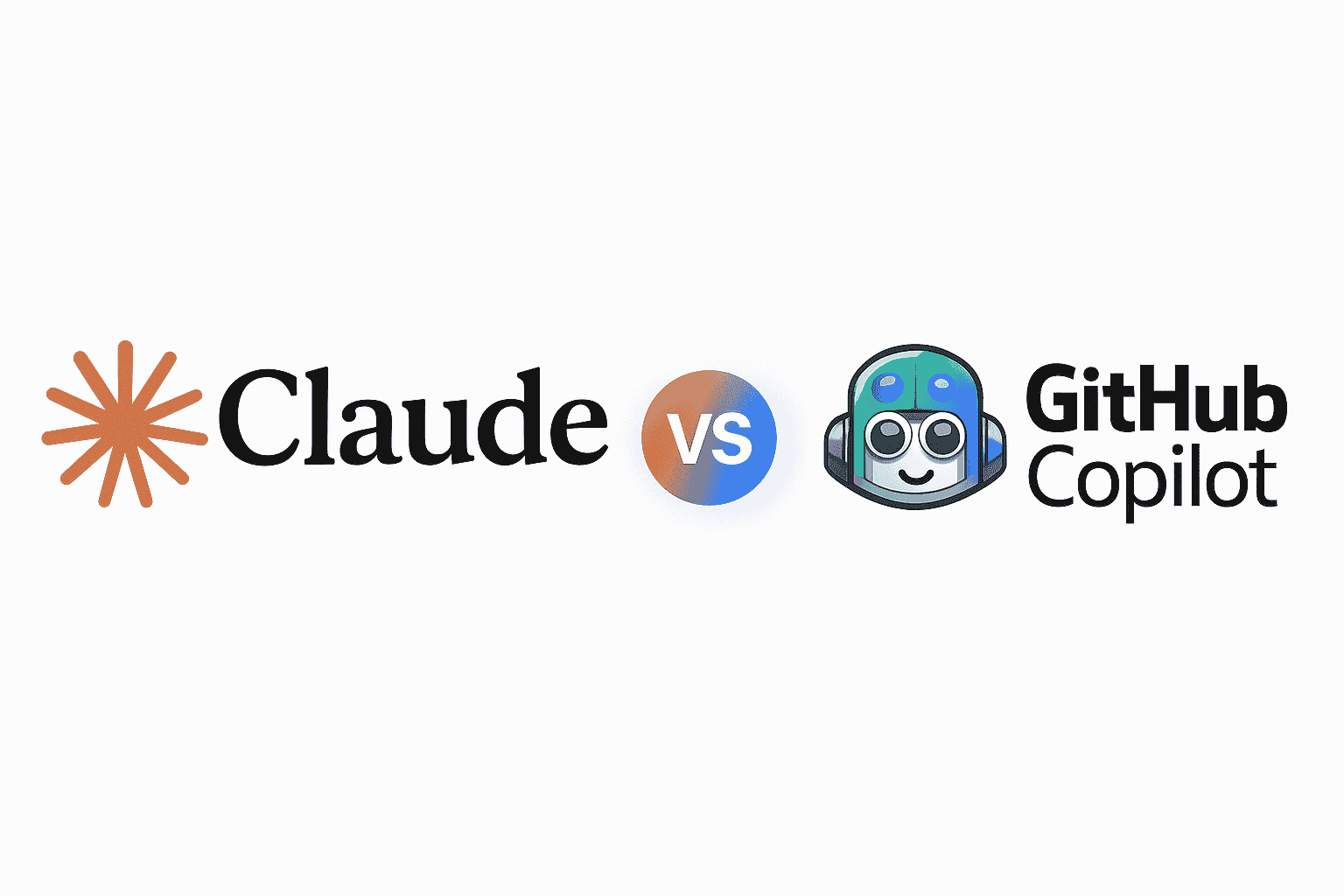Developers today have an expanding toolkit of AI assistants to speed up coding and improve software quality. Claude AI (by Anthropic) and GitHub Copilot (by GitHub/Microsoft) are two of the best AI coding assistants available, often mentioned in debates about Copilot alternatives and AI for developers. Both tools leverage advanced large language models to help with code generation, but they have distinct strengths. In this comprehensive comparison, we’ll explore Claude AI vs GitHub Copilot in depth – from supported languages and code quality to integrations, pricing, and real-world use cases – so that frontend/backend devs, enterprise teams, hobbyists, and students can determine which fits their programming workflow.
Introducing Claude AI and GitHub Copilot
What is Claude AI?
Claude is an AI assistant built on Anthropic’s family of large language models, designed with a focus on conversational ability and reasoning. Think of Claude as an “expert consultant” you can chat with about code. Developers typically access Claude via a chat interface (web app, Slack, or API) rather than inside an IDE. It can handle natural language questions and large inputs: you might paste a confusing block of legacy code and ask Claude to explain or refactor it. Anthropic offers a special “Claude Code” mode (in paid plans) fine-tuned for coding tasks. Claude is known for its thoughtful, context-aware responses – it aims to write code like a senior developer and explain it like a patient teacher. With a massive context window, Claude can ingest whole files or even entire codebases without “tapping out,” maintaining clarity even with very large inputs. Claude shines in deep problem-solving conversations and big-picture code understanding.
What is GitHub Copilot?
GitHub Copilot is often described as an AI “pair programmer” that lives in your code editor. Co-developed by GitHub and OpenAI, Copilot uses advanced code models (like OpenAI Codex and GPT variants) to provide real-time code suggestions as you type. It integrates directly into popular IDEs (VS Code, Visual Studio, JetBrains suite, Neovim, etc.), observing your current file and cursor location to autocomplete lines or entire functions. Copilot excels at recognizing context from your code and comments, then predicting your next steps. For example, write a comment // sort an array of numbers and Copilot might instantly suggest the implementation. Its hallmark is speed and seamless workflow integration – it feels like an extension of your editor, always ready with a suggestion without needing to switch windows. Copilot’s focus is on accelerating the “day-to-day coding” tasks – boilerplate, repetitive code, and conventional patterns – rather than high-level architectural guidance. (Notably, Copilot is a platform that can draw on multiple underlying models; in fact, new versions of Copilot even incorporate Anthropic’s Claude models for certain features, though the user experience remains distinct.)
Core Workflow Difference
While both Claude and Copilot help you write code, they operate in different ways. A Reddit user aptly compared them to “a Jeep vs a Jetta if they both take diesel” – in other words, they’re built for different terrains despite similar fuel. GitHub Copilot is deeply integrated into the coding workflow: it’s always in your IDE, offering completions as you code, which makes it feel like it’s “humming along in your editor” finishing your thoughts. In contrast, Claude AI is external and conversational: using it often means stepping out of the IDE into a chat to discuss or generate code, more like having an expert on call. Copilot’s inline approach is fantastic for speed and flow, whereas Claude’s chat-based approach is better for deliberation and comprehensive help. The right choice depends on your needs – quick inline assistance or an in-depth coding conversation.
Claude AI vs GitHub Copilot Feature Comparison
To see how Claude and Copilot stack up, let’s compare their features side-by-side. The table below highlights key aspects for developers and teams:
| Feature | Claude AI (Anthropic) | GitHub Copilot |
|---|---|---|
| Supported Languages & Frameworks | Versatile across all major programming languages (best with Python, JavaScript, Java, C++, C#, Go, Ruby, etc.) and understands popular frameworks and libraries. Offers deep knowledge of language-specific idioms and even multi-language projects in one repo. | Trained on dozens of languages from public GitHub repos; excels in popular languages like JavaScript, Python, TypeScript, Java, C#, etc.. Strong with common frameworks (React, Django, Ruby on Rails, etc.) due to abundant training data. |
| Code Generation Quality | Produces thoughtful, well-structured code that often includes comments and edge-case handling. Tends to be cautious and deliberative; output is robust and clear, with explanations if asked. Less likely to make glaring mistakes, though it can hallucinate nonexistent libraries on rare occasions. Best for complex logic that needs reasoning. | Generates code extremely fast with an uncanny ability to fill in boilerplate or follow known patterns. Suggestions are usually correct for typical tasks, but Copilot can be “confidently wrong” at times, offering code that looks plausible but might hide subtle bugs. Excels at standard algorithms and repetitive code, but may require developer oversight for accuracy. |
| Error Detection & Debugging | Acts like a senior engineer reviewing your code. You can paste an error stack or buggy function, and Claude will explain the root cause and walk through why the bug occurs. It often proposes multiple fix approaches (with pros/cons), teaching as it debugs. Great for understanding why code broke and how to fix it step-by-step. | Offers quick inline fixes and suggestions when it detects a mistake or sees an error pattern. Copilot can often spot simple bugs (e.g. off-by-one errors) and suggest a correction as you type. However, it won’t elaborate on the rationale; the fix comes without much explanation. Useful for instant patches, but not for lessons in problem-solving. (Copilot Chat can explain code on request, but the depth may be less than Claude’s detailed analysis.) |
| Prompt Flexibility & Instruction Following | Highly flexible natural language interface. You can ask Claude open-ended questions or give it complex instructions, and it will follow along in a multi-turn dialogue. It handles high-level requests (e.g. “Brainstorm different designs for this feature”) and can adjust its answer based on further clarification. Claude is tuned to be obedient to detailed prompts, often sticking to what you ask and clarifying if needed. | Optimized for brief prompts embedded in code (like comments or function names). Copilot shines when the instruction is implicit from context – e.g., writing a comment and letting it generate code. It’s less about conversational instruction and more about reactive assistance. With the introduction of Copilot Chat, you can give explicit instructions or ask questions, but overall Copilot is built to infer what you want from the code context and short cues rather than long dialog. |
| Long-Context Understanding | Huge context window – Claude can remember and utilize a very large amount of text in one session (up to ~100k tokens on some plans). This means you can feed entire files or extensive documentation into Claude and it will consider all of it when responding. It’s ideal for project-wide refactoring, understanding how multiple pieces of a codebase interact, or generating docs for a large module. Claude won’t easily lose track of earlier details in a conversation due to this extensive context capacity. | Limited context scope – Copilot mainly looks at the current file and a bit of open file context in your editor. It cannot ingest your whole codebase at once. It performs best when focused on one function or file at a time. Copilot may struggle with questions that require understanding many source files or very long code – those scenarios might require splitting the work or using Copilot’s integration with GitHub’s code search for some context. |
| Multimodal Capabilities | Primarily a text-based AI, but Claude does have the ability to analyze images in its Claude 2 iteration. For example, you can provide an image (like a chart or a UI screenshot) and Claude can describe or interpret it. This is still an emerging feature and mainly useful for explaining visual data or diagrams. Code-wise, Claude can also handle structured text formats like JSON or YAML as input. | Focused exclusively on text and code. GitHub Copilot does not accept images or other modalities as input – it’s trained on source code and text-based content only. (Copilot also doesn’t generate images or diagrams.) Its domain is plain text, primarily code files, config files, and prose in code comments or documentation. |
| Collaboration and Chat | Designed as a chatbot, Claude naturally supports conversational collaboration – you interact by chatting, which can feel like collaborating with an AI teammate. While not multi-user in the same session, teams can share context by using a common CLAUDE.md file in a repo (Claude will automatically pull it into context) to guide its answers. Claude also offers a Slack app integration, so teams can discuss code with Claude in a channel. These make Claude a flexible tool for group brainstorming (though one person inputs at a time). | Built for integration into individual workflows. Copilot’s “collaboration” features manifest as integration with team development processes: for instance, Copilot for Pull Requests can suggest code reviewers or summarize PR changes, and Copilot Chat can be used during code reviews or pair programming sessions in an editor. Multiple developers each have Copilot in their IDE – there isn’t a shared chat, but in effect the AI is assisting everyone in parallel. Copilot Business and Enterprise allow policy controls (like filtering out certain suggestions) across a team, which is useful for compliance in collaborative environments. |
| IDE and Platform Integrations | Available through the Claude web interface and API by default. However, Anthropic has introduced Claude Code integrations for editors: there are official beta extensions for VS Code and JetBrains IDEs that let Claude make inline code edits and suggestions in your files. Developers can also use Claude via a command-line tool (claude CLI) to integrate with their local environment. Additionally, Claude’s API can be tied into other platforms (e.g. used in Slack, or in custom dev tools). These integrations are growing but not as ubiquitous as Copilot’s yet. | Broad IDE support out-of-the-box: Copilot has first-class extensions for VS Code, Visual Studio, Neovim/Vim, JetBrains IntelliJ/PyCharm, Xcode, and more. It plugs into the tools developers already use daily. Copilot is also natively integrated with GitHub.com — for example, it can be used to chat and get explanations on code within the GitHub web interface for enterprise users. There’s also a Copilot CLI (in preview) for terminal assistance, and Copilot is accessible on GitHub Codespaces and GitHub’s mobile app. In short, Copilot is wherever code is written. |
| API Availability & Ecosystem | API available: Anthropic provides a Claude API for developers, and Claude is offered through cloud platforms like AWS (Bedrock) and Google Cloud (Vertex AI) for custom integrations. This lets teams build their own AI-powered tools using Claude under the hood. The Claude ecosystem includes the Claude.ai web app, Claude for Slack, and the Claude Code SDK for building custom AI agents. This openness makes Claude attractive if you want to extend AI capabilities into your own systems (e.g., an AI code reviewer in your CI pipeline using Claude’s API). | Copilot does not provide a public API for arbitrary use; it’s a proprietary service tightly integrated with GitHub/Microsoft products. The ecosystem is focused on developer-facing features: Copilot Chat, Copilot for PRs, integration with Azure DevOps, etc. Rather than letting you call the model directly, GitHub offers Copilot as a packaged experience in their platforms. (Under the hood, it calls models via Azure OpenAI or other partners, but end-users and dev teams don’t directly get an API to build custom apps with Copilot’s AI.) For ecosystem, Copilot is part of the broader “Microsoft Copilot” branding (e.g. in VS Code, GitHub, and even Windows), but it’s not an extensible API in itself. |
| Pricing Model | Usage-based with tiers: Claude has a Free tier (no cost) with limited daily messages using the base model. Paid plans include Pro ($20/month) for individuals – higher usage limits and priority access to newer/bigger models (including Claude Code). For organizations, Team ($30/user/month) adds even larger limits, the 200k-token context window, and admin tools. Enterprise plans are available for custom needs. The API usage is billed per million tokens if you go beyond included quotas. Overall, Claude’s cost scales with how much you use it and which model you need. | Per-user subscription: Copilot is a paid subscription for most users. Individuals can get Copilot Pro at $10/month (unlimited code completions and chat, using standard models). There is Copilot Free for verified students, educators, and open-source maintainers, which offers limited functionality. For companies, Copilot Business is $19/user/month and adds organization policy controls and IP/legal indemnity, and Copilot Enterprise is $39/user/month with deeper integration and customization. Unlike Claude, pricing doesn’t depend on how much you code (no token counting) – it’s a flat rate per seat. |
| Security, Privacy & Compliance | Anthropic emphasizes privacy for its commercial users. By default, Claude’s API and business offerings do not use your data to retrain the model, and you can opt out of data retention. This is important for companies worried about proprietary code. Claude is built with a “Constitutional AI” approach to minimize harmful or biased outputs. Anthropic likely complies with standard security certifications (SOC 2, etc.) for enterprise use (and Claude can be deployed in controlled cloud environments like AWS). Users should still avoid sharing ultra-sensitive info by habit, but Claude for Work is designed with corporate confidentiality in mind. | GitHub Copilot has matured in addressing enterprise concerns. Copilot Enterprise and Business guarantee that your private code and prompts are not used to train the AI models. Microsoft also provides a Copilot Trust Center outlining security measures and responsible AI practices. Copilot suggestions may occasionally contain snippets similar to public code, raising license compliance questions (GitHub has introduced filters to reduce verbatim output of long public code). For regulated industries, Copilot allows setting blocklists for secrets and certain content. Overall, Copilot is backed by GitHub/Microsoft’s security investments, but organizations should still implement code review and verification, since AI-suggested code can introduce vulnerabilities if taken blindly. |
| Learning Curve & User Experience | Using Claude feels like chatting with a knowledgeable colleague. It’s intuitive to ask questions in plain English, but there is a learning curve in figuring out how to structure large prompts or provide enough context for best results. Because it’s external to the IDE (unless you set up the editor integration), it can disrupt flow to copy-paste code between the IDE and Claude. New users may need time to optimize their prompts or make use of features like the CLAUDE.md project file to tailor Claude’s responses. On the plus side, Claude’s explanations and friendly tone make it welcoming for beginners – it can teach you as you use it. Power users appreciate the control over prompts and the ability to dive deep with the AI. | Copilot’s UX is minimalistic and frictionless – there’s practically no setup beyond installing the plugin. It starts suggesting code as you type or when you write a comment, so most developers become productive with Copilot in minutes. The learning curve is mainly understanding when to trust a suggestion and how to prompt it subtly (for example, writing a descriptive function name to nudge Copilot’s output). The experience is generally fast and unobtrusive, but it’s also less transparent – Copilot doesn’t explain why it wrote something unless you ask via Copilot Chat. For most, the immediate productivity boost is the highlight. In short, Copilot feels like an “invisible pair programmer” augmenting your IDE, requiring little new workflow adaptation. |
(Table: Claude AI vs GitHub Copilot feature comparison for coding assistants.)
As the table shows, Claude AI and GitHub Copilot each have unique advantages. Next, we’ll dive into practical examples of how developers might use each tool in typical scenarios.
Example Use Cases in Software Development
Both Claude and Copilot can assist across the software development lifecycle – from drafting new code to maintaining and deploying it. Below are common use cases, with notes on how each AI tool performs in those contexts:
1. Code Writing and Autocompletion
GitHub Copilot is exceptional for on-the-fly code writing. As you start typing a function or comment in your IDE, Copilot suggests the next lines almost instantly. For example, if you write a Python comment # Check if a string is a palindrome, Copilot can immediately generate the code for the function below it. This helps churn out boilerplate and routine logic without breaking your typing flow. Copilot’s suggestions are context-aware – if you’re in a React file, it will suggest React-specific code; if you’ve imported certain libraries, it will use them appropriately. The result is a speed boost in writing code that follows standard patterns.
Claude AI, on the other hand, approaches code writing through its conversational interface. You’d typically describe what you want in detail to Claude (in natural language) and it will output the complete code solution, often with an explanation. This is great for generating code when you have a clearly defined task but maybe aren’t sure how to implement it. Claude will not only provide the code but can also explain each part if prompted, which is useful for learning. However, it’s a bit slower than Copilot for rapid autocompletion since you have to copy the code from the chat back into your editor. Claude truly shines if you want well-documented code or alternative implementations – you can ask it for a different approach (e.g., “Can you solve this using recursion instead?”) and it will comply, something Copilot doesn’t do in a single-turn completion.
Example: Imagine we want to write a simple Python function to check if a string is a palindrome. Here’s how the experience might differ:
# In the IDE with Copilot:
# Developer types a prompt as a comment:
# Check if a string is a palindrome
# Copilot automatically suggests the following implementation:
def is_palindrome(s: str) -> bool:
# Normalize string: remove non-alphanumeric chars and lowercase it
normalized = "".join(ch.lower() for ch in s if ch.isalnum())
return normalized == normalized[::-1]
In this example, the developer barely had to write any code besides the comment – Copilot inferred the task and completed it. It even added a helpful normalization step (removing non-alphanumeric characters) to make the palindrome check more robust.
# Using Claude via chat:
# Developer asks Claude in natural language:
"""
Write a Python function called is_palindrome(s) that returns True if the string s is a palindrome, ignoring case and punctuation. Please explain your solution.
"""
# Claude's response (paraphrased for brevity):
def is_palindrome(s: str) -> bool:
"""
Determine if string s is a palindrome, ignoring case and non-alphanumeric characters.
"""
import re
# Remove all non-alphanumeric characters and convert to lowercase
cleaned = re.sub(r'[^A-Za-z0-9]', '', s).lower()
# Check if cleaned string is the same forwards and backwards
return cleaned == cleaned[::-1]
# Claude adds an explanation:
# This function uses a regular expression to strip out punctuation and spaces,
# then compares the cleaned string to its reverse to decide if it's a palindrome.
Here, Claude provided a complete solution with a docstring, inline comments, and an explanation of the approach. This is helpful for a developer who wanted to learn why this solution works or ensure the code is self-documenting. Copilot’s version was quick and concise; Claude’s version was verbose and instructive. Depending on whether you prioritize speed or understanding, each has its merits in code writing tasks.
2. Refactoring and Improving Existing Code
When it comes to refactoring legacy code or improving code quality, Claude AI can be extremely helpful. Because Claude can take in a large chunk of code (even an entire file) and your high-level instructions, it can perform non-trivial refactorings. For instance, you might paste a 100-line messy function into Claude and say, “Refactor this for better readability and efficiency.” Claude will analyze it and might output a cleaner, well-structured version, along with reasoning for the changes (e.g., it might explain that it combined duplicate logic, or broke out a helper function for clarity). Its ability to handle long context means it understands the broader context of the code when refactoring. Developers have found Claude effective at discussing architecture and suggesting improvements in a conversational manner – almost like a consultant pair-programmer doing a code review.
GitHub Copilot is less directly geared toward refactoring large chunks of existing code unless you leverage Copilot Chat. In the editor, Copilot might not spontaneously refactor code (it typically extends or completes what you write). However, you can certainly guide Copilot to refactor by writing a comment like # Refactor the above code for clarity and seeing if it offers something, or by selecting code and asking Copilot Chat to refactor it. Copilot’s suggestions for refactoring tend to be hit-or-miss: it might simplify a loop or suggest a library function, but it might also misunderstand the code’s intent if the context is insufficient. In practice, many developers use Copilot for small improvements (e.g., “what’s a cleaner way to write this loop?”) but rely on tools like Claude or human insight for heavy refactoring. One advantage for Copilot is that it can make micro-refactorings inline – for example, as you start renaming a variable or extracting a function, Copilot may catch on and help complete that change throughout the code.
Use case: Suppose you have a function that works but is very inefficient or poorly organized. With Claude, you could ask: “Here is a function that calculates factorial in a very naive way. Can you refactor it to be more efficient and pythonic?” and paste the code. Claude might return a version using a loop or recursion properly, and explain the improvements (like removing redundant computations or using memoization if relevant). With Copilot, you might manually start rewriting the function and let Copilot fill in the streamlined logic once it recognizes the pattern.
3. Documentation and Explanation
Creating documentation and explaining code is a task where Claude AI truly excels. Because Claude’s responses are conversational, you can ask it to generate documentation, comments, or even README content and it will produce paragraph-style explanations. For example, you can paste a code snippet and say, “Explain what this function does,” and Claude will produce a clear, step-by-step explanation of the code’s behavior in natural language. It can also produce docstrings for functions or classes if asked. If you’re writing a technical design document, Claude can help articulate ideas or summarize how different parts of a codebase work together. Its strength is long-form, coherent text – very useful for documentation, comments, commit messages, or even tutorial-style content.
GitHub Copilot can assist with documentation in a more limited way. It often can generate a docstring if you start writing one. For example, type """ under a function, and Copilot might fill out a description of the function’s parameters and purpose (based on the function name and content). Copilot also helps with inline comments: if you write a comment, sometimes Copilot will extend it or generate code that matches the comment. However, Copilot will not create a multi-paragraph explanation out of the blue unless prompted via Copilot Chat. It’s more geared towards code than prose. That said, Copilot is great for quick comments and examples – e.g., it might automatically add an example usage in a comment as it did in one comparison where Copilot’s solution included commented example calls for a function. In summary, for fleshed-out documentation or learning materials, Claude is preferable; for small comments and docstrings integrated in code, Copilot’s quick suggestions are handy.
4. Generating Unit Tests
Both AI tools can help generate tests for your code, improving coverage with minimal manual effort:
- GitHub Copilot can suggest unit tests when it recognizes you’re in a test file or when you explicitly ask for tests. If you create a new file
test_example.pyand start writing a test function name, Copilot will often suggest test code for you. It knows common testing frameworks (likepytest,unittest, JUnit, etc.) from training data. Copilot’s test generation is fast and follows patterns, e.g., it might automatically create a test class and a few test cases for various inputs. However, it doesn’t know your code’s intent beyond what it sees, so the tests it generates are usually generic and based on typical edge cases. It’s a good starting point but you may need to review and adjust the tests. - Claude AI can create tests in a more controlled way via prompting. You can give Claude a piece of code and say, “Write unit tests for this function using pytest, including edge cases,” and it will generate a suite of test cases. Claude’s strength here is that you can discuss the tests: for instance, you can tell it to add a specific edge case or use a certain testing style (parametrized tests, etc.), and it will follow instructions. The tests from Claude tend to come with explanations if you ask (e.g., it might explain why each test case is relevant). The downside is having to copy the function and run the conversation, but the upside is a thorough, explainable set of tests. Claude’s large context window also means it could analyze multiple functions or an entire module and suggest tests covering interactions between components, which is beyond Copilot’s scope.
Example use case: After writing a new function, you want to quickly get some tests in place. With Copilot, you switch to a test file and start writing, say, def test_is_palindrome():, and Copilot might complete the test function asserting true for a palindrome input and false for a non-palindrome. With Claude, you could ask “Generate 5 unit tests for the is_palindrome function, including tricky cases (palindrome with punctuation, empty string, case differences).” Claude would output several test functions or a parameterized test covering those scenarios, possibly explaining each. Both save time compared to writing tests from scratch – Copilot is a bit more implicit and automatic, Claude is more explicit and thorough.
5. CI/CD Scripting and DevOps Tasks
Setting up configuration files, CI/CD pipelines, or scripts is another area these AI assistants tackle:
Copilot has knowledge of many configuration file syntaxes and DevOps scripts (Dockerfiles, GitHub Actions YAML, Kubernetes manifests, etc., as these often live in public repos). If you create a new YAML file for a GitHub Actions workflow, Copilot can often populate it with a template based on the filename or a few typed lines. For instance, start a deploy.yml and write name: Deploy to AWS at the top, and Copilot might generate the entire workflow jobs for you. It’s very useful for scaffolding CI/CD pipelines quickly. Similarly, in Dockerfiles, Copilot will suggest common instructions as you type. Essentially, it acts like it has read the docs for these tools and is regurgitating the standard format. This can save a lot of time and reduce errors caused by misremembering syntax.
Claude AI can assist with DevOps tasks when prompted through chat. If you’re not sure how to write a certain config, you can ask Claude in plain language: e.g., “How do I write a GitHub Actions workflow to run Python tests on multiple Python versions?” Claude will then output a YAML configuration with an explanation of each step. This is fantastic for understanding the script – Claude can tell you the purpose of each stanza, which is great for learning or verification. Claude can also troubleshoot config scripts: you can paste an error from a failing pipeline and the YAML, asking what’s wrong, and it will analyze it (maybe a wrong indent or a deprecated key) and suggest a fix. The only drawback is you have to manually integrate that output into your files.
In practice, Copilot is often the go-to for quickly writing these files because it’s so fast and integrated, whereas Claude is like a backup for clarifying or generating more complex scripts with reasoning. Together, they can even be used in tandem: Copilot to draft the config, Claude to double-check and explain it.
Pros and Cons of Each Platform
Now that we’ve covered features and use cases, let’s summarize the key pros and cons of Claude AI and GitHub Copilot:
Claude AI – Pros 👍 and Cons 👎
Pros (Claude AI):
- Extremely Large Context: Can ingest and reason about very large codebases or documents (100k+ tokens) without losing track, enabling whole-project understanding. This is a boon for tasks like documenting an entire module or refactoring across multiple files.
- Detailed Explanations and Learning: Acts as a knowledgeable tutor – great at explaining code, algorithms, or debugging steps in depth. Ideal for developers who want to learn why and not just what.
- Flexible and Creative: You can have open-ended conversations. Claude can brainstorm design ideas, suggest high-level improvements, and follow complex instructions that go beyond one-off code suggestions.
- Multi-Turn Dialog: Remembers context from earlier in the conversation (due to the large memory) and can refine its answers. This makes it feel like a true collaborator for solving tricky problems or evolving requirements.
- API and Integration Options: Offers an API and SDK, giving teams the ability to integrate Claude into custom tools or workflows (e.g., in an internal code review bot). Also available on multiple platforms (web, Slack, CLI), not tied to a specific IDE.
- Free Tier Available: Developers can try Claude for free (with daily message limits) – useful for students or hobbyists who might not have a budget for AI tools upfront.
Cons (Claude AI):
- Not IDE-Native by Default: Using Claude typically means context switching out of your editor to a separate app or browser. This can interrupt flow, as you have to copy code to and fro. (The new editor plugins are improving this, but they are still beta and not as seamless as Copilot’s integration.)
- Slower Paced Interaction: Each query to Claude is like asking a colleague – it might take a few seconds to respond with a thoughtful answer, whereas Copilot is instantaneous with inline suggestions. If you just want a quick line of code, asking Claude via chat is overkill compared to Copilot’s immediate autocomplete.
- Verbose Outputs: Sometimes Claude gives more explanation or commentary than you need, which can be tedious if you just want the code. It may require prompting to be more concise if you don’t want the extra detail.
- Potential Hallucinations: While Claude is generally accurate, it isn’t immune to making things up. For example, it might invent a function or use a library that doesn’t exist in a bid to solve your request. These mistakes can be confusing if you assume the AI is always correct.
- Cost for Heavy Use: The free tier has limited capacity, and the Pro/Team tiers (or API usage) can incur costs if you use Claude heavily. Long sessions with huge context can consume many tokens. Budget-conscious users have to watch usage to avoid hitting limits or racking up fees.
- Less Tuned for “short prompts”: If you just want an obvious line of code (like a simple loop), using Claude might feel like asking a professor a yes/no question – it will answer, but it’s not as optimized for super short completions as Copilot is.
GitHub Copilot – Pros 👍 and Cons 👎
Pros (GitHub Copilot):
- Seamless IDE Integration: Copilot works inside the tools developers already use (VS Code, IntelliJ, etc.) with no effort. This inline presence means using Copilot feels natural and doesn’t disrupt your workflow.
- Immediate Code Suggestions: It’s extremely fast and can complete code as you write, which leads to a flow state – you write a comment or a few characters, and Copilot writes the rest. This speed and responsiveness is a major productivity boost for many.
- Great with Boilerplate: Copilot is hard to beat for generating boilerplate code, repetitive patterns, or standard API calls. It has essentially memorized common coding tasks (like setting up an Express server or a React component), saving you from searching StackOverflow or documentation for syntax.
- Improves with Context: It uses not only the current file but also other open files and project context in some cases. It can pick up your coding style or project conventions over time and align its suggestions (for example, using your project’s naming conventions if it sees enough of your code).
- Constantly Evolving: Backed by OpenAI and Microsoft, Copilot is regularly updated with new model improvements (e.g., GPT-4 based upgrades, specialized models like “Codex”). Users on higher tiers can access more advanced models (Copilot Pro+ with GPT-5, etc., per GitHub’s latest offerings).
- Enterprise-Friendly Options: Offers business plans with features like privacy controls, license filtering, and indemnification – important for companies worried about using AI on proprietary code. This can make adopting Copilot easier in corporate environments that require compliance.
Cons (GitHub Copilot):
- Limited Understanding of Large Context: Copilot’s window into your project is fairly short – essentially what’s in the current editor viewport and open tabs. It can’t recall something you discussed 50 messages ago (like a chat AI could) because it doesn’t have a persistent memory of the session beyond code context. This limits its use for tasks that require holistic understanding of a big codebase or long-term planning.
- Lack of Deep Reasoning: Copilot is more of a do-er than a thinker. It will gleefully produce code, but if you’re dealing with a tricky algorithm or bug that requires multi-step reasoning or an explanation, Copilot alone might not be enough. It won’t explain why code is broken or design a system from scratch – it expects you to drive the high-level direction.
- Possible Inaccuracies: While often correct, Copilot can produce code that doesn’t actually solve the problem or contains subtle bugs. It might use outdated approaches if the training data is older. You have to remain vigilant and test the AI-generated code. It can also occasionally suggest insecure patterns (like using deprecated functions, or not handling certain errors), so a review is needed especially for critical code.
- Might Introduce License Risks: There have been cases (though rare) where Copilot output resembled verbatim snippets of public code, which raised concern about copyrighted code being suggested. GitHub has implemented filters to mitigate this, but it’s something to be aware of. Enterprise users get the added legal indemnity in case of such issues, but individual users don’t have that safety net.
- Less Personalized Control: You can’t easily tell Copilot “don’t use library X” or “prefer this coding style” (beyond what it learns implicitly). It doesn’t take direct instructions about how to format or constrain its output. In contrast, with Claude you could specify those requirements in your prompt. Copilot is mostly a black-box in terms of steering output – you get what it thinks is best, and if it’s not what you wanted, you often have to manually adjust or use a different prompt.
- Requires Internet/Cloud: Copilot runs via cloud services (it sends your prompt to the server to get AI suggestions). If you’re offline or on an air-gapped environment, it won’t work. Claude’s API is similar in that regard, but Claude could be run through other platforms and potentially on-premises solutions in the future, whereas Copilot is strictly a cloud SaaS. Some developers and companies with strict data policies might be uneasy with code being sent to a third-party (Microsoft’s cloud) for AI processing, even though measures are taken to secure it.
Both tools have far more pros than cons for most users, but it’s important to understand these trade-offs when deciding which AI assistant aligns with your needs and constraints.
Conclusion: Which Should You Choose?
There’s no one-size-fits-all answer in the Claude AI vs. GitHub Copilot debate – each serves a different niche, and the “right” choice depends on your use case and preferences. Here are some recommendations to help you decide:
- Choose GitHub Copilot if you want to speed up day-to-day coding tasks. Copilot is ideal when you largely know what you’re building and just want to get it done faster with less boilerplate. It’s like a speed-focused pair programmer accelerating the 80% of coding that is routine. Frontend developers writing lots of components, backend developers implementing standard API endpoints, or any coder who spends time on repetitive code will find Copilot incredibly helpful. Its tight IDE integration means minimal friction – you’ll hardly notice it’s there as it completes lines for you. If you’re a student or new developer, Copilot can also help you learn by example (just be sure to understand the suggestions). For many, Copilot makes coding more fun and efficient, boosting productivity without sacrificing quality (as long as you review the suggestions).
- Choose Claude AI if you often need a thinking partner for complex problems, debugging, or learning new things. Claude is like a thoughtful senior engineer on call – great for the tough 20% of tasks where you’re unsure how to proceed. If you’re dealing with convoluted legacy code, tricky bugs, or architectural decisions, Claude can discuss and guide you through it. It’s also fantastic for learning and explanation, so if you want an AI that not only gives you code but teaches you concepts (be it a new framework or the intricacies of your own codebase), Claude is the go-to. Enterprise teams that need to analyze large codebases or want an AI they can integrate into documentation or support channels might lean towards Claude for its conversational depth and large context. Additionally, if you have occasional coding needs and don’t want to pay, Claude’s free tier might suffice with its limited but free access.
- Consider using both: Many developers actually leverage both tools to complement each other. For example, you might use Copilot continuously in your IDE for quick suggestions, but when you hit a snag or need to discuss a design, you switch to Claude for a deep dive. Using Copilot for generating code and Claude for reviewing or explaining that code is a powerful combo. As AI assistants become more integral, having multiple “AI teammates” specialized in different areas can cover all bases. If budget allows (or using Claude’s free tier alongside a paid Copilot), this dual approach can give you the best of speed and depth.
In summary, GitHub Copilot vs Claude AI is not an “either-or” where one is universally better – it’s about which aligns with your current needs. Copilot is best for rapid development within your editor and handling the grunt work of coding with ease. Claude is best for thorough problem-solving and understanding – a coding companion for big questions and tough challenges. By evaluating your workflow – do you spend more time typing boilerplate, or more time pondering complex issues? – you can pick the AI assistant that will feel most like your helpful partner.
Ultimately, both Claude AI and GitHub Copilot represent the new era of intelligent developer tools. Whichever you choose, integrating an AI coding assistant can greatly enhance your productivity and even your enjoyment of coding. Happy coding with your new AI pair programmer, consultant, or (if you choose) both! 🚀