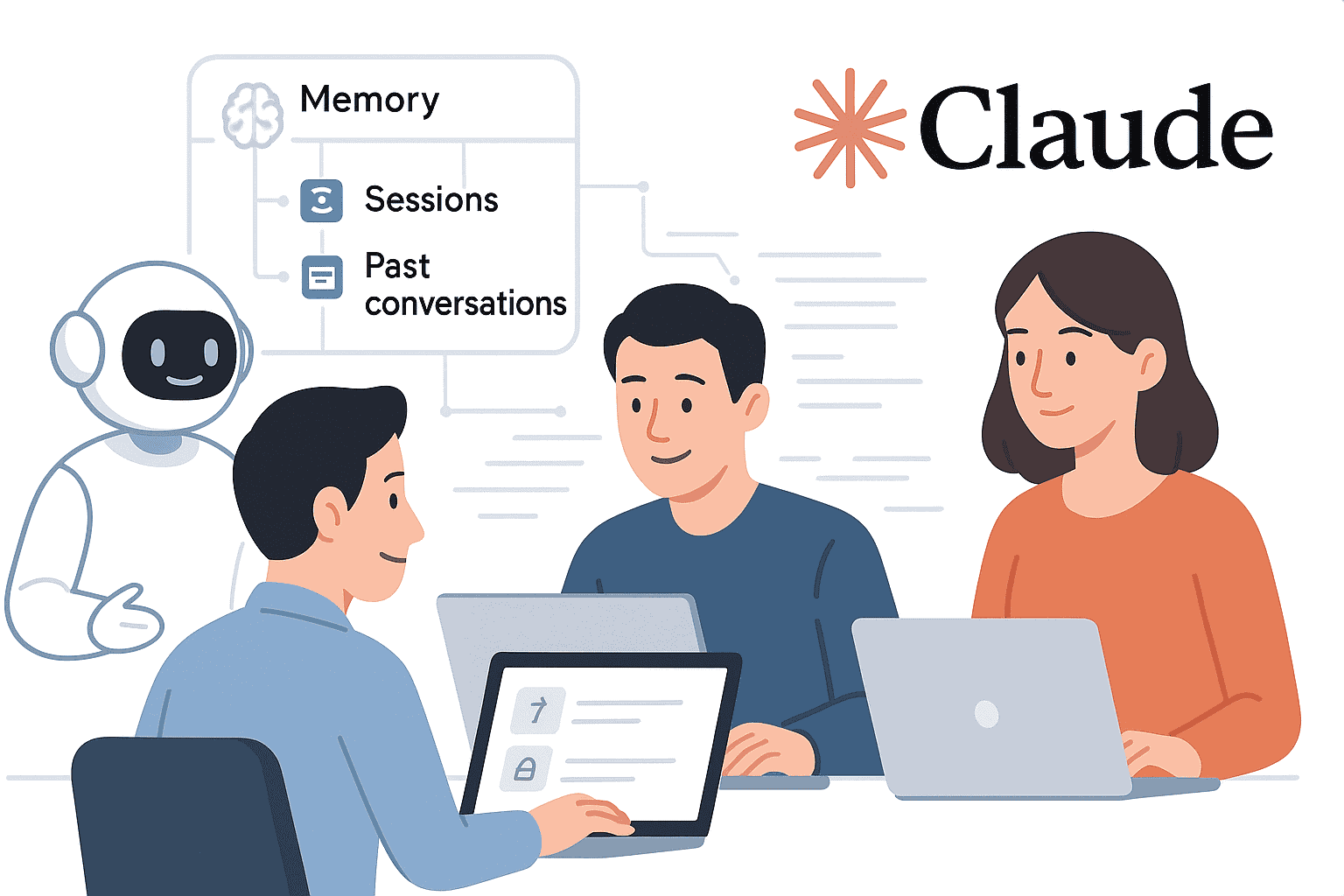Claude Memory is Anthropic’s persistent context feature for Claude AI, designed to help developers and teams maintain continuity across conversations. Introduced in September 2025, it transforms Claude from a stateless assistant into a context-aware collaborator by remembering project details, user preferences, and team knowledge over time. In this guide, we’ll explore what Claude Memory is, how it works, and how technical teams can leverage it. We’ll cover everything from enabling and managing memory, to developer use cases, integration tips, prompt engineering strategies, security considerations, best practices, and limitations. This Claude AI persistent memory tutorial will help you master Claude Memory for developers and coding teams.
Overview of Claude Memory
Claude Memory is a long-term “memory” mechanism that allows Claude AI to retain and recall information from past interactions. In essence, it provides an AI memory for coding teams and professionals so you don’t have to repeat context in each new session. Anthropic began rolling out this feature to Team and Enterprise users in September 2025, later expanding it to Pro and Max subscribers in October 2025. The goal is to eliminate the need to constantly re-explain goals, specs, or prior discussions every time you start a new chat. With Claude Memory enabled, Claude “picks up right where you left off” on ongoing work – whether you’re iterating on a design, debugging code, or managing multiple projects.
What is Claude Memory? It’s an optional feature that stores a summarized memory of your chats and projects. When turned on, Claude remembers you and your team’s context: for example, it can retain your project requirements, coding style guidelines, client needs, and internal processes. This persistent memory turns Claude into a knowledgeable team member who builds understanding over time. Crucially, memory is organized on a per-project basis – each project has its own separate memory store, so that information from one project (e.g. a secret product launch) won’t bleed into another (e.g. a client engagement). These project-specific memory “silos” act as guardrails to keep confidential details contained while enabling collaboration on concurrent projects.
Claude’s project-scoped memory keeps contexts separate. Each Claude project has its own memory summary (shown in the interface above), ensuring that information about one initiative (e.g. “Quarterly Accomplishments” on the left) stays isolated from other projects (on the right). This prevents cross-talk between unrelated conversations and maintains focus.
In summary, Claude Memory is built for work and team productivity. It remembers long-term context so you can focus on complex tasks instead of reiterating past details. For example, sales teams can preserve client context across deals, product teams can maintain specs across sprints, and developers can have Claude recall their preferred tech stack or coding conventions without prompting. By transforming Claude into a persistent partner, teams benefit from faster workflows (no repeated explanations), more personalized assistance, and continuity that keeps projects moving forward.
How Claude Memory Works
Claude Memory works by storing a user-controlled memory summary derived from your past conversations and project data. Rather than relying solely on the live chat context (which resets each session), Claude maintains a persistent memory store that it references in new sessions. Here’s how it functions under the hood:
- Memory Summaries: Claude automatically summarizes your chat history into concise notes of key facts, decisions, and preferences. This memory summary is updated every 24 hours, capturing the latest important context from your conversations. The summary serves as a distilled knowledge base that Claude brings into each new chat. For each project workspace, Claude creates a dedicated project memory and summary focused only on that project’s conversations. In other words, you have a separate memory per project plus an overall user memory for non-project chats.
- Persistent vs Transient Context: With memory enabled, every new conversation isn’t truly starting from scratch – Claude will inject relevant memory context from past chats. This is persistent memory, as opposed to the normal transient context of a single chat session. Transient context (the messages in the current chat) is still important for immediate back-and-forth, but persistent memory provides background knowledge that persists across sessions. For example, if yesterday you explained an API’s design to Claude, today it can recall that information from memory without you retyping it. If memory is off (or in Incognito mode), Claude behaves statelessly and won’t recall any past chat content beyond the current session.
- Storage Mechanism: Under the hood, Claude’s memory is stored as text data (in a structured format that users can view and edit). In the main Claude app, the memory summary is accessible via Settings – it’s essentially a block of text capturing what Claude “knows” about you and your projects. Developers can even export this memory text or import memory from other AI assistants in Markdown format. Meanwhile, in the Claude Code developer environment, memory is implemented through simple Markdown files (named
CLAUDE.md) rather than complex databases. Claude Code loads these files into the assistant’s context each session, following a clear hierarchy (organization-level, project-level, user-level, etc. – we’ll detail this in the integration section). This transparent file-based approach means memory is literally part of the prompt context, and you have full control over its content. - Context Window and Limits: Claude’s large context window makes this approach viable. Claude 2 can handle very lengthy prompts (upwards of 100k tokens, and in some enterprise cases up to ~1 million tokens) in a single context. This allows Claude to load your entire memory summary (even a few thousand words of notes) alongside the conversation. However, the context window is a finite resource – if your memory grows too large, it can consume a lot of tokens and potentially dilute relevance (Claude might struggle to pick out the needed info from a huge memory blob). Anthropic’s documentation notes that the aggregate size of all loaded memory can impact performance. In practice, Claude’s memory system prioritizes work-related information and filters out extraneous personal chatter, to keep the memory focused and efficient. Still, it’s wise to keep memory content concise (we’ll cover best practices later).
- Memory vs. Search: Notably, Claude uses a hybrid approach for recalling past info. When asked about previous discussions, it can either draw on the memory summary or actively search your past chats using a retrieval technique. In fact, Claude will perform a search through raw conversation history (with your permission) and cite the relevant snippets as needed. This appears as a tool call in the chat, showing exactly which past message Claude is referencing. This design gives you visibility into what it remembers and why, unlike black-box AI summarizations. In summary, Claude Memory combines a daily updated summary for general context with on-demand retrieval of specific details from past sessions. The result is a more transparent and controllable memory mechanism: you can inspect the memory summary text at any time, and when Claude pulls details from history it provides citations to the source chat.
In short, Claude Memory works by storing a persistent summary of your professional context and loading it into Claude’s prompt for each new conversation. It’s user-controlled, project-scoped, and bounded by Claude’s context length. Think of it as a shared notebook that Claude carries into every meeting – it’s up to date with the latest notes and can even flip back to exact pages (past chats) when needed.
Use Cases for Developers
Claude Memory is especially powerful for software developers and technical teams. It acts as a long-term memory for your AI pair programmer or project assistant. Here are some key use cases where developers and team leads can benefit:
- Remembering Project Context: With memory, Claude can retain the entire context of an ongoing development project. You no longer have to re-describe your project architecture or the bug you’re tackling each day – Claude already “knows” the key details from previous conversations. For example, if you’ve been discussing a microservice’s design and state across multiple sessions, Claude’s memory will preserve that context. The next time you ask “How should we implement the caching layer for this service?”, Claude will remember prior decisions and the existing code context. This continuity is a game-changer for productivity: one CTO noted it cut down context re-explanation time by 80% in his workflow.
- Persistent Configurations and Preferences: Developers often rely on certain tools, API configurations, coding styles, and workflow conventions. Claude Memory lets you instill these as persistent knowledge. For instance, you can have Claude remember your API keys or endpoints (in a secure way), default build commands, or coding style guidelines (tab width, naming conventions, etc.). Claude will recall that you prefer Python 3.10, use a specific linting tool, or follow a certain git branching strategy without being told every session. In Anthropic’s announcement, they note Claude can remember a developer’s preferred tech stack, common CLI commands, and coding style across sessions. This means less setup at each interaction – Claude adapts to your environment and preferences automatically.
- Tracking Long-Term Tasks and Goals: Beyond just static preferences, Claude Memory enables the AI to track ongoing tasks, project milestones, or long-term goals. Imagine you’re using Claude to help with a multi-step feature development. With memory, Claude can keep a running understanding of what’s completed and what’s next. You might close a session after finishing Task 2 of a project, and when you return, Claude knows Tasks 3 and 4 are still pending. It can even remind you “Last time we implemented the login API; next up is writing the unit tests.” This persistent task awareness can be leveraged for agile development: Claude can act like a project assistant that remembers sprint goals, bug backlogs, or documentation to-do lists. As Anthropic noted, executives and teams can track initiatives without rebuilding context each time – similarly, dev teams can have Claude remember their roadmap or recurring tasks and surface them when relevant.
- Collaborative Memory Across Team Projects: One of the most potent aspects of Claude Memory is in shared team environments. If your organization uses Claude in a team workspace or project, the memory is essentially a collective knowledge base for that project. All team members working in the same Claude project benefit from the project’s memory. For example, a front-end dev and a back-end dev could be chatting with Claude at different times but within the same project space – Claude’s project memory will include both of their inputs and learnings. This means Claude can remind the back-end dev about API contract decisions the front-end dev discussed earlier, creating a consistent assistant for the whole team. Crucially, project-specific memory boundaries ensure that information doesn’t leak between projects or to unauthorized users. If you have a confidential internal tool project and a client-facing project, each will have distinct memory contexts. Collaborative memory helps onboard new team members too: when someone new joins a Claude project, Claude’s memory summary can quickly brief them on past discussions and key points made by others. In short, Claude becomes a persistent team encyclopedia for each project, improving collaboration and knowledge sharing.
- Remembering Codebases or Documentation: Developers frequently refer to documentation, code snippets, or previous outputs. Claude Memory can remember the content or summary of important files you’ve discussed. While it’s not a substitute for a version control or a real documentation system, memory can retain high-level notes about your codebase. For instance, if you had Claude analyze a code module last week, its insights (function purpose, known bugs, etc.) can be stored in memory. When you revisit that module later, Claude already knows those points. Likewise, if you’ve uploaded or described parts of your system architecture diagram, Claude can recall that context. This reduces the need to re-upload the same reference docs repeatedly. Developers can thus treat Claude as an assistant who over time has “read” your codebase and internal docs and remembers the gist. Keep in mind memory will focus on salient details (especially those you emphasize in conversation) and there are size limits – but for ongoing reference to frequently used info, it’s extremely useful.
In all these cases, the value is clear: Claude Memory for developers means less repetition and more continuity. The AI becomes aware of your project’s history and state, much like a real team member who’s been with the project from the start. This leads to more relevant answers and suggestions that incorporate past context (e.g. “Given we decided on React for the frontend earlier, perhaps use Redux for state management”). By leveraging Claude’s persistent memory, coding teams can achieve a smoother, more context-rich AI assistance experience tailored to their projects.
How Teams Can Manage Memory
Managing Claude’s memory is straightforward and flexible. Since memory is fully optional and user-controlled, teams can decide when and how it’s used. Below we outline how to activate or disable memory, review what’s stored, and handle memory in shared team settings.
Activating and Pausing Memory: Claude Memory is off by default for new users, but enabling it is as simple as toggling a setting. In Claude’s app (web or desktop), go to Settings > Capabilities and switch on “Memory from chat history”. Team and Enterprise users may need an admin/owner to enable the feature organization-wide first (enterprise admins have an org-level switch). Once enabled, Claude will begin generating your memory from past chats. If at any point you want to stop using memory, you have two options: Pause or Reset. Pausing memory temporarily stops Claude from referencing or adding to memory, while keeping existing memory intact. Any chats you have while memory is paused will simply not be summarized into your long-term memory. This is useful if you want a short break from memory (you can resume it later and continue from where you left off). On the other hand, Resetting memory will permanently delete all stored memories (both personal and project-specific) and turn memory off. After a reset, Claude’s persistent memory is a blank slate and cannot be recovered, so use it with caution.
Incognito Chats (Memory Off per Chat): For one-off conversations where you explicitly don’t want to use or save memory, Claude provides an Incognito mode. In any new chat (outside a project), you can click the ghost icon 🔖 to enter an incognito chat. Incognito chats do not log the conversation to your history and do not contribute anything to Claude’s memory. It’s like a private session that stays isolated. Teams might use incognito mode for sensitive brainstorming or HR/legal queries that shouldn’t persist. While incognito, Claude won’t recall anything from that chat in the future, nor will it draw in past context. As soon as you close the incognito chat, it’s gone from Claude’s perspective (though note, enterprise admins can still see incognito chats in data exports for compliance). Incognito is available to all users (free and paid), making it a quick way to go “off the record” when needed. In practice, this means you can dynamically choose which conversations inform Claude’s memory and which do not – giving you fine-grained control over context sharing.
Reviewing and Editing Memory: One of the strengths of Claude Memory is that it’s user-visible and editable. You can view the memory summary that Claude has generated to see exactly what it remembers about you and your projects. In Settings > Capabilities, click “View and edit memory” to open the memory management modal. Here you’ll see all the synthesized notes Claude has retained. This might include your role or title, key project names and goals, communication preferences you’ve mentioned (e.g. “prefers concise answers”), coding style notes, and so on. You can directly edit this memory summary if something is wrong or needs updating. For example, if Claude’s summary says “Project X deadline is in November” and that changes, you could edit it to “deadline moved to December”. Claude will take your edits into account going forward.
You can also update memory from within a chat: simply tell Claude what to remember. For instance, you might say in conversation, “Claude, remember that our team uses PostgreSQL, not MySQL”. Claude will incorporate that instruction into its memory immediately, rather than waiting for the nightly update. These on-the-fly memory updates let you inject important facts or correct the record at any time. Any custom instructions you add will apply from the next prompt onward. This is a form of lightweight prompt engineering – you’re effectively editing Claude’s mental notes in real time through natural language.
If you want to see exactly what’s stored, you can even ask Claude “Write out your memories of me verbatim, exactly as they appear in your memory.” and it will output the raw memory text it has (useful for export or just transparency). In memory-enabled chats, when Claude does reference something from the past, it will often include a little citation or link to that previous conversation. You can click those references to review the original context, and importantly, you have the option to delete that prior chat from memory if it’s no longer relevant or you regret sharing it. Deleting a conversation from your history will also remove its influence from the next memory synthesis run. In this way, memory management is firmly in users’ hands – you decide what Claude keeps or forgets.
Memory in Shared Workspaces: For teams using Claude together, understanding memory scope and policies is important. In a Team or Enterprise plan, members can collaborate in project workspaces where chats (and thus memory) may be visible to the group. Project-specific memory is shared among all participants of that project. This means if Alice and Bob are both in the “Website Redesign” project, Claude’s memory for that project will include context from both Alice’s and Bob’s conversations, and both can view the project memory summary. It creates a collective memory for the team’s work.
However, individual personal memories (from non-project chats) remain private to each user. Enterprise administrators also have oversight: an owner can disable the memory feature org-wide if desired, which will immediately erase all memory data for all users in that organization. (For example, a company might do this if it has strict data retention rules or during offboarding.) Admins on Enterprise plans can export all conversation data including memory summaries, and memory data falls under the same retention policies as other chat data. If your company has a 90-day retention setting, for instance, memory will only be based on the last 90 days of conversations. On Team plans (the smaller-scale business tier), there aren’t org-level toggles – each user manages their own memory setting.
It’s worth noting that memory data is encrypted and treated with the same security as chat content. Anthropic confirms that memory summaries are stored encrypted at rest (and in transit) with strict internal access controls. Enterprise deployments even allow hosting via AWS or Google Cloud for added control. In summary, teams can manage Claude Memory at both the individual level (enable/disable, edit, delete) and at the organizational level (policy controls), ensuring that the feature aligns with their workflow and compliance needs.
Integration Examples
Claude Memory isn’t limited to the Claude chat interface – it extends into development workflows and tools. In this section, we’ll look at how to integrate Claude Memory into coding environments (Claude Code, IDEs) and how to make the most of it in chat-based workflows with projects and files.
Using Claude Memory in Claude Code (IDE Integration)
For developers, one of the most exciting aspects is that Claude’s persistent memory can be embedded right into your coding workflow via Claude Code, Anthropic’s AI coding assistant. Claude Code uses a file-based memory hierarchy that developers can configure in their projects. Specifically, it looks for special Markdown files named CLAUDE.md at various levels of your system:
- Organization-Level Memory: If an Enterprise team wants consistent guidelines for all developers, a central
CLAUDE.mdcan be deployed (e.g. in/etc/claude-code/CLAUDE.mdon Linux or a similar directory on Mac/Windows). This file might contain company-wide coding standards, security policies, or compliance rules that apply to every project. Claude will automatically load this when any developer in the org uses Claude Code, giving it a foundation of organizational knowledge. - Project-Level Memory: Within a repository or project folder, you can include a
CLAUDE.md(either at the root or in a.claude/subdirectory) that contains team-shared instructions for that project. This is perfect for project architecture notes, common setup commands, or specific design patterns the team agreed on. Since this file lives in the repo, it can be version-controlled and updated by the team. Every team member who runs Claude on that project will get the same project memory loaded (ensuring Claude has a consistent understanding of the project’s context and conventions). For example, the project CLAUDE.md might list the module structure, coding style (tabs vs spaces), or key business rules for that software – all the things you’d want any new engineer (or AI assistant) to know from day one. - User-Level Memory: Each user can have their own personal CLAUDE.md located in their home directory (e.g.
~/.claude/CLAUDE.md) for preferences that apply across all projects. This could include your preferred editor settings, personal aliases or shortcuts, or any habits unique to you. It’s not shared with others, but it customizes Claude Code to your style. For instance, if you always like exhaustive docstrings, you can note that in your user memory and Claude will try to always include them.
(There is also a deprecated notion of a local project memory CLAUDE.local.md that was used for personal project-specific notes – however, this has been replaced by the more flexible import system and the above hierarchy.)
Claude Code automatically loads all these memory files into context when you launch it, following a hierarchy of precedence. Higher-level memories (org-wide) lay a foundation, which project and user memories build upon. In effect, when you open Claude in VS Code or your terminal for a project, it already has all relevant instructions from those files in its prompt context. You can then chat with Claude about your code with full context – it will “know” your project’s language, frameworks, and conventions from the get-go.
For integration with IDEs, Anthropic provides plugins/extensions for popular editors like Visual Studio Code and JetBrains IDEs, as well as a Claude Code CLI. These leverage the memory files described. A few tips for IDE integration:
- Use the Claude Code command
/initto quickly bootstrap a newCLAUDE.mdfor your project. This will generate a template (often including sections for commands, style guides, etc.) which you can then fill in. It’s a handy way to get started with project memory. - While chatting in Claude Code (for example, via the VS Code extension’s chat panel), you can quickly add to memory by starting a message with
#. The#shortcut is recognized as “this is a memory note” – Claude will ask you which memory file to save it in. For example, if you type:# Always use 4 spaces for indentation in Python
Claude might prompt whether to save this in project CLAUDE.md or your user CLAUDE.md. This is an easy way to update memory without manually editing files. - You can also open or edit memory files at any time using the
/memorycommand in Claude Code. This will open the chosen CLAUDE.md in your editor so you can make extensive edits or organize it. - Leverage imports in CLAUDE.md to keep things modular. The Claude memory files support an
@importsyntax that lets you include other files’ content. For instance, your project’s CLAUDE.md could import your main README or adocs/ARCHITECTURE.mdso Claude is aware of them. This way you don’t copy-paste large docs into memory; Claude will pull them in when needed. Imports can even be used for personal differences – e.g. each dev might have a~/.claude/my-preferences.mdthat gets imported into the team project memory (so you don’t enforce personal prefs in the shared file). - Treat the memory files as part of your codebase’s documentation. They can be checked into source control (except perhaps user-specific ones) and reviewed by the team. Because they are plain text, you can do code reviews on memory content just like code, ensuring the guidance given to Claude is up-to-date and agreed upon. This is how you truly integrate AI memory into development – it becomes a living part of your project’s knowledge base.
By using Claude Memory through Claude Code and IDE integrations, you essentially embed the AI into your development process. Claude will consistently follow the patterns and rules you’ve set, and it will persist knowledge of your code, making it feel like a smart assistant who has been onboarded to your team. Developers have reported orchestrating multiple Claude-powered agents on different tasks, each with perfect context about their domain, by thoughtfully configuring these memory files. In essence, Claude Memory can turn an AI coding assistant into an autonomous developer teammate that stays in sync with your project.
Memory in Projects and Chat Workflows
Beyond coding scenarios, Claude’s memory is a boon in chat-based workflows for technical teams. Anthropic’s Claude interface allows you to create Projects – these are like channels or folders where related conversations are grouped (for example, you might have a “Backend Service Project” with multiple conversation threads under it). Each project, as mentioned, has its own memory. When you’re working through Claude’s chat interface on a project, be sure to utilize that structure: keep each distinct project’s chats within its project so Claude can maintain a focused summary for it.
For instance, imagine you have a project called “Mobile App Alpha”. Over a few weeks, you might have various chats: brainstorming features, debugging a crash, refining the UI copy, etc. With Claude Memory on, all those chats feed into the Mobile App Alpha memory summary. At any point you can ask Claude in a new chat under that project, “Summarize what we accomplished this week on the app”, and it will draw from the memory to give a recap (milestones, decisions, blockers, etc.). This is incredibly useful for agile teams doing sprint reviews or handoffs – Claude can act as the project journal.
Teams can also upload files to Claude within projects – such as requirements documents, design specs, or even code files – to discuss them. While uploaded files themselves aren’t automatically inserted into long-term memory, any conversation you have about them will be summarized into the project memory if relevant. A good practice is after uploading a key document and discussing it, you can explicitly tell Claude to remember the important points. For example: “Claude, please remember that the API spec we reviewed requires OAuth2 authentication and data encryption at rest.” This ensures that critical info from the file makes it into the memory summary (rather than hoping the summarization captures it). That way, two weeks later, you can ask Claude a question and it will recall those points from memory.
Another integration tip: if you use the Claude API or connectors (e.g. via Slack, Jira, etc.), memory will usually function as long as you authenticate as a user who has memory enabled. This means you can build workflow automations where Claude’s responses take into account past context. For instance, a Slack bot that queries Claude about a project status could get answers that include context from previous updates (since Claude memory is retained across those uses). Make sure to manage the memory setting appropriately if multiple people or systems are using the same Claude account.
Using memory in chat workflows also means you can have long-running dialogues with Claude over days or weeks without losing context. One recommended approach is to have a “session” for a topic, and as it gets long or diverges, start a fresh chat but within the same project. Because the project memory carries over high-level context, Claude won’t be lost. At the same time, you avoid hitting immediate context length limits because older specifics can be abstracted in memory. This pattern – summarize and continue in a new thread – is like checkpointing the conversation, and Claude’s memory feature automates the summarizing part.
Lastly, consider combining Claude’s memory with its chat search capability. If you recall discussing a topic but not the outcome, you can prompt Claude with something like “What did we decide about the database migration?”. Claude will either fetch from memory or search the project’s chats for that discussion. It might reply, “According to our earlier conversation on Oct 10 (cited), we chose to use a Blue-Green deployment for the DB migration.” This saves you from manually digging through chat logs and demonstrates how memory and retrieval work hand-in-hand.
IDE Integration Tips Summary
To wrap up integration examples, here’s a quick summary of tips for developers looking to maximize Claude Memory:
- Set up CLAUDE.md files in your repositories with key project info. Include coding conventions, important commands, and architecture overviews. This primes Claude with context every time.
- Keep memory content concise and structured. Use bullet points or headings in memory files so Claude can parse them easily. For example, under a “Coding Style” heading, list points like “- 4 spaces indent” etc. Structured memories are easier for the AI to navigate.
- Use memory imports to avoid one giant file. If you have extensive docs, include them via
@importlinks that Claude can pull on demand. This keeps the always-loaded memory lean. - Regularly update and review memory. As the project evolves, edit the CLAUDE.md or memory summary. Remove outdated info (to prevent Claude from bringing up deprecated references) and add new guidelines. Think of it like maintaining documentation – an up-to-date memory yields the best results.
- Leverage editor integration commands:
#to add memory quickly during a chat, and/memoryto open the memory file for editing. This tight integration means you can tweak memory on the fly as you work. - Don’t overload memory with code. It’s tempting to stuff large chunks of code or API responses into memory, but remember the “fading memory” issue – too much noise can make it harder for Claude to find relevant info. Instead, use Claude’s ability to search your repository (or use the
/findor code navigation features) for detailed code lookup, and keep memory for high-level context and rules.
By thoughtfully integrating Claude Memory into both your chat workflows and coding tools, you ensure the AI is always operating with the most relevant context at hand – whether it’s following your internal best practices in code suggestions or recalling the status of a devops task from last week.
Prompt Engineering for Memory
Using Claude Memory effectively isn’t just about turning it on – it also involves crafting prompts and instructions that guide Claude in updating and utilizing that memory. Here are some strategies and examples of prompt engineering to make the most of Claude’s persistent memory:
1. Instruct Claude to Remember New Information: The simplest method is to explicitly tell Claude when something is important enough to remember. This can be done in natural language at the end of a message. For example: “We will deprecate the Legacy API by Q4. Claude, please add that to your memory.” Claude will then acknowledge and incorporate that detail into its memory summary. You don’t need special syntax; a direct request like “Remember that our coding standard is to use snake_case for function names” will do. Claude recognizes such instructions and will update memory immediately. This is great for recording decisions (like “we decided to use library X instead of Y”) so that in a month you can ask “Why did we choose X?” and Claude will recall the rationale.
2. Ask Claude to Retrieve Past Context: If you want to tap Claude’s memory or chat history, frame your prompt as a question about previous discussions. For instance:
- “What did we discuss about the authentication flow last week?” – Claude will search your past chats or memory for “authentication flow” and summarize the outcome.
- “Have I given you the requirements for the payments module already?” – Claude can check memory and respond with details if it has them (or ask for them if not).
- “Remind me of my preferences for code comments.” – Assuming you had told Claude earlier about your commenting style, it will answer with something like, “You prefer each function to have a comment block explaining its purpose” based on memory.
Claude’s memory system means you can be quite conversational in these prompts; it will leverage the stored context to fill in the blanks. If Claude references something from a previous chat, you’ll often see a citation – you can follow up with “Can you open that reference?” to dive deeper, or “Exclude that part” if it pulled in irrelevant context.
3. Use Project and User Cues: When dealing with multiple projects or roles, it can help to mention them in your prompt to cue Claude’s memory. For example, “Claude, in the Client Portal project we had some performance issues. What were they?” – by naming the project, Claude knows to use that project’s memory scope. Or if you have multiple roles (say you sometimes talk to Claude as a developer and sometimes as a product manager), reminding it of context can be useful: “As a reminder, I’m asking this as the DevOps engineer of the team. Now, what are our deployment steps?” Ideally, Claude already knows your role from memory, but reinforcing context in the prompt can focus the answer.
4. Confirm or Correct Memory via Prompts: You can query Claude to verify what it remembers, and adjust if needed. For instance, “Claude, list the key points you have in memory about Project Zeus.” Claude might respond with the summary of that project (milestones, team members, etc.). If something is off, you can correct it: “Actually, update your memory: we changed the database from MySQL to PostgreSQL.” Claude will then adjust its memory accordingly. This kind of prompt not only ensures accuracy but also helps reinforce the correct info.
5. Leverage Memory in Complex Instructions: When giving Claude a complex task that spans multiple steps or sessions, reference the memory to improve coherence. For example: “Using the project details you remember, draft a technical spec for the new feature.” This prompt nudges Claude to pull from the project memory (which might contain architecture notes and requirements) before drafting the spec. Or “Continue the code from where we left off, using the project’s coding style guidelines.” – Claude will inherently use the memory of “where we left off” and the coding style stored in memory to comply. Essentially, make Claude’s life easier by reminding it that it already knows the context. Phrases like “as you recall”, “based on our previous discussion”, “considering our standards” are useful prompt cues.
6. Example Prompt Workflow: To illustrate, let’s say you’re starting a new sprint. You might begin with: “Claude, here are our sprint goals: 1) Improve login security, 2) Add payment retries. Please remember these as sprint goals.” Claude confirms. Later that week, you can ask: “Claude, how are we progressing on our sprint goals?” – because you told it the goals, it can answer with what’s been done or discussed on each (assuming those were talked about in the interim). Finally, at sprint’s end: “Summarize the outcomes of sprint (login security and payment retries) for the report.” – Claude will use memory to compile the details. This kind of multi-step prompt usage shows the benefit of feeding key info into memory early, then querying it later for results.
7. Importing Existing Memory via Prompts: If you are coming from another AI or have notes you want to preload, you can use prompts to ingest them. For instance: “Claude, this is a knowledge file from my previous assistant. Integrate this into your memory.” followed by the text (or attaching a file). Anthropic suggests prompts like “This is my memory from another AI assistant. Add this information into your memory during your next synthesis.” when transferring memory. Claude will then merge that data with its existing memory (it may take up to 24 hours or you can force an update by telling it to treat it as edits).
In summary, effective prompt engineering with Claude Memory comes down to: telling Claude what to remember, asking it to recall things by topic, and using conversational cues to tap into stored knowledge. The good news is that you often don’t need very formal syntax – simply being clear about “remember this” or “recall that conversation about X” will engage the memory features. By habitually adding important context to Claude’s memory and referencing it in prompts, you ensure a richer and more accurate interaction.
Security and Privacy Considerations
When using Claude Memory, especially in a workplace setting, it’s important to understand how data is handled and to use features in a secure, privacy-conscious way. Anthropic has designed Claude’s persistent memory with enterprise-grade security and user control in mind.
Data Retention and Privacy: Claude’s memory data is retained under the same policies as your chat data. That means any retention rules set by your organization (for example, auto-deleting data after 60 or 90 days) will also apply to memory. If a conversation is deleted or expires per policy, it will be removed from the memory summary during the next update. Nothing is kept forever unless your settings allow it. All memory content is stored encrypted at rest and in transit on Anthropic’s servers. Only authorized systems and (in enterprise cases) admins can access it. In fact, Anthropic’s privacy documentation indicates strict internal access controls to ensure your memory (which might contain sensitive project info) is protected.
For Enterprise customers, Anthropic also provides options to host Claude via secure cloud environments (like AWS Bedrock or Google Cloud’s Vertex AI), which can keep all data within a controlled infrastructure. Additionally, Anthropic has committed that customer data (especially on paid plans) is not used to train their models by default. This means your memory content isn’t being scooped into some public dataset – it stays private to your account. (Always review the latest privacy policy and any opt-in/opt-out settings; as of late 2025, Anthropic allows free users to opt out of training usage, and for enterprise data is generally excluded from training.)
Access Controls: In a team, who can see memory? Regular team members can only see their own memory summary and any project memory for projects they belong to. They cannot see another user’s personal memory. Enterprise admins (Owners) have oversight powers: they can export all organizational conversations and memory summaries if needed for compliance or audits. Admins can also wipe all memory by disabling the feature, as mentioned, which will delete memory data immediately. There is audit logging for key actions like an owner toggling the memory feature on/off org-wide. However, individual edits a user makes to their memory are not separately logged (to respect privacy and because they are considered part of conversation data).
Incognito and Private Conversations: Incognito mode deserves another note in security: even though incognito chats are hidden from your history and memory, on the back-end they still exist for a short period (Anthropic retains incognito chats for at least 30 days for safety monitoring and to include in enterprise data exports). So while incognito prevents the AI from using the info going forward, users should not assume incognito means “immediate deletion” – it’s more like “kept out of the AI’s brain and your UI, but still stored briefly on the server.” For truly sensitive info, you might choose not to put it into Claude at all, depending on your company’s policies. Always follow your organization’s guidelines on what data can be shared with an AI service.
Anthropic has tried to focus Claude’s memory on work-related content and avoid sensitive personal details that aren’t relevant to collaboration. In practice this means if you start chatting about your love life or health issues, Claude either won’t retain that in memory or will de-prioritize it, since the system is tuned for professional context. This is partly a safety choice: they tested memory to ensure it doesn’t reinforce harmful personal patterns or enable policy bypasses. It’s also for usefulness – keeping the memory focused on work makes it more effective for its intended use.
Encryption & Compliance: Enterprises using Claude Memory can rest assured that standard security protocols are in place. Data is encrypted (TLS in transit, AES-256 at rest, etc. as per typical cloud security, though we cite the privacy policy for that). Claude is SOC 2 compliant and offers features like Single Sign-On (SSO) to manage user access. Fine-grained access means you can control which team members have access to which Claude projects (and thus their memories). For example, if a confidential project should only be accessible to certain engineers, only they should be added to that project workspace on Claude – then only they and the AI have that context.
No Training on Your Data: It’s worth reiterating from a privacy perspective: on paid plans, Claude is not learning from your specific memory data to improve the foundation model for others. This differs from some consumer AI settings where conversations might be used to train future versions (unless opted out). Anthropic’s approach for enterprise is to treat your data as your data – used to assist you in that session (and your memory), but not to feed back into model weights. This reduces risk of data leakage outside your domain.
User Best Practices: From a user standpoint, secure use of Claude Memory means:
- Don’t put secrets like passwords or personal identifiers into memory unless necessary. While encrypted, it’s still stored. Use environment variables or vaults for truly sensitive keys rather than relying on AI memory.
- Regularly audit the memory summary (especially project memories) to ensure nothing sensitive or out-of-scope snuck in. Remove anything that shouldn’t be there.
- If an employee leaves the team, consider resetting shared project memories or at least reviewing them, as they might have added instructions that no longer apply.
- Utilize the incognito feature or simply turn off memory when asking things you wouldn’t want remembered. For example, if you’re experimenting with something outside of work scope or just testing Claude’s capabilities, you might do it in incognito so your memory stays “clean”.
- Ensure your team is aware that memory exists. This may sound basic, but all users should know that Claude will remember by default. That avoids accidental inclusion of something someone thought was private. Training and clear documentation internally can help teams use the feature responsibly.
In conclusion on security: Claude Memory is designed with enterprise security in mind – data is encrypted and controllable, and you have the tools to manage or purge it as needed. By following best practices (both technical and organizational), teams can enjoy the benefits of persistent AI memory while safeguarding their sensitive information and complying with policies.
Best Practices and Limitations
While Claude Memory is a powerful feature, using it optimally requires understanding its limits and following best practices to avoid pitfalls. Here we summarize the key limitations to be aware of, along with tips to get the most out of Claude’s persistent memory.
Known Limitations:
- Context Window Constraints: Claude’s memory does not magically expand the model’s inherent context window. All memory content ultimately has to fit into Claude’s prompt context (which, though very large, is not infinite). If you overload memory with too much information, you risk hitting performance issues or having Claude overlook important details because they’re buried in noise. Users have dubbed this the “fading memory” problem – as the memory grows monolithic, Claude’s ability to pinpoint relevant info declines. In extreme cases, loading huge memory files has even caused slowdowns or high RAM usage in the Claude Code client. The takeaway: more memory is not always better. Keep it focused and right-sized.
- Update Frequency: By default, Claude’s memory summary updates about once per day. This means if you have a long session this morning and enable memory later, Claude’s summary might not reflect this morning’s info until the next day’s synthesis. However, as discussed, you can manually force updates by telling Claude new info to remember (which applies immediately). Just remember that automated updates aren’t instant. In practice, this rarely feels limiting because you can always just feed crucial info directly when needed.
- Work-Focused Filtering: Claude is intentionally tuned to prefer work-related memory. It may ignore or forget personal chit-chat or topics deemed not useful for collaboration. So if you’re expecting Claude to remember your favorite color or an anecdote about your pet, you might be disappointed. This is by design, not a bug. The memory feature is optimized for professional productivity, not general long-term memory of everything. Similarly, Claude will not remember any content from incognito chats or when memory is paused (those gaps will simply be absent in its knowledge).
- No Cross-Account Memory: Memory is currently scoped to each user account (and their projects). It doesn’t cross over accounts. If your team uses separate logins, one user’s Claude memory won’t directly be accessible to another, except via shared project workspaces. This isn’t exactly a limitation (it’s a security feature), but it means you can’t yet have a “global team memory” that automatically applies to everyone unless everyone is using the same project or an enterprise memory file setup in Claude Code. Each user needs to build up their memory, although project memory helps synchronize context for a shared project.
- Quality of Summary: The memory summary is AI-generated, which means it’s only as good as the data it’s fed and the summarization quality. It generally captures important points well, but there might be times it misses nuance or even retains something incorrectly. It’s important for users to occasionally check what’s in the memory (via the “View memory” feature or by asking Claude) to ensure accuracy. If you spot wrong info in memory, correct or delete it; otherwise Claude might carry that forward. Think of it like you would a Wikipedia article – mostly correct, but not infallible, so monitor it especially for mission-critical facts.
Best Practices:
- Keep Memory Focused and Lean: Always ask, “Does Claude really need to remember this every time?” If not, perhaps don’t put it in long-term memory. For example, a detailed log output or a long conversation about lunch plans likely isn’t useful to persist. Include only information that is essential for future context. A lean memory not only performs better but is easier to manage and update. If something is rarely needed, you can rely on chat search or just reintroduce it when required, rather than clogging memory.
- Be Specific and Clear: When adding instructions or facts to memory, phrase them clearly and unambiguously. Anthropic suggests writing memory notes like you would good documentation: e.g. “Use 2-space indentation for YAML files” instead of “Use proper indentation”. Specific memories are easier for Claude to apply correctly. Ambiguous or overly general statements might get misinterpreted by the AI.
- Organize with Structure: If your memory summary or CLAUDE.md grows beyond a few bullet points, introduce headings or categories. Group related info together under descriptive headers (e.g. “# Coding Style”, “# Project Requirements”). This not only helps you as a user to navigate the memory, but it also helps Claude – it can use the structural cues to find relevant info (large language models do pick up on the organization of text).
- Regularly Review and Update: Treat memory as a living document. Set a periodic reminder (maybe each sprint or each month) to review what’s in Claude’s memory, especially for active projects. Remove details that are outdated or no longer relevant so they don’t confuse the model. Add new decisions or insights so they’re not forgotten. If a project concludes, you might even reset its memory or export it for record-keeping and then clear it, so Claude’s not carrying irrelevant baggage into new projects.
- Avoid Sensitive or Irrelevant Data: Even though Claude Memory is secure, minimize the inclusion of highly sensitive data unless it’s truly needed for the AI to function. For example, instead of storing an actual password or key in memory, you could store a note like “API Key for service – see vault”. This way, a developer is reminded but the actual secret isn’t in the AI system. Also, avoid polluting memory with things like lengthy code (store that in your repo instead) or personal info. Keep memory on-topic for best performance and privacy.
- Leverage Tools for Large Data: If you have a huge amount of reference info (say a 100-page design spec or thousands of lines of code), don’t shove it all into memory. Use Claude’s tools like the file uploader, or have it summarize those documents separately and then include just the summary in memory. Alternatively, use the retrieval (search) function: leave the data outside, and simply ask Claude to search it as needed. Memory works best for concise, frequently needed context, whereas external knowledge bases or documents are better for exhaustive detail.
- Watch for Memory Misuse: Memory can be so convenient that one might be tempted to rely on it for things like knowledge base or long-term planning storage. Remember, Claude is still an AI model – its memory summary is not a fully reliable database. It might omit or alter details slightly when recalling them. Use it to augment, not replace, your source of truth. For example, don’t solely rely on Claude’s memory to recall an exact legal clause or a precise numeric config – double-check against the original source if it’s critical. Use memory to get the context and high-level recall, then verify as needed.
By following these best practices, you’ll ensure that Claude Memory remains an asset rather than a liability in your workflow. Many early users of Claude Memory found that a bit of curation goes a long way: a well-maintained memory file can dramatically boost productivity and accuracy, while a neglected or overloaded one can cause confusion. So prune and nurture Claude’s memories as you would any knowledge repository.
Finally, it’s worth noting a philosophical limitation: Claude Memory is not human memory. It doesn’t truly “understand” the past conversations, but rather has a textual summary of them. It won’t have insight beyond what was recorded. Thus, if something wasn’t mentioned to Claude, it cannot magically know it later. This seems obvious, but in practice it means you should explicitly tell Claude the things you consider important. Don’t assume it will infer or retain implications that were never stated. When in doubt, spell it out (and ask Claude to remember it).
Conclusion
Claude Memory represents a significant advancement for AI assistants in professional settings. For developers and teams, it turns Claude into a persistent partner that grows with your projects. By remembering context – from coding styles and project specs to decisions made last week – Claude can provide more relevant and efficient assistance, saving you from the repetitive “brain dump” at the start of every session. As Anthropic put it, each conversation with Claude can now build on the last, rather than starting from zero. The benefits for dev teams include faster onboarding (your AI already knows the project background), reduced errors (fewer forgotten requirements), and a more seamless workflow where the AI’s suggestions and code generations align with your established patterns.
When should you rely on Claude Memory? The answer is: whenever continuity and context matter. If you’re working on a long-term project, designing a system over multiple meetings, or maintaining a codebase over months – memory is your friend. It will ensure Claude stays on the same page, figuratively speaking. On the other hand, if you’re doing a quick one-off task or exploring an unrelated idea, you might keep memory off or use incognito, just to keep things compartmentalized. The beauty is, you have the choice.
For technical team leads, Claude Memory can act as a force multiplier for collaboration. It’s like having a team wiki that actively assists in conversations. Teams that adopt it will likely find that Claude becomes more than an assistant – it’s almost a team member that “remembers” past work and can remind everyone of it. By following the guide above on how Claude Memory works, how to manage it, integration tips with developer tools, and prompt techniques, you can maximize this feature’s value. We’ve also seen how crucial security and best practices are in deploying memory in real-world scenarios – those ensure that the benefits (productivity, continuity) outweigh any downsides.
In summary, Claude Memory for developers is a game-changer: it provides an AI memory for coding teams that keeps track of context, preferences, and progress. Used wisely, it leads to a more efficient and personalized coding assistant – one that truly feels persistent. As you incorporate Claude’s persistent memory into your workflow, you’ll likely wonder how you managed all those disjointed AI chats before. Now Claude can truly grow with your project, not just within a single chat window but over the lifetime of your work. And that unlocks a new level of collaboration between humans and AI.
With that, you’re ready to confidently use Claude Memory. Enable it, tune it, and let it handle the busywork of remembering, so you and your team can focus on building and creating. Great work, after all, builds over time – and now Claude will be right there building that long-term understanding with you.